70 Tango Charlie
Well-Known Member
@hacodo75
Harald,
Here's a screenshot of Etcher:
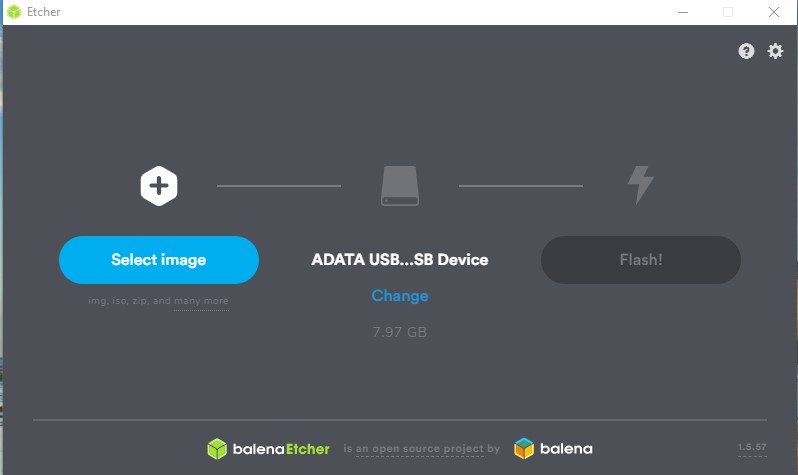
1 - Insert your Flash Disk into a USB port on your computer.
2 - Click on 'Select Image'. Another window will open. Click on 'Downloads' folder. Linux Mint 19.3 will show up. Click on 'Linux Mint' to hi-lite it.
3 - Then click on 'Open'. Linux Mint will replace 'Select Image' in Etcher.
4 - Click on 'Flash'.
5 - Sit back and wait about 5 minutes while it finishes. That's it. Done.
Let us know when you get finished. Then we can proceed further toward SUCCESS !
The finish line is in sight my friend.
OGTC
Harald,
Here's a screenshot of Etcher:
1 - Insert your Flash Disk into a USB port on your computer.
2 - Click on 'Select Image'. Another window will open. Click on 'Downloads' folder. Linux Mint 19.3 will show up. Click on 'Linux Mint' to hi-lite it.
3 - Then click on 'Open'. Linux Mint will replace 'Select Image' in Etcher.
4 - Click on 'Flash'.
5 - Sit back and wait about 5 minutes while it finishes. That's it. Done.
Let us know when you get finished. Then we can proceed further toward SUCCESS !
The finish line is in sight my friend.
OGTC

