charlie.corder
Well-Known Member
Greetings everyone,
So many times I see questions about updating the Linux system installed on your computer,
especially from someone new to Linux.
I use Linux Mint 21.2 Victoria as my main machine.
As a former Windows user, I understand what it is like to go through the transition to Linux.
I am just an ordinary computer user.
What I have found is that in order to keep my machine up and running well, I should update
as often as necessary. In Linux it is easy to do.
I'll show each step.
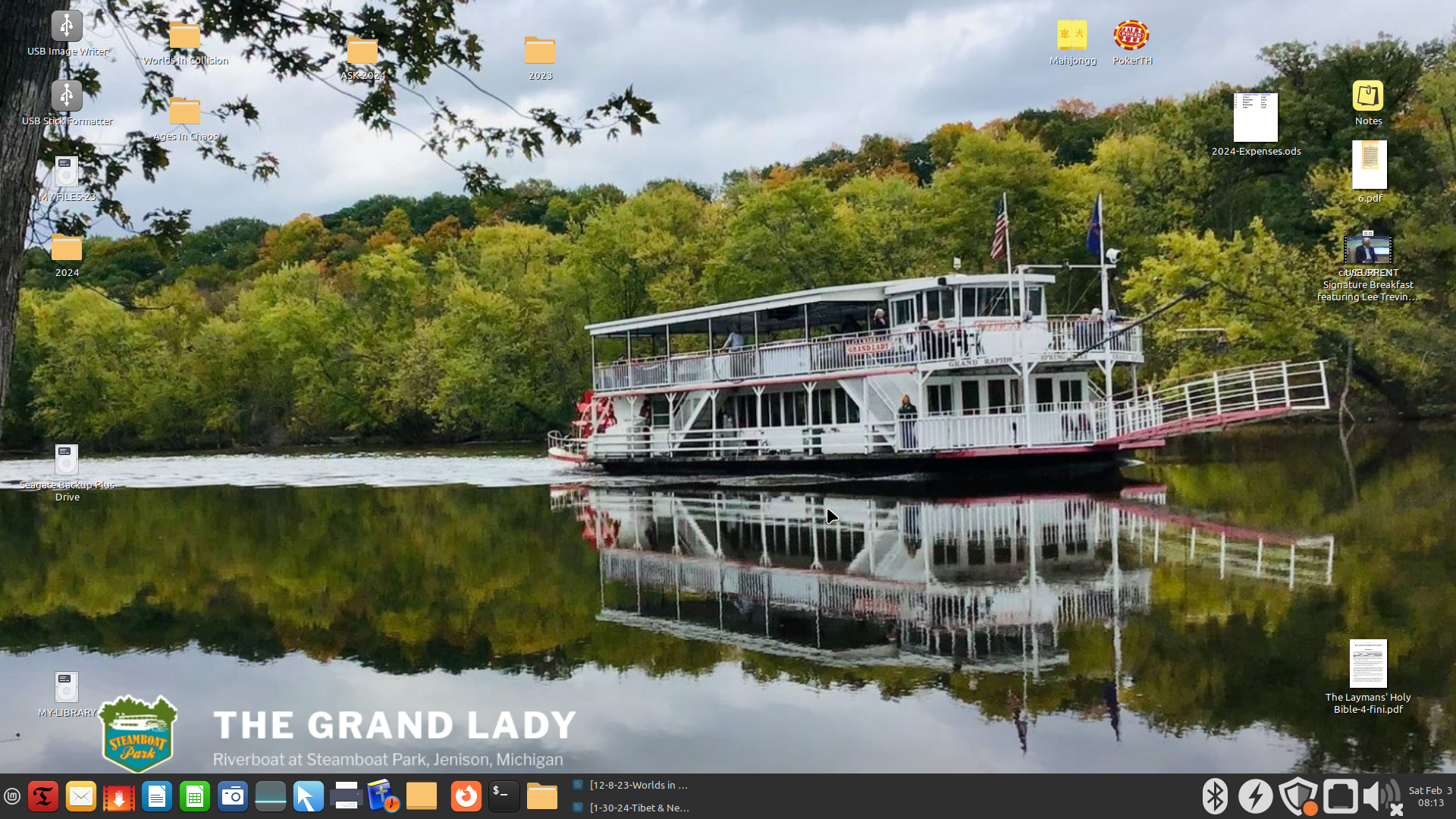
On the bottom, in the panel, on the right side there is a shield with a red dot on it. If the red dot is missing, there are no new updates.
Then click on the shield and the next picture will show up.
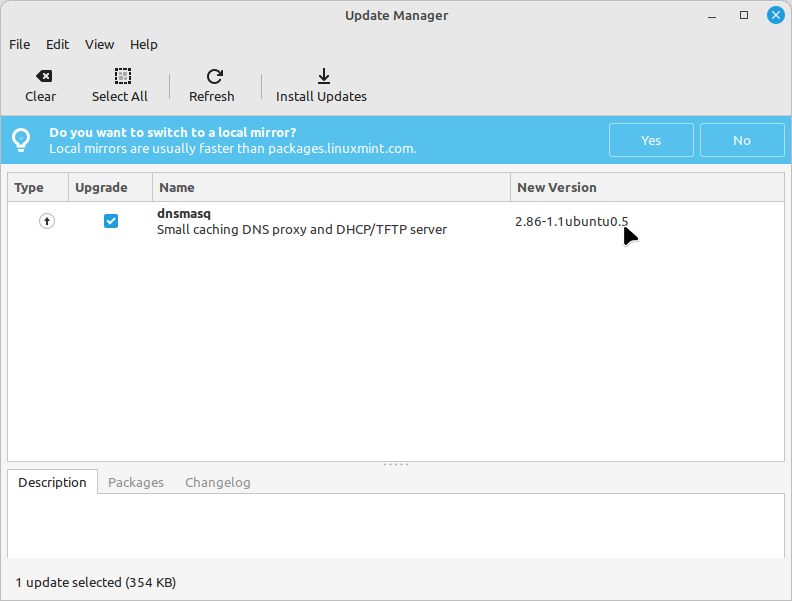
On this screen you will see all the updates available. I just click on "Install Updates".
Next comes this:
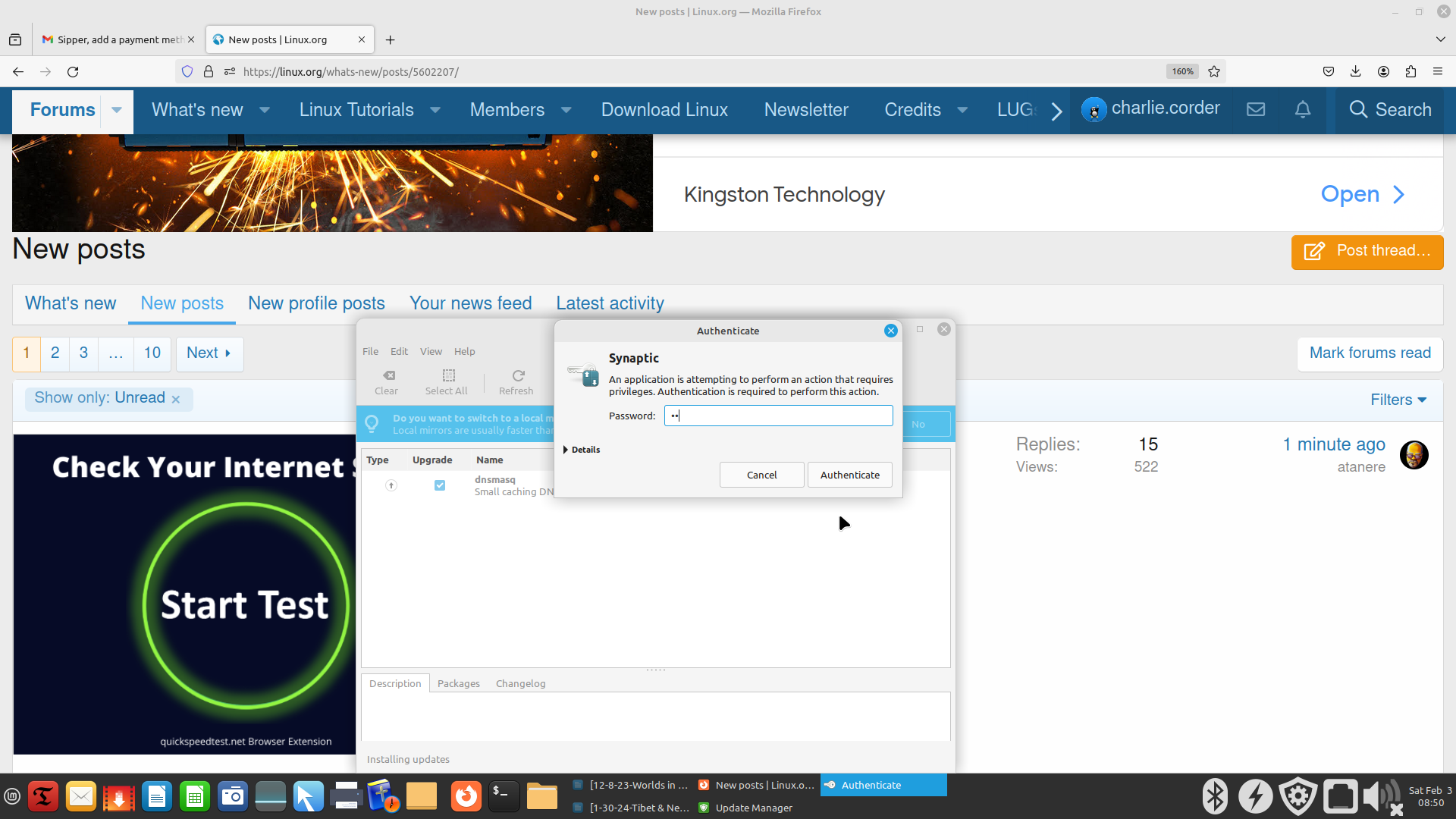
You must put your password in the box. After doing so the next thing happens.
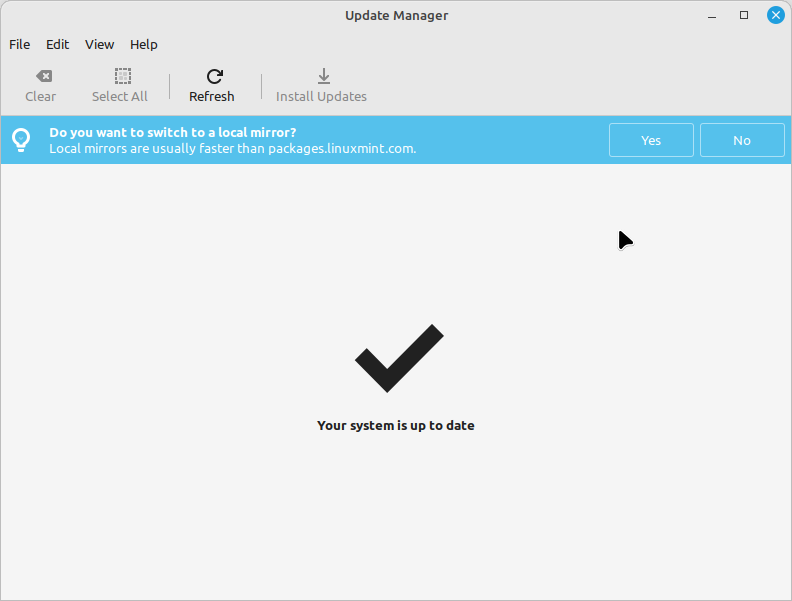
All done.
That's all there is to it.
Hope this is helpful.
Old Geezer
Tango Charlie
So many times I see questions about updating the Linux system installed on your computer,
especially from someone new to Linux.
I use Linux Mint 21.2 Victoria as my main machine.
As a former Windows user, I understand what it is like to go through the transition to Linux.
I am just an ordinary computer user.
What I have found is that in order to keep my machine up and running well, I should update
as often as necessary. In Linux it is easy to do.
I'll show each step.
On the bottom, in the panel, on the right side there is a shield with a red dot on it. If the red dot is missing, there are no new updates.
Then click on the shield and the next picture will show up.
On this screen you will see all the updates available. I just click on "Install Updates".
Next comes this:
You must put your password in the box. After doing so the next thing happens.
All done.
That's all there is to it.
Hope this is helpful.
Old Geezer
Tango Charlie


