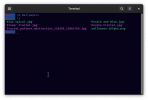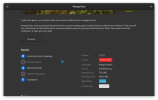BigBadBeef
Active Member
In most cases I just use the desktop environment to find a file on my hard drive, but this time I wanted to check how its done in the terminal. I have already confirmed the file's existence in a subfolder on this path. Why won't the search command find it?
Btw, I know exactly where the file is, its in a subfolder in the directory I'm using. What I want to achieve is to first find the file then "cd" to the folder its located in by using the terminal.