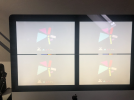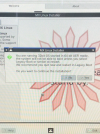Hello,
I'm new here and relatively new to Linux. My only real experience came from the limited time I owned a copy of the Novena Heirloom computers I designed with Bunnie Huang. I decided I couldn't justify owning an expensive, special purpose computer that I could not really make use of so, when a university professor came along wanting to buy an example of the 13 copies we made, I sold it. Fun project just referenced as an aside.
My goal at the moment is to get a Linux installation onto an iMac that has aged out of the OSX world so that I might run a copy of the DaVinci video editor to take advantage of this large screen. I might play with some other applications and learn enough Linux to keep things working, but my goal is not a deep dive into Linux.
I'm writing this from an Ubuntu example running from a USB. I had to use simple graphics to get it to work. I have attempted to install 5 different distros mainly using iso file burned to USB with balena Etcher. I've read that there are ways to get the installation to the computer to work using nomodeset and figured out where to put that in the grub file. But I'm guessing that may apply only to the extant Live USB session and not the eventual install to the computer. I presume I have a graphics incompatibility issue with the stock Linux graphics driver because any time I attempt the install I end up with a 4 panel screen, each with a copy of the same output, but completely illegible. I also begin to understand that nomodeset isn't a good long term solution anyway. So the question is how do I get an installation to work and come up with at least the usable screen I'm working on now. It's a bit low res, but I could live with that if there are no simple alternatives.
Thanks.
I'm new here and relatively new to Linux. My only real experience came from the limited time I owned a copy of the Novena Heirloom computers I designed with Bunnie Huang. I decided I couldn't justify owning an expensive, special purpose computer that I could not really make use of so, when a university professor came along wanting to buy an example of the 13 copies we made, I sold it. Fun project just referenced as an aside.
My goal at the moment is to get a Linux installation onto an iMac that has aged out of the OSX world so that I might run a copy of the DaVinci video editor to take advantage of this large screen. I might play with some other applications and learn enough Linux to keep things working, but my goal is not a deep dive into Linux.
I'm writing this from an Ubuntu example running from a USB. I had to use simple graphics to get it to work. I have attempted to install 5 different distros mainly using iso file burned to USB with balena Etcher. I've read that there are ways to get the installation to the computer to work using nomodeset and figured out where to put that in the grub file. But I'm guessing that may apply only to the extant Live USB session and not the eventual install to the computer. I presume I have a graphics incompatibility issue with the stock Linux graphics driver because any time I attempt the install I end up with a 4 panel screen, each with a copy of the same output, but completely illegible. I also begin to understand that nomodeset isn't a good long term solution anyway. So the question is how do I get an installation to work and come up with at least the usable screen I'm working on now. It's a bit low res, but I could live with that if there are no simple alternatives.
Thanks.