Greetings Mintees. It's the simplest things that get me stuck. How do I get my USB drive, External SSD connected via USB, etc onto my desktop. Not just individual partitions that pop up when I access them (here I can Unmount them) but the whole drive. I want to be able to select the USB icon on the desktop, right click it and 'Safely remove the drive'. I know this can be done via the terminal but I want to safely remove the drive via the above. Cheers
You are using an out of date browser. It may not display this or other websites correctly.
You should upgrade or use an alternative browser.
You should upgrade or use an alternative browser.
USB icon on desktop
- Thread starter JohnJ
- Start date
G'day @JohnJ
Depending on your Mint version and desktop, you could try (with the USB in)
Menu - System Settings - Preferences - Desktop
There, flick the switch to show mounted drives.
The icon should appear on your Desktop
Right click it and you should see the "safely remove"
I think you mean the File Manager
HTH
Wizard
Depending on your Mint version and desktop, you could try (with the USB in)
Menu - System Settings - Preferences - Desktop
There, flick the switch to show mounted drives.
The icon should appear on your Desktop
Right click it and you should see the "safely remove"
I know this can be done via the terminal
I think you mean the File Manager
HTH
Wizard
I have Linux Mint 21.3 Cinnamon 6.0.4.G'day @JohnJ
Depending on your Mint version and desktop, you could try (with the USB in)
Menu - System Settings - Preferences - Desktop
There, flick the switch to show mounted drives.
The icon should appear on your Desktop
Right click it and you should see the "safely remove"
I think you mean the File Manager
HTH
Wizard
My "show mounted drives" switch is already on in the desktop preferences but still no desktop icon.
Nope. I meant via the terminal. There are a range of commands to see, unmount, delete, etc drives but it's a pain to do it this way.
I am aware in the file manager I can see my USB connected partitions on the USB drive but I would like to 'safely remove...' the entire drive on the USB. As I said, it's the simplest thing that has me stumped.
Condobloke
Well-Known Member
Click oin menu....type in disks.....hit enter
click once on the usb to highlight it....then immediately below, there are a pair of gears....click once, then down to edit mount options.....click to turn OFF 'User Session defaults.....that should ;eve you with Mount at startup and show in user interface....in other words it will be mounted at startup and will show on your desktop and file system as well.
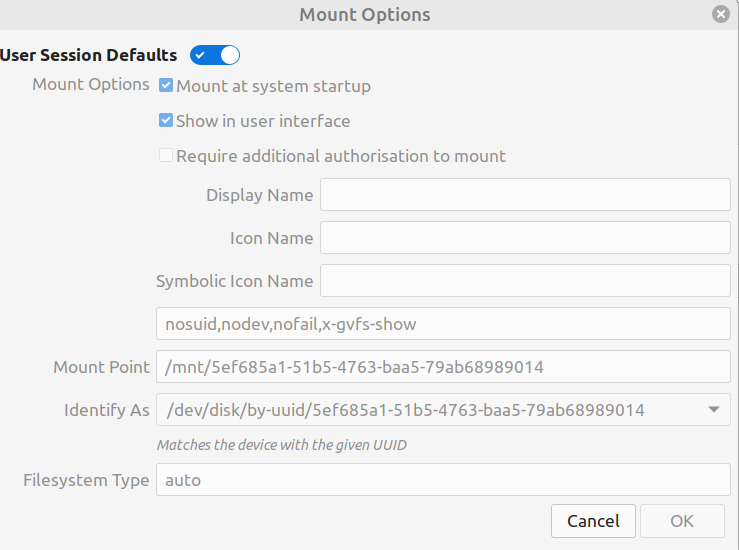
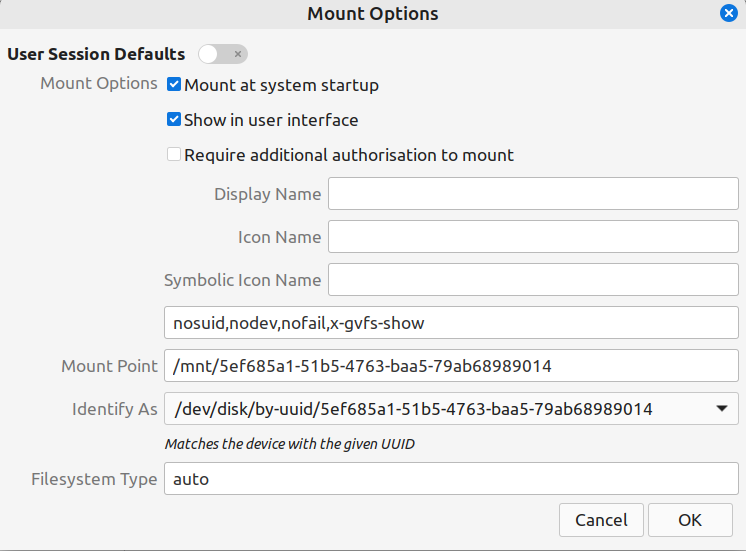
click once on the usb to highlight it....then immediately below, there are a pair of gears....click once, then down to edit mount options.....click to turn OFF 'User Session defaults.....that should ;eve you with Mount at startup and show in user interface....in other words it will be mounted at startup and will show on your desktop and file system as well.
Right click Flash Drive or External HDD/SSD and select...Eject. Some will say Safely Remove Drive...then wait.
I've never used the Terminal to remove or format as everything you need is with the right click action.
I've never had to do what Condobloke suggests as they should mount automatically...have you been playing with the settings.

I've never used the Terminal to remove or format as everything you need is with the right click action.
I've never had to do what Condobloke suggests as they should mount automatically...have you been playing with the settings.

Hmmm. Tried that. Sadly still no Icon for the complete drive.Click oin menu....type in disks.....hit enter
click once on the usb to highlight it....then immediately below, there are a pair of gears....click once, then down to edit mount options.....click to turn OFF 'User Session defaults.....that should ;eve you with Mount at startup and show in user interface....in other words it will be mounted at startup and will show on your desktop and file system as well.
View attachment 19766
View attachment 19767
The problem is that I don't have a Flash Drive or External HDD/SSD on the desktop showing in the first place. I can see all the individual partitions on my USB SSD but not a complete icon for the USB SSD. Same in File manager - individual partitions but no overarching drive showing. Haven't played with any settingsRight click Flash Drive or External HDD/SSD and select...Eject. Some will say Safely Remove Drive...then wait.
I've never used the Terminal to remove or format as everything you need is with the right click action.
I've never had to do what Condobloke suggests as they should mount automatically...have you been playing with the settings.
Okaay. Success! Well mostly...
1. I waited until the light on my USB drive went out then removed the USB and reinserted the USB. After a cute beep this time the partitions (but still not the complete drive) appeared on my desktop. Right clicked and 'Safely remove drive' shows up. I clicked on one of these partitions and all the partitions on the desktop for the USB disappeared. Success!
2. Restarted the computer with the USB drive still attached. Again all the partition icons appeared but this time there was only the option to 'unmount' individual partitions. There was no option to 'safely remove drive...'
Overall result - to 'safely remove drive' this can only be done with a first attachment of the USB drive and not if the USB drive is left in during shutdown and restart.
Weird huh
1. I waited until the light on my USB drive went out then removed the USB and reinserted the USB. After a cute beep this time the partitions (but still not the complete drive) appeared on my desktop. Right clicked and 'Safely remove drive' shows up. I clicked on one of these partitions and all the partitions on the desktop for the USB disappeared. Success!
2. Restarted the computer with the USB drive still attached. Again all the partition icons appeared but this time there was only the option to 'unmount' individual partitions. There was no option to 'safely remove drive...'
Overall result - to 'safely remove drive' this can only be done with a first attachment of the USB drive and not if the USB drive is left in during shutdown and restart.
Weird huh
I'm having trouble understanding what you mean.
When I plug in my 2TB HDD...it mounts and opens...same with Flash Drives.
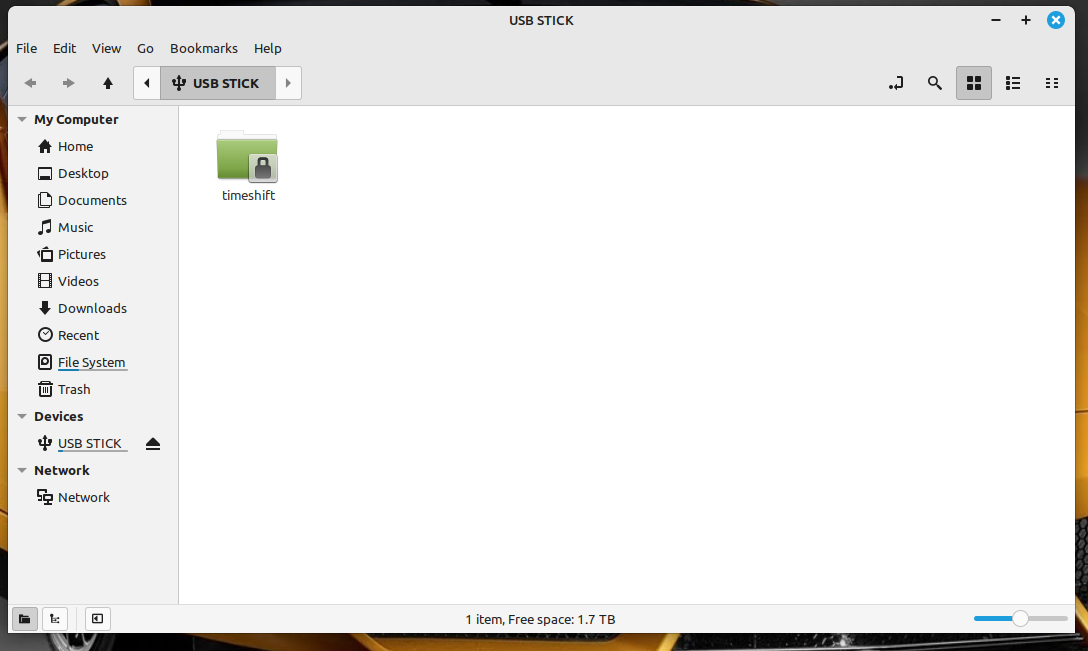
To remove it I must click the blue X in the top right corner.
Then Right click the External HDD Desktop icon and select Safely Remove Drive...is this what you mean ?

When I plug in my 2TB HDD...it mounts and opens...same with Flash Drives.
To remove it I must click the blue X in the top right corner.
Then Right click the External HDD Desktop icon and select Safely Remove Drive...is this what you mean ?
Yes. I can now also do this but only when then after I 'plug it in'. Meaning if I leave the the usb drive plugged in, turn the computer off or restart it then the 'Safely Remove...' option disappears. The only option is to 'unmount' it. Try on yours to leave the USB plugged in, restart the computer and see if its the same. Whew confusing.I'm having trouble understanding what you mean.
When I plug in my 2TB HDD...it mounts and opens...same with Flash Drives.
View attachment 19768
To remove it I must click the blue X in the top right corner.
Then Right click the External HDD Desktop icon and select Safely Remove Drive...is this what you mean ? View attachment 19769
Further to my previous reply. Maybe my image below might help. Your image is via your file manager not via the desktop as per what I want to do. Regardless, when I do what you did via the file manager firstly I don't see a full USB SSD just the individual partitions. Then when I press the little Blue X all it does is shut down the file manager. I suspect this all comes back to me not seeing the USB SSD under devices only individual partitions.I'm having trouble understanding what you mean.
When I plug in my 2TB HDD...it mounts and opens...same with Flash Drives.
View attachment 19768
To remove it I must click the blue X in the top right corner.
Then Right click the External HDD Desktop icon and select Safely Remove Drive...is this what you mean ? View attachment 19769
You've only been using Linux for a very short time, haven't you.
At no time did I say I was using the file manager to mount my HDD or any Flash Drive...why would I. Forget the file manager...the image I showed you was on the Desktop...
Here's the same image expanded to show the Desktop...
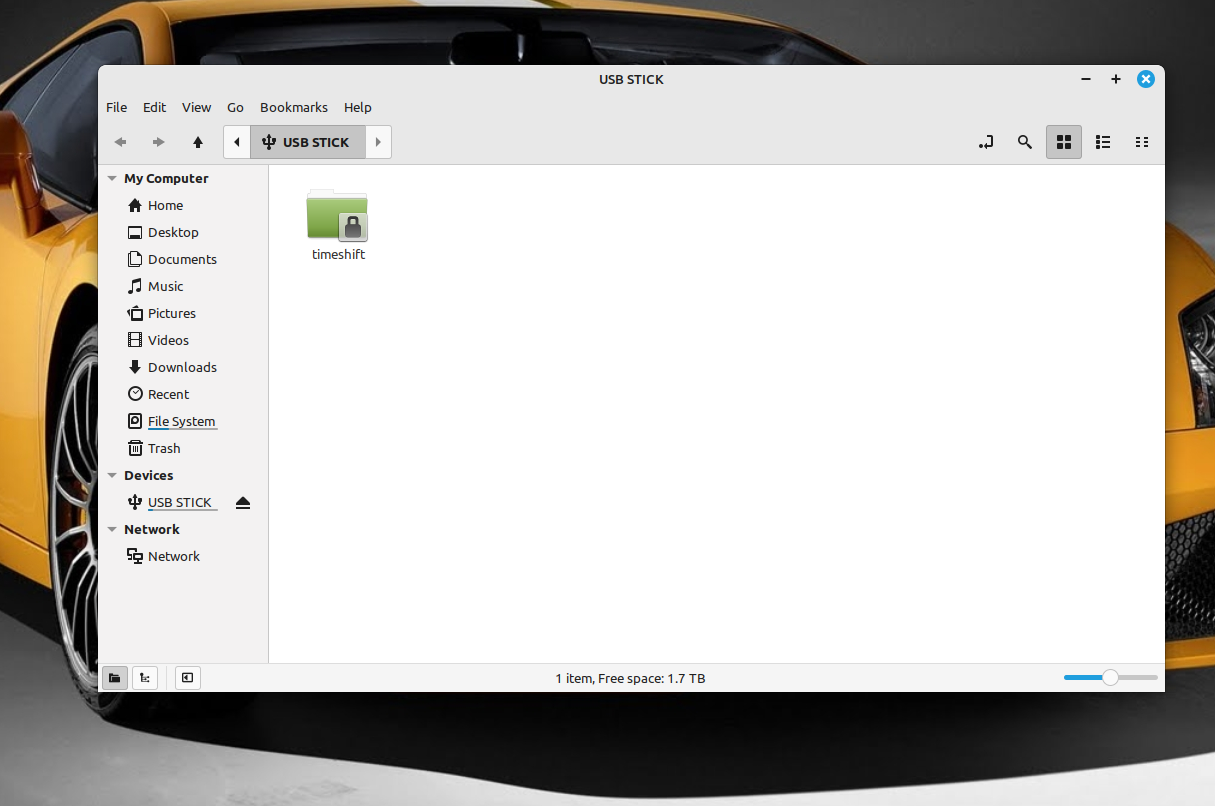
Here's the same HDD closed on the Desktop...no file manager around...the background is a car.
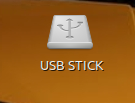
What you see on the left hand side...My Computer...Home etc appears when you mount any HDD/SSD or Flash Drive on the Desktop. What I showed you in post 9 is what you should do every time you plug anything in...hope this helps.

At no time did I say I was using the file manager to mount my HDD or any Flash Drive...why would I. Forget the file manager...the image I showed you was on the Desktop...
Here's the same image expanded to show the Desktop...
Here's the same HDD closed on the Desktop...no file manager around...the background is a car.
What you see on the left hand side...My Computer...Home etc appears when you mount any HDD/SSD or Flash Drive on the Desktop. What I showed you in post 9 is what you should do every time you plug anything in...hope this helps.
Thank you Bob and for your patients. Yes, complete newbies like me are easily confused - even with images.You've only been using Linux for a very short time, haven't you.
At no time did I say I was using the file manager to mount my HDD or any Flash Drive...why would I. Forget the file manager...the image I showed you was on the Desktop...
Here's the same image expanded to show the Desktop...
View attachment 19776
Here's the same HDD closed on the Desktop...no file manager around...the background is a car.
View attachment 19777
What you see on the left hand side...My Computer...Home etc appears when you mount any HDD/SSD or Flash Drive on the Desktop. What I showed you in post 9 is what you should do every time you plug anything in...hope this helps. View attachment 19778
Oops. I attached the wrong image. Getting the right one now.Thank you Bob and for your patients. Yes, complete newbies like me are easily confused - even with images.I get what you are saying this time. Back to your little 'USB STICK' image. This is the little sucker that I don't have and cannot find a way to get on my desktop for my removable SSD. Nor do I have it inside a file manager. As I said previously I can get individual partitions on my desktop but not and complete SSD Applet (not sure if this is the correct word) for my removable drive. Sorry, I don't have any other way of explaining this.View attachment 19782
Here is the right one. The PCimage and PCTimeshift partitions are on the removable SSD. As mentioned, yes, I can see the partitions but not an image of the removable deviceOops. I attached the wrong image. Getting the right one now.
@bob466 - just a heads up - the File Manager trAgree wholeheartedly, and have done gudweegendso.hateats a USB flash drive differently to a discrete, different hard drive in a case or caddy, irrespective of whether it is powered to the mains or unpowered, even though it is connected by a USB cable.
What the OP is looking to do is to have an icon for the drive on his Desktop, whereas the solution I proposed was incomplete. The "show mounted drives" is not what that does, it is misleading. What in fact it shows is the partitions that are contained on that drive with individual icons, treating them each as a device.
HTH
Wiz
What the OP is looking to do is to have an icon for the drive on his Desktop, whereas the solution I proposed was incomplete. The "show mounted drives" is not what that does, it is misleading. What in fact it shows is the partitions that are contained on that drive with individual icons, treating them each as a device.
HTH
Wiz
You still don't understand what I mean...you still have the Home Folder open on the Desktop...close it.
Here is my Desktop...

No Home Folder open.
Here is my HDD mounted on the Desktop...
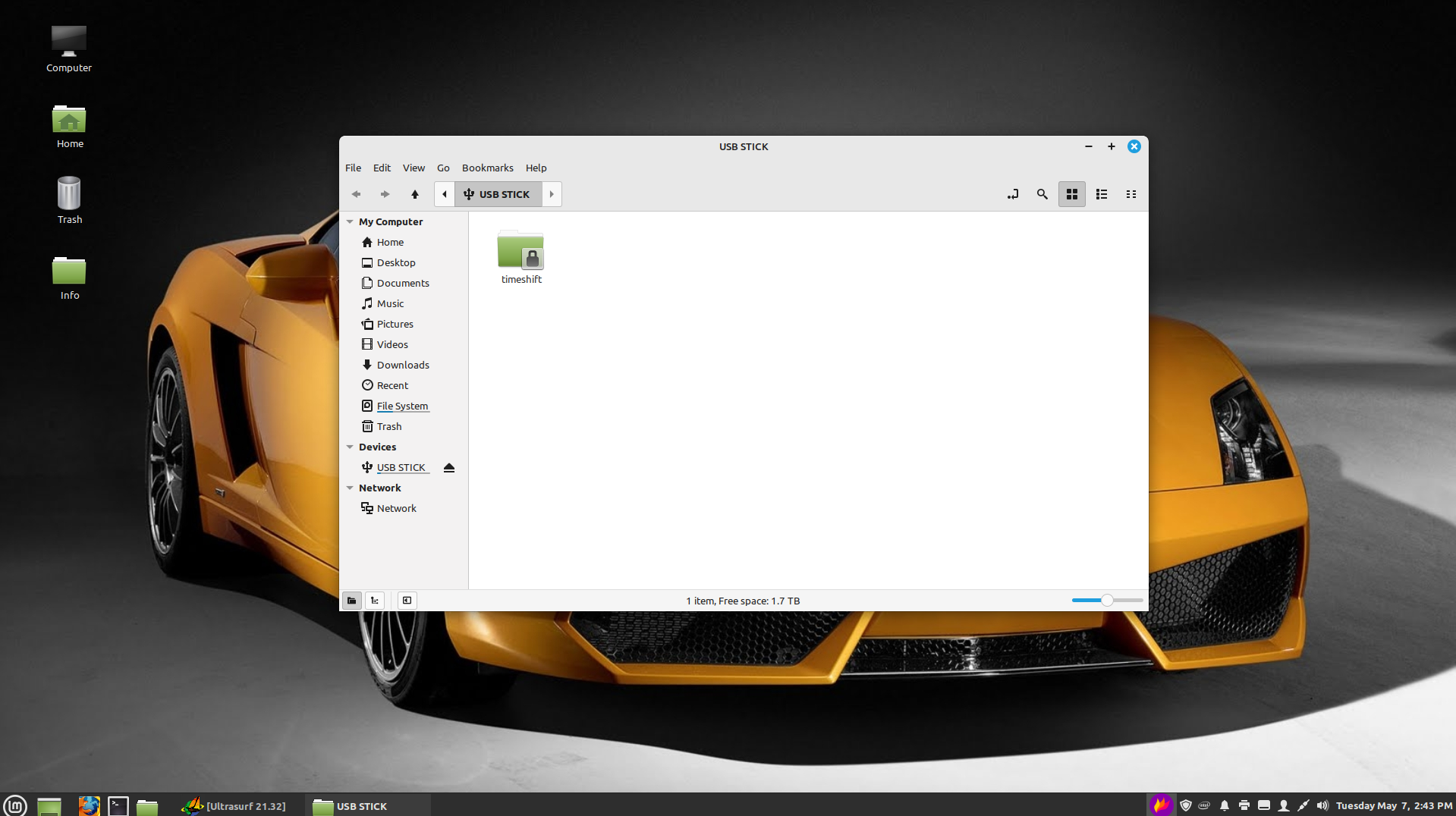
This is the way it should be...anyway even with the Home Folder open the HDD will mount over the Home Folder.

Here is my Desktop...
No Home Folder open.
Here is my HDD mounted on the Desktop...
This is the way it should be...anyway even with the Home Folder open the HDD will mount over the Home Folder.
I would never have guessed that.What the OP is looking to do is to have an icon for the drive on his Desktop, whereas the solution I proposed was incomplete. The "show mounted drives" is not what that does, it is misleading. What in fact it shows is the partitions that are contained on that drive with individual icons, treating them each as a device.
HTH
Wiz
Yep, exactly. Thanks Wiz.@bob466 - just a heads up - the File Manager trAgree wholeheartedly, and have done gudweegendso.hateats a USB flash drive differently to a discrete, different hard drive in a case or caddy, irrespective of whether it is powered to the mains or unpowered, even though it is connected by a USB cable.
What the OP is looking to do is to have an icon for the drive on his Desktop, whereas the solution I proposed was incomplete. The "show mounted drives" is not what that does, it is misleading. What in fact it shows is the partitions that are contained on that drive with individual icons, treating them each as a device.
HTH
Wiz
Wiz is right. Not guessing that is entirely my poor explanation. Cheers JohnI would never have guessed that. View attachment 19787

