Following this article I found online for copying hidden files.
I need to back up the hidden files in my /home directory. And specifically back up a Gimp configuration file (sessionrc) that keeps the docks in place.
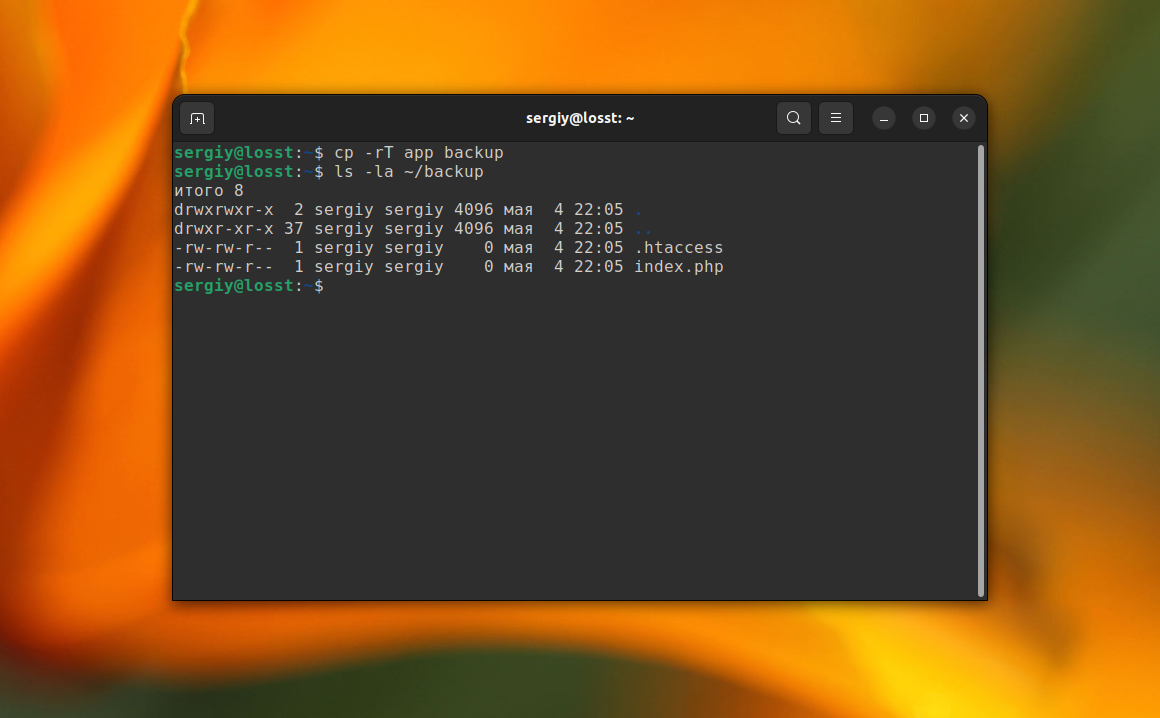
 losst.pro
losst.pro
Never tried this before. The command-line is barking about the destination file and that it's missing:-
If I get it I'm missing the destination file. Do I need to create a file? Or create a target directory for this?
Reading here too to try to understand.
cp copies files (or, optionally, directories). The copy is completely independent of the original. You can either copy one file to another, or copy arbitrarily many files to a destination directory. Synopses:
cp [option]… [-T] source dest
cp [option]… source… directory
cp [option]… -t directory source…
Suggestions please.
I need to back up the hidden files in my /home directory. And specifically back up a Gimp configuration file (sessionrc) that keeps the docks in place.
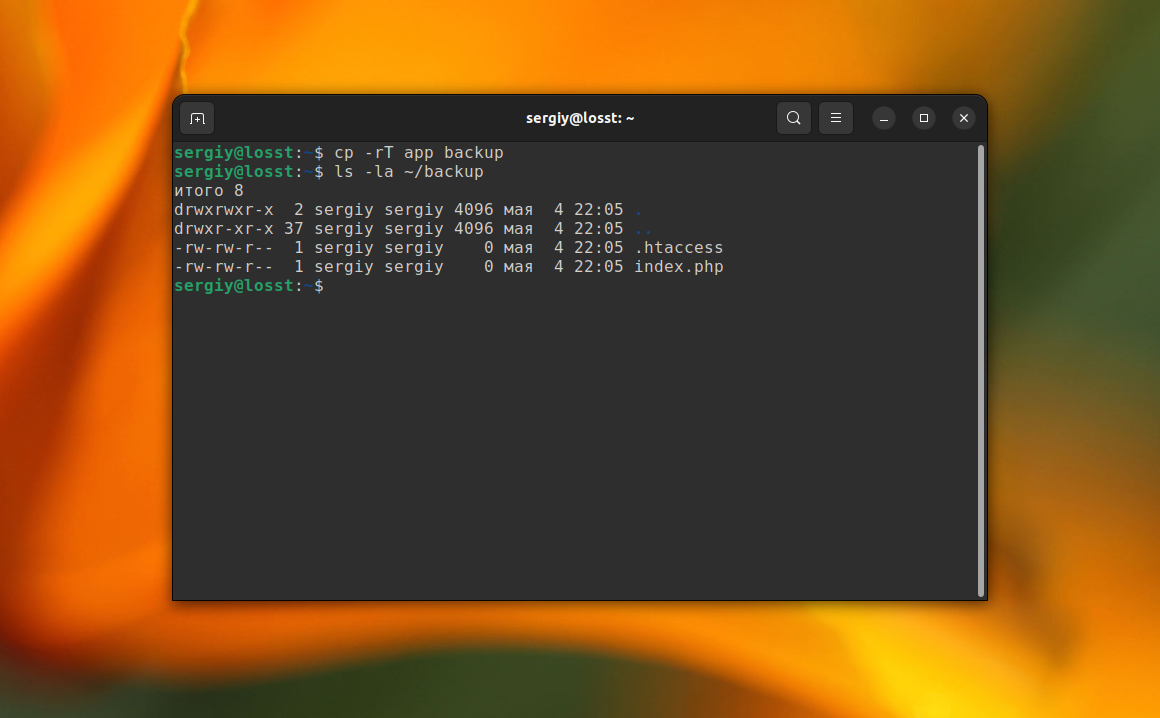
How to Copy Hidden Files in Linux | Losst
Sometimes, you might need to copy hidden files or folders from one location to another. In Linux, hidden files are characterized by a period (.) as the first character of their name. A common example would be copying a user's home directory or a directory ... Read more
 losst.pro
losst.pro
Never tried this before. The command-line is barking about the destination file and that it's missing:-
Code:
@debian-box:~$ cp app/.*backup
cp: missing destination file operand after 'app/.*backup'
Try 'cp --help' for more information.If I get it I'm missing the destination file. Do I need to create a file? Or create a target directory for this?
Code:
@debian-box:~$ cp --help
Usage: cp [OPTION]... [-T] SOURCE DEST
or: cp [OPTION]... SOURCE... DIRECTORY
or: cp [OPTION]... -t DIRECTORY SOURCE...
Copy SOURCE to DEST, or multiple SOURCE(s) to DIRECTORY.Reading here too to try to understand.
cp copies files (or, optionally, directories). The copy is completely independent of the original. You can either copy one file to another, or copy arbitrarily many files to a destination directory. Synopses:
cp [option]… [-T] source dest
cp [option]… source… directory
cp [option]… -t directory source…
- If two file names are given, cp copies the first file to the second.
- If the --target-directory (-t) option is given, or failing that if the last file is a directory and the --no-target-directory (-T) option is not given, cp copies each source file to the specified directory, using the sources’ names.
Suggestions please.

![[Sessionrc] (imported)-1.0 (RGB color 8-bit gamma integer, GIMP built-in sRGB, 1 layer) 1920x1...png](/data/attachments/17/17445-60818e05bfdfa20bdc75041fd335793e.jpg)
