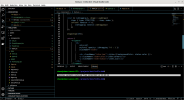I've been running vs code on ubuntu 20.04.4 for a couple of years now with no problem. However something happened yesterday and now vs code won't render properly. I've removed vs code and reinstalled it but it's still the same so I think it is ubuntu related. It may also be related to a citrix installation which I have now removed. Initially when I ran into the problem vs code failed to run at all. Then I read it was connected to citrix, which I removed, and now it runs bit it won't render properly. I don't know where to start to fix it and ideas much appreciated.
In the screenshot below you can see the lines all over the place.
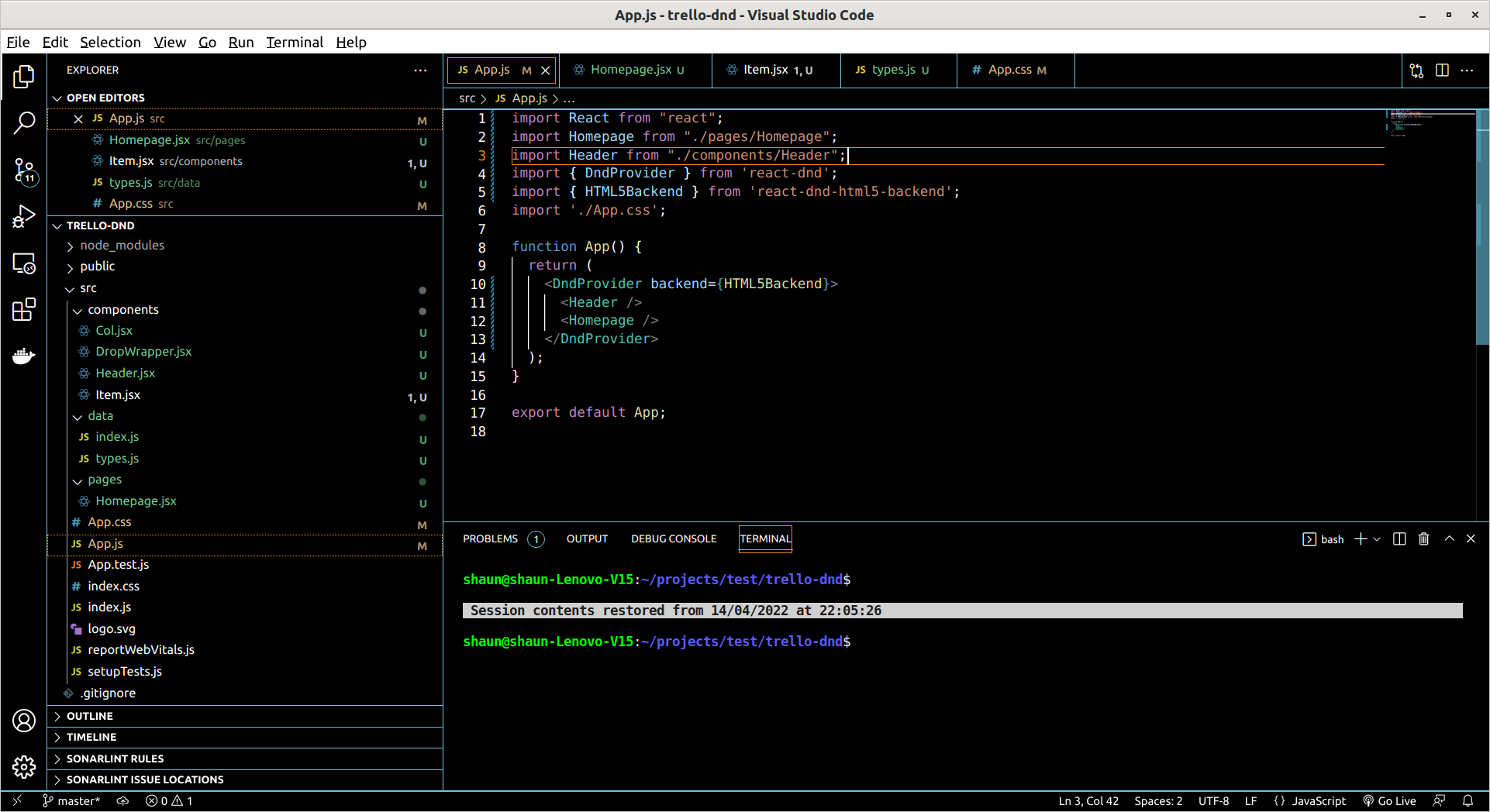
In the screenshot below you can see the lines all over the place.