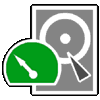It's not unusual to feel overwhelmed in a situation such as this in early days with linux. None of it is insurmountable, but does need stamina and tenacity at times with lots of hair pulling<snip>
Obviously I'm in way over my head with this. I now have 2 DVDs that can't be mounted or read. Something isn't right. I expected there to be a learning curve with this new OS and I would gradually build my knowledge base. Instead I'm constantly in crisis mode trying to fix issues way beyond my understanding, all related to photos. The irony here is that my Windows computer was so unstable. I kept thinking, "I gotta get these photos off here soon before I lose everything." So I saved them all to disk, and now I've lost them.
I'm going to my mom's today to try opening the disk on her Windows computer. If that doesn't work, I'm just focusing on how to recover what's left on it. I will get an external drive. Right now I just want my pictures back.
PS: I did install TestDisk. It wouldn't launch from the software manager. I tried to follow the instructions doing it in the terminal, but I got lost. Will look into this again later.
In these circumstances, it may be useful to copy the DVD to a file on a hard disk so that you can then work on that file to recover the photo files rather that risk damaging the DVD. Testdisk can work on such a file. It depends on whether the DVD-ROM can read the DVD, but normally, to copy the DVD byte for byte to a file you can run:
Code:
cat /dev/sr0 > /home/<user>/fileOfDvdThen there's learning to use testdisk. Perhaps this "step-by-step" rendition may help: