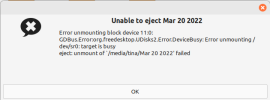I'm new to using a Linux OS. My computer specs are in my signature. Here is my latest issue.
I have a DVD+RW full of pictures that suddenly won't load. It's a brand new DVD. I recently stored the pics on there when I switched from Windows to Mint. It worked for a while. I was accessing it while experimenting with different photo software. Then I started getting errors that one of the folders wouldn't open. Now I can't get the DVD to load at all. It shows as "loading" indefinitely and there's no humming noise or anything. The computer eject button won't eject it. If I try to eject it from the icon on my desktop I get the error below. The only way I was even able to get the DVD out of the computer was by shutting down a few times until the tray opened.
The other DVDs load with no problems, so I don't think it's a hardware issue. Seems to just be this DVD. I'm worried because it has all my family and pet photos on it. If it's corrupted, are they gone forever?
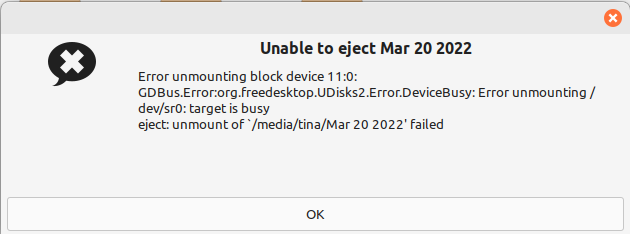
I have a DVD+RW full of pictures that suddenly won't load. It's a brand new DVD. I recently stored the pics on there when I switched from Windows to Mint. It worked for a while. I was accessing it while experimenting with different photo software. Then I started getting errors that one of the folders wouldn't open. Now I can't get the DVD to load at all. It shows as "loading" indefinitely and there's no humming noise or anything. The computer eject button won't eject it. If I try to eject it from the icon on my desktop I get the error below. The only way I was even able to get the DVD out of the computer was by shutting down a few times until the tray opened.
The other DVDs load with no problems, so I don't think it's a hardware issue. Seems to just be this DVD. I'm worried because it has all my family and pet photos on it. If it's corrupted, are they gone forever?