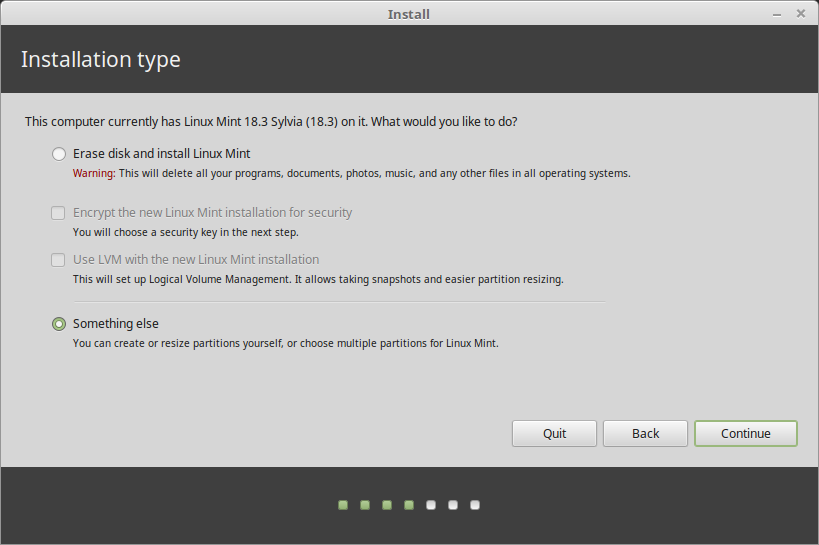Condobloke
Well-Known Member
I would use GParted to try and get a look at the existing partition layout. GParted can be run from the "Live" .iso image of Linux Mint
If that is the case, I would very definitely follow @Brickwizard's instructions as well as @osprey's instructions as well
It will show your nvme drive
Take a screenshot and post it here so we can see the partition set up on that drive.
Then proceed to install and see what happens
if you still get no joy, I would do two things.
1. I would use GParted to totally format that nvme drive, to ext4
2. I would go to bios again and make sure that quick start and secure boot are both Off
Then....boot to the usb stick and have another go
If you need any help in GParted, just ask.
We need to make this clear. Windows is still on the pc you are trying to Install Linux Mint on.....Correct ?not going that route. i just want to wipe windows and install linux. the reason i had to load windows was to get cinammon 21.2 in order to test if thats the case.
If that is the case, I would very definitely follow @Brickwizard's instructions as well as @osprey's instructions as well
The smartest way to do this, is to boot to the usb stick with Linux Mint, on the desktop click on menu and begin typing in GParted...click on it to open it & fill in your password....and then wait for gparted to finish examining the drive etc.if installing Linux clean [deleting everything on the drive] make sure there are no hidden partitions, particularly at the start of the drive as this will stop Linux installing
It will show your nvme drive
Take a screenshot and post it here so we can see the partition set up on that drive.
Unless you have RAID, (that is a redundancy set up with, usually, multiple hard drives), the machine should be set to AHCI......IMPORTANT****
Look carefully for this.If there's a BIOS/UEFI setting for "Windows" or "Other" or maybe "Legacy" or even "Unix", choose the item that is not "Windows". If "Unix" is there, choose that.
Then proceed to install and see what happens
if you still get no joy, I would do two things.
1. I would use GParted to totally format that nvme drive, to ext4
2. I would go to bios again and make sure that quick start and secure boot are both Off
Then....boot to the usb stick and have another go
If you need any help in GParted, just ask.