Open a terminal and use the following commands to install the necessary packages:
apt-get install network-manager-openvpn-gnome network-manager-pptp network-manager-pptp-gnome network-manager-strongswan network-manager-vpnc network-manager-vpnc-gnome
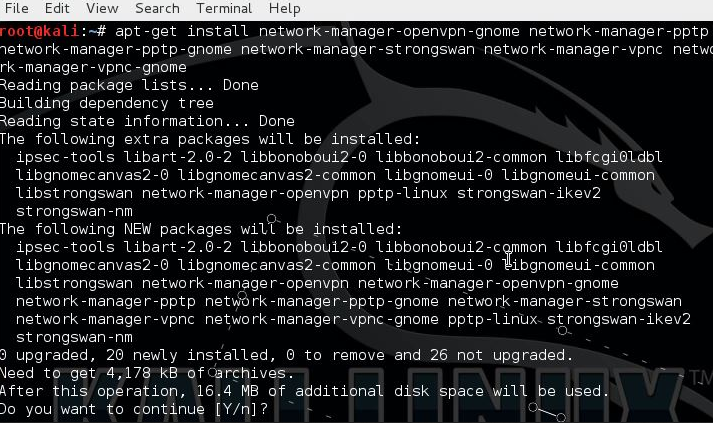
Type y and enter when asked to install the packages.
apt-get install network-manager-openvpn-gnome network-manager-pptp network-manager-pptp-gnome network-manager-strongswan network-manager-vpnc network-manager-vpnc-gnome
Type y and enter when asked to install the packages.
Now we need to download the CA certificate from VyprVPN using the following command:
sudo wget -O /etc/openvpn/ca.vyprvpn.com.crt https://www.goldenfrog.com/downloads/ca.vyprvpn.com.crt
Choose OpenVPN as the connection type.
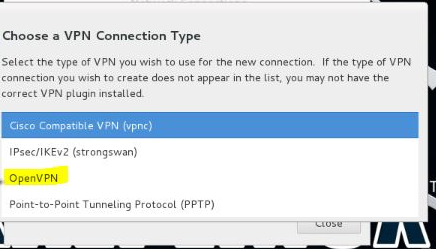
Now go to network management, go to the VPN tab and click "Add":
And then we press creation
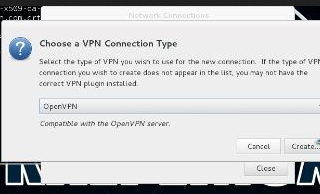
We put the following information:
1.Connection Name
2.Gateway (Different gateways are available on the website)
3.We set the type of certification to password
4.Username and password
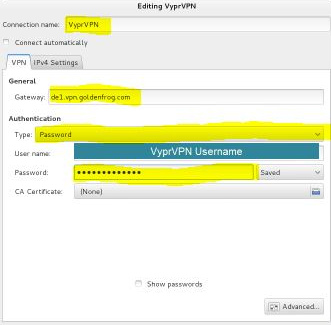
sudo wget -O /etc/openvpn/ca.vyprvpn.com.crt https://www.goldenfrog.com/downloads/ca.vyprvpn.com.crt
Choose OpenVPN as the connection type.
Now go to network management, go to the VPN tab and click "Add":
And then we press creation
We put the following information:
1.Connection Name
2.Gateway (Different gateways are available on the website)
3.We set the type of certification to password
4.Username and password

