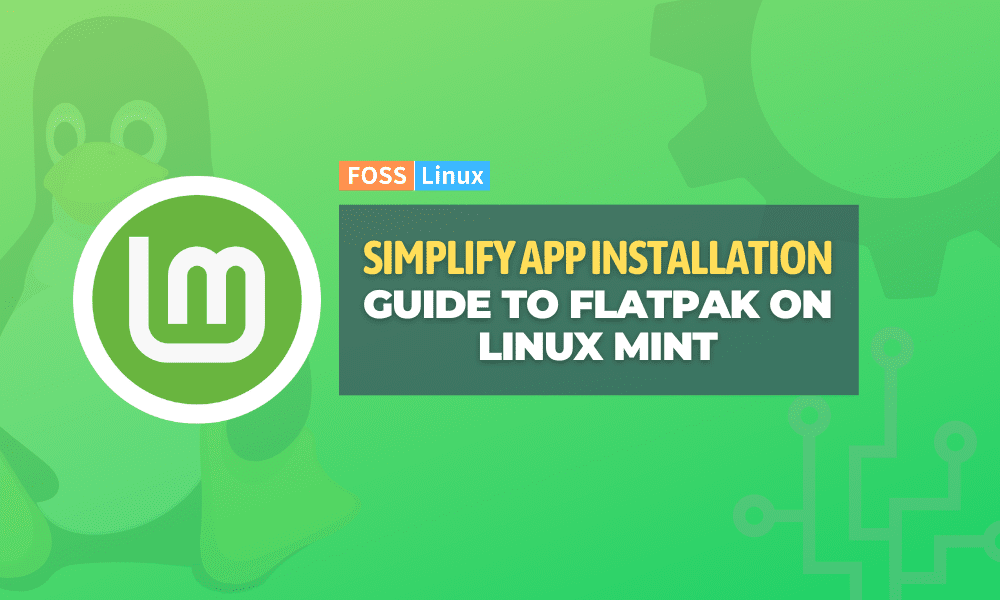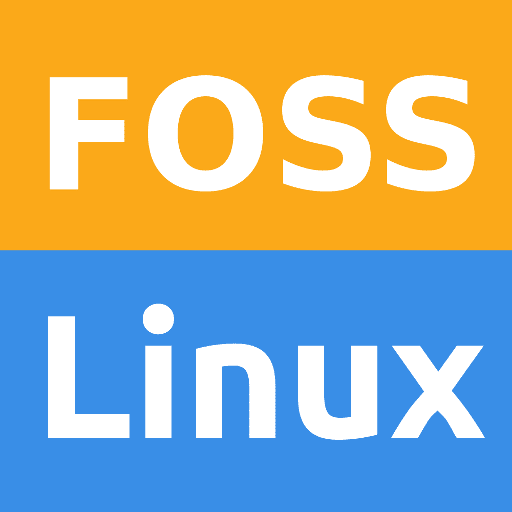Hello, I am trying to play Dawn of war ii: retribution using Proton, and whenever I open it up it plays shows a black screen, with the game cursor, and plays the cutscene then goes to the menu while maintaining the black screen. It audibly makes the sounds of the cutscene, and has the blip blip menu sounds that a bunch of games have. I am still able to alt f4 out of it. I have tried a lot of the versions of proton available. If possible, I would like the solution to be multiplayer compatible, since my main reason for playing it at all is the multiplayer side of it. I have searched for this issue for a bit, and have not found any with the sounds still playing, instead just being a bunch of people who it just crashes for.
Thank you to anybody who can help with this.
Thank you to anybody who can help with this.