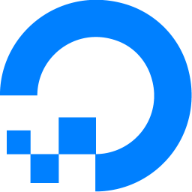If you haven't tried them, can you give us relevant output from
Code:inxi -Fxz #(with the drive plugged in)
micky@base-one:~$ inxi -Fxz #
System:
Kernel: 5.19.0-46-generic x86_64 bits: 64 compiler: N/A Desktop: GNOME 42.5
Distro: Ubuntu 22.04.2 LTS (Jammy Jellyfish)
Machine:
Type: Laptop System: Dell product: Inspiron 7466 v: N/A
serial: <superuser required>
Mobo: Dell model: 0JP3R1 v: A00 serial: <superuser required> UEFI: Dell
v: 1.9.0 date: 07/26/2021
Battery:
ID-1: BAT0 charge: 3.7 Wh (100.0%) condition: 3.7/56.0 Wh (6.7%)
volts: 16.2 min: 15.2 model: BYD DELL 63K706A status: Full
CPU:
Info: quad core model: Intel Core i5-6300HQ bits: 64 type: MCP
arch: Skylake-S rev: 3 cache: L1: 256 KiB L2: 1024 KiB L3: 6 MiB
Speed (MHz): avg: 2829 high: 2845 min/max: 800/3200 cores: 1: 2826
2: 2845 3: 2826 4: 2822 bogomips: 18399
Flags: avx avx2 ht lm nx pae sse sse2 sse3 sse4_1 sse4_2 ssse3
Graphics:
Device-1: Intel HD Graphics 530 vendor: Dell driver: i915 v: kernel
bus-ID: 00:02.0
Device-2: NVIDIA GM107M [GeForce GTX 950M] vendor: Dell driver: nvidia
v: 530.41.03 bus-ID: 01:00.0
Device-3: Microdia Integrated_Webcam_HD type: USB driver: uvcvideo
bus-ID: 1-12:3
Display: x11 server: X.Org v: 1.21.1.4 driver: X:
loaded: modesetting,nvidia unloaded: fbdev,nouveau,vesa gpu: i915
resolution: 1920x1080~60Hz
OpenGL: renderer: Mesa Intel HD Graphics 530 (SKL GT2)
v: 4.6 Mesa 22.2.5-0ubuntu0.1~22.04.3 direct render: Yes
Audio:
Device-1: Intel 100 Series/C230 Series Family HD Audio vendor: Dell
driver: snd_hda_intel v: kernel bus-ID: 00:1f.3
Sound Server-1: ALSA v: k5.19.0-46-generic running: yes
Sound Server-2: PulseAudio v: 15.99.1 running: yes
Sound Server-3: PipeWire v: 0.3.48 running: yes
Network:
Device-1: Realtek RTL8111/8168/8411 PCI Express Gigabit Ethernet
vendor: Dell driver: r8169 v: kernel port: d000 bus-ID: 02:00.0
IF: enp2s0 state: down mac: <filter>
Device-2: Intel Wireless 3165 driver: iwlwifi v: kernel bus-ID: 03:00.0
IF: wlp3s0 state: up mac: <filter>
Drives:
Local Storage: total: 5.69 TiB used: 99.55 GiB (1.7%)
ID-1: /dev/nvme0n1 vendor: Samsung model: MZVLV256HCHP-000L2
size: 238.47 GiB temp: 44.9 C
ID-2: /dev/sda type: USB vendor: Western Digital
model: WD My Passport 2665 size: 4.55 TiB
ID-3: /dev/sdb type: USB vendor: Seagate model: ST91000430AS
size: 931.51 GiB
Partition:
ID-1: / size: 233.18 GiB used: 62.86 GiB (27.0%) fs: ext4
dev: /dev/nvme0n1p2
ID-2: /boot/efi size: 511 MiB used: 6.3 MiB (1.2%) fs: vfat
dev: /dev/nvme0n1p1
Swap:
ID-1: swap-1 type: file size: 2 GiB used: 0 KiB (0.0%) file: /swapfile
Sensors:
System Temperatures: cpu: 54.0 C pch: 65.5 C mobo: 48.0 C sodimm: SODIMM C
Fan Speeds (RPM): cpu: 2680
Info:
Processes: 311 Uptime: 11h 27m Memory: 15.36 GiB used: 5.6 GiB (36.5%)
Init: systemd runlevel: 5 Compilers: gcc: N/A Packages: 2439 Shell: Bash
v: 5.1.16 inxi: 3.3.13
micky@base-one:~$
It still doesn't appear to be showing up.