I have a 4TB external HDD (Seagate Backup Plus Portable) with two partitions on it, one is an EXT4 and the other is an NTFS. It hasn't been visible to Ubuntu for a while now. I used to have a dual boot system but I stopped using Windows much because I preferred Ubuntu. The HDD wasn't a problem with Windows previously, but Windows did something to it during an upgrade that was waiting to load and it's been invisible to Ubuntu ever since. Windows was removed from my system immediately after that last access due to the fact that it's always acted like it owned my computer and that was the final straw. The HDD doesn't show up on other Windows or Ubuntu systems.
I decided to plug in the HDD last night and it suddenly shows up in Disks as you see in the image below. It appears to be full, based on the color of the volume. It's been a while since I last accessed it so I can't remember if there was any sort of MBR at the front of the drive, but I believe the volume it shows might be that, based on it's size. I let GParted guide me when I partitioned it so it's most likely uses GPT due to the size of the drive. The EXT4 partition came after that and is about a TB or more in size, and the second partition is NTFS and was left for future use so I gave it the remaining drive space. It was a fairly new drive and worked just fine in either OS until Windows got at it that last time.
I'm not certain what to do at this point. The data on the drive is very important to me and I don't want to lose it. I've tried everything I can over the months to try to get Ubuntu to see the drive, and occasionally it shows signs that it sees it when I run dmesg after a boot, such as giving the following messages when it's been plugged into the port that dmesg is giving the error message for:
"unable to enumerate USB device"
and
"connect -debounce failed"
Of course, lsblk, lsusb. lsscsi, etc. don't see it at all and it has never showed up in /dev/ (except now as loop22).
I'm still fairly new to using bash commands and utilities to analyze this problem, and I don't want to do anything that might make it disappear again or corrupt anything that might.be retrievable before I consult someone with more knowledge that might be able to help me.
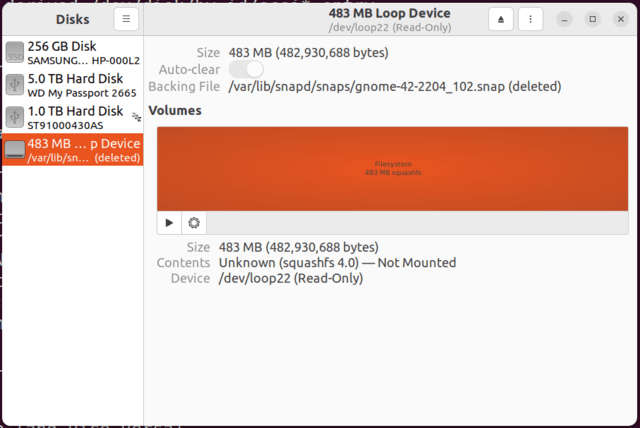
I decided to plug in the HDD last night and it suddenly shows up in Disks as you see in the image below. It appears to be full, based on the color of the volume. It's been a while since I last accessed it so I can't remember if there was any sort of MBR at the front of the drive, but I believe the volume it shows might be that, based on it's size. I let GParted guide me when I partitioned it so it's most likely uses GPT due to the size of the drive. The EXT4 partition came after that and is about a TB or more in size, and the second partition is NTFS and was left for future use so I gave it the remaining drive space. It was a fairly new drive and worked just fine in either OS until Windows got at it that last time.
I'm not certain what to do at this point. The data on the drive is very important to me and I don't want to lose it. I've tried everything I can over the months to try to get Ubuntu to see the drive, and occasionally it shows signs that it sees it when I run dmesg after a boot, such as giving the following messages when it's been plugged into the port that dmesg is giving the error message for:
"unable to enumerate USB device"
and
"connect -debounce failed"
Of course, lsblk, lsusb. lsscsi, etc. don't see it at all and it has never showed up in /dev/ (except now as loop22).
I'm still fairly new to using bash commands and utilities to analyze this problem, and I don't want to do anything that might make it disappear again or corrupt anything that might.be retrievable before I consult someone with more knowledge that might be able to help me.






