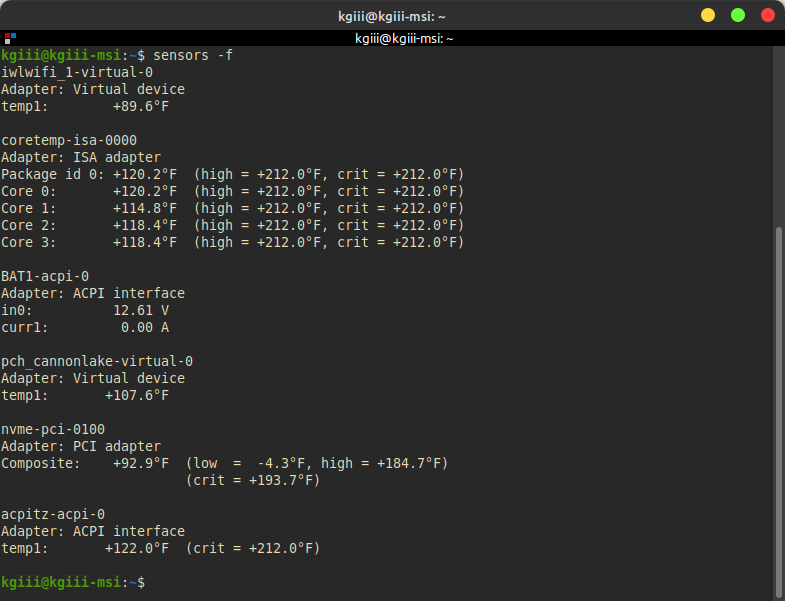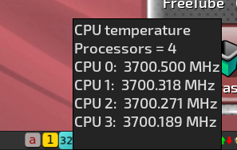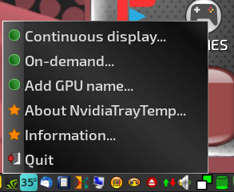Hi guys,
I recently had the oportunity to start experimenting with the Linux on a late 2008 MacBook Pro. I tried Elementary, MintXfce, Lubuntu and in the end stayed with Mint Mate because it gave me the best results. It looks pretty nice and although booting and starting the web browser takes a little longer, I can use it now. The problem is it turns very hot to the touch, always starting where the power cable is plugged in even when I don't do anything with it. With El Capitan it only got warm in the middle when it had many tasks at once.
In Elementary I had also issues with the desktop being black and the browser being black with only the cursor changing where links and buttons must have been. So it loaded the page but it was invisible. I tell you this because I don't know if maybe the nouveau driver for it's Nvidia GPU could be the problem.
I read about issues with the fans that don't turn on. But mine do and they are raging.
As you can see, I am a bloody noob. But everyone says Linux users are nice people and everyone should use the forums so here I am. I tried to provide you some useful hardware information. Please exuse me if it isn't enough.
System:
Kernel: 5.15.0-97-generic x86_64 bits: 64 compiler: gcc v: 11.4.0
Desktop: MATE 1.26.0 Distro: Linux Mint 21.3 Virginia
base: Ubuntu 22.04 jammy
Machine:
Type: Portable System: Apple product: MacBookPro5,1 v: 1.0
serial: <superuser required>
Mobo: Apple model: Mac-F42D86C8 v: Proto serial: <superuser required>
UEFI: Apple v: MBP51.88Z.007E.B06.1202061253 date: 02/06/12
Battery:
ID-1: BAT0 charge: 12.8 Wh (100.0%) condition: 12.8/56.2 Wh (22.8%)
volts: 12.2 min: 10.8 model: SMP ASMB013 status: Full
CPU:
Info: dual core model: Intel Core2 Duo T9400 bits: 64 type: MCP
arch: Core Yorkfield rev: 6 cache: L1: 128 KiB L2: 6 MiB
Speed (MHz): avg: 1646 high: 1701 min/max: 1596/2527 cores: 1: 1592
2: 1701 bogomips: 10082
Flags: ht lm nx pae sse sse2 sse3 sse4_1 ssse3 vmx
Graphics:
Device-1: NVIDIA G96CM [GeForce 9600M GT] vendor: Apple driver: nouveau
v: kernel bus-ID: 02:00.0
Device-2: NVIDIA C79 [GeForce 9400M] vendor: Apple driver: nouveau
v: kernel bus-ID: 03:00.0
Device-3: Apple Built-in iSight type: USB driver: uvcvideo bus-ID: 1-4:2
Display: x11 server: X.Org v: 1.21.1.4 driver: X: loaded: modesetting
unloaded: fbdev,vesa gpu: nouveau resolution: 1440x900~60Hz
OpenGL: renderer: NVAC v: 3.3 Mesa 23.2.1-1ubuntu3.1~22.04.2
direct render: Yes
Audio:
Device-1: NVIDIA MCP79 High Definition Audio driver: snd_hda_intel
v: kernel bus-ID: 00:08.0
Sound Server-1: ALSA v: k5.15.0-97-generic running: yes
Sound Server-2: PulseAudio v: 15.99.1 running: yes
Sound Server-3: PipeWire v: 0.3.48 running: yes
Network:
Device-1: NVIDIA MCP79 Ethernet driver: forcedeth v: kernel port: 41e0
bus-ID: 00:0a.0
IF: enp0s10 state: down mac: <filter>
Device-2: Broadcom BCM4322 802.11a/b/g/n Wireless LAN
vendor: Apple AirPort Extreme driver: wl v: kernel bus-ID: 04:00.0
IF: wls3 state: up mac: <filter>
Bluetooth:
Device-1: Apple Bluetooth Host Controller type: USB driver: btusb v: 0.8
bus-ID: 4-1.1:3
Report: hciconfig ID: hci0 rfk-id: 0 state: up address: <filter>
bt-v: 1.2 lmp-v: 2.1
Drives:
Local Storage: total: 465.76 GiB used: 28.2 GiB (6.1%)
ID-1: /dev/sda vendor: Western Digital model: WD5000LPCX-24VHAT0
size: 465.76 GiB
Partition:
ID-1: / size: 456.89 GiB used: 28.19 GiB (6.2%) fs: ext4 dev: /dev/sda2
ID-2: /boot/efi size: 511 MiB used: 6.1 MiB (1.2%) fs: vfat
dev: /dev/sda1
Swap:
ID-1: swap-1 type: file size: 2 GiB used: 0 KiB (0.0%) file: /swapfile
Sensors:
System Temperatures: cpu: 51.0 C mobo: N/A
Fan Speeds (RPM): N/A
GPU: device: nouveau temp: 55.0 C device: nouveau temp: 55.0 C
Info:
Processes: 218 Uptime: 8m Memory: 3.57 GiB used: 1.57 GiB (44.1%)
Init: systemd runlevel: 5 Compilers: gcc: 11.4.0 Packages: 2155 Shell: Bash
v: 5.1.16 inxi: 3.3.13
Thanks for reading this!
Anoobis
I recently had the oportunity to start experimenting with the Linux on a late 2008 MacBook Pro. I tried Elementary, MintXfce, Lubuntu and in the end stayed with Mint Mate because it gave me the best results. It looks pretty nice and although booting and starting the web browser takes a little longer, I can use it now. The problem is it turns very hot to the touch, always starting where the power cable is plugged in even when I don't do anything with it. With El Capitan it only got warm in the middle when it had many tasks at once.
In Elementary I had also issues with the desktop being black and the browser being black with only the cursor changing where links and buttons must have been. So it loaded the page but it was invisible. I tell you this because I don't know if maybe the nouveau driver for it's Nvidia GPU could be the problem.
I read about issues with the fans that don't turn on. But mine do and they are raging.
As you can see, I am a bloody noob. But everyone says Linux users are nice people and everyone should use the forums so here I am. I tried to provide you some useful hardware information. Please exuse me if it isn't enough.
System:
Kernel: 5.15.0-97-generic x86_64 bits: 64 compiler: gcc v: 11.4.0
Desktop: MATE 1.26.0 Distro: Linux Mint 21.3 Virginia
base: Ubuntu 22.04 jammy
Machine:
Type: Portable System: Apple product: MacBookPro5,1 v: 1.0
serial: <superuser required>
Mobo: Apple model: Mac-F42D86C8 v: Proto serial: <superuser required>
UEFI: Apple v: MBP51.88Z.007E.B06.1202061253 date: 02/06/12
Battery:
ID-1: BAT0 charge: 12.8 Wh (100.0%) condition: 12.8/56.2 Wh (22.8%)
volts: 12.2 min: 10.8 model: SMP ASMB013 status: Full
CPU:
Info: dual core model: Intel Core2 Duo T9400 bits: 64 type: MCP
arch: Core Yorkfield rev: 6 cache: L1: 128 KiB L2: 6 MiB
Speed (MHz): avg: 1646 high: 1701 min/max: 1596/2527 cores: 1: 1592
2: 1701 bogomips: 10082
Flags: ht lm nx pae sse sse2 sse3 sse4_1 ssse3 vmx
Graphics:
Device-1: NVIDIA G96CM [GeForce 9600M GT] vendor: Apple driver: nouveau
v: kernel bus-ID: 02:00.0
Device-2: NVIDIA C79 [GeForce 9400M] vendor: Apple driver: nouveau
v: kernel bus-ID: 03:00.0
Device-3: Apple Built-in iSight type: USB driver: uvcvideo bus-ID: 1-4:2
Display: x11 server: X.Org v: 1.21.1.4 driver: X: loaded: modesetting
unloaded: fbdev,vesa gpu: nouveau resolution: 1440x900~60Hz
OpenGL: renderer: NVAC v: 3.3 Mesa 23.2.1-1ubuntu3.1~22.04.2
direct render: Yes
Audio:
Device-1: NVIDIA MCP79 High Definition Audio driver: snd_hda_intel
v: kernel bus-ID: 00:08.0
Sound Server-1: ALSA v: k5.15.0-97-generic running: yes
Sound Server-2: PulseAudio v: 15.99.1 running: yes
Sound Server-3: PipeWire v: 0.3.48 running: yes
Network:
Device-1: NVIDIA MCP79 Ethernet driver: forcedeth v: kernel port: 41e0
bus-ID: 00:0a.0
IF: enp0s10 state: down mac: <filter>
Device-2: Broadcom BCM4322 802.11a/b/g/n Wireless LAN
vendor: Apple AirPort Extreme driver: wl v: kernel bus-ID: 04:00.0
IF: wls3 state: up mac: <filter>
Bluetooth:
Device-1: Apple Bluetooth Host Controller type: USB driver: btusb v: 0.8
bus-ID: 4-1.1:3
Report: hciconfig ID: hci0 rfk-id: 0 state: up address: <filter>
bt-v: 1.2 lmp-v: 2.1
Drives:
Local Storage: total: 465.76 GiB used: 28.2 GiB (6.1%)
ID-1: /dev/sda vendor: Western Digital model: WD5000LPCX-24VHAT0
size: 465.76 GiB
Partition:
ID-1: / size: 456.89 GiB used: 28.19 GiB (6.2%) fs: ext4 dev: /dev/sda2
ID-2: /boot/efi size: 511 MiB used: 6.1 MiB (1.2%) fs: vfat
dev: /dev/sda1
Swap:
ID-1: swap-1 type: file size: 2 GiB used: 0 KiB (0.0%) file: /swapfile
Sensors:
System Temperatures: cpu: 51.0 C mobo: N/A
Fan Speeds (RPM): N/A
GPU: device: nouveau temp: 55.0 C device: nouveau temp: 55.0 C
Info:
Processes: 218 Uptime: 8m Memory: 3.57 GiB used: 1.57 GiB (44.1%)
Init: systemd runlevel: 5 Compilers: gcc: 11.4.0 Packages: 2155 Shell: Bash
v: 5.1.16 inxi: 3.3.13
Thanks for reading this!
Anoobis