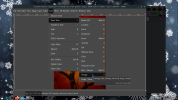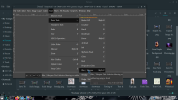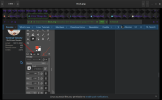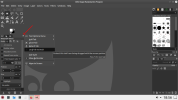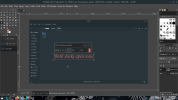@Alexzee :-
One thing the GIMP is very good at is the ability to "embed" an animated GIF file within a static PNG file. Like these, which used to be my forum siggies at one time:-
.....and this:-
.....or this:-
This last one referred to my old rig; a 2004 Compaq Presario desktop - one of the very last, built immediately prior to the HP buyout - with an Athlon64 X2 3800+ dual-core, and all of 3 GB of DDR1!

PNG images were concocted in MooiTech's PhotoScape running under WINE - I use this to create all my desktop backgrounds, too - then the GIF files were added in the GIMP; the scrolling text came courtesy of a 'fun' site called WigFlip, which sadly disappeared around 2½-3 years ago. A shame, 'cos they had no end of wee scripts'n'stuff that generated all manner of little 'toys' and widgets for your desktop. There was some really neat stuff on there.
Sod's law, unfortunately. Happens to too many websites these days.
~~~~~~~~~~~~~~~~~~
I found the tutorial for embedding the GIF file into a PNG file here, on the "GimpTOOTS" YouTube channel:-
~~~~~~~~~~~~~~~
As for Photoshop, I purchased the CS2 suite back in the day. It's the last version of Photoshop that runs halfway well under WINE; later versions are way too temperemental. (And no way in hell am I paying Adobe a monthly subscription just to manipulate/modify a few images...!)
I've used PS and the GIMP alongside each other for the best part of 20 years. I've got so used to the pair of 'em, I can switch apps halfway through a project and carry on without missing a beat. I never understand the fuss users of one will make concerning use of the other; they're both raster graphics editors, and by & large they both function the same. Workflow might be a bit different, but too many folks, IMHO, get "stuck in a rut" with regards to their routine.....and refuse to step outside their comfort zone.
(It was a revelation using the GIMP under Linux after struggling with the balky, glitchy Windows port for several years. Under Linux - its native environment, BTW - it's smooth and extremely powerful. Just as it should be.)
Mike.


 writerforlinux.wixsite.com
writerforlinux.wixsite.com