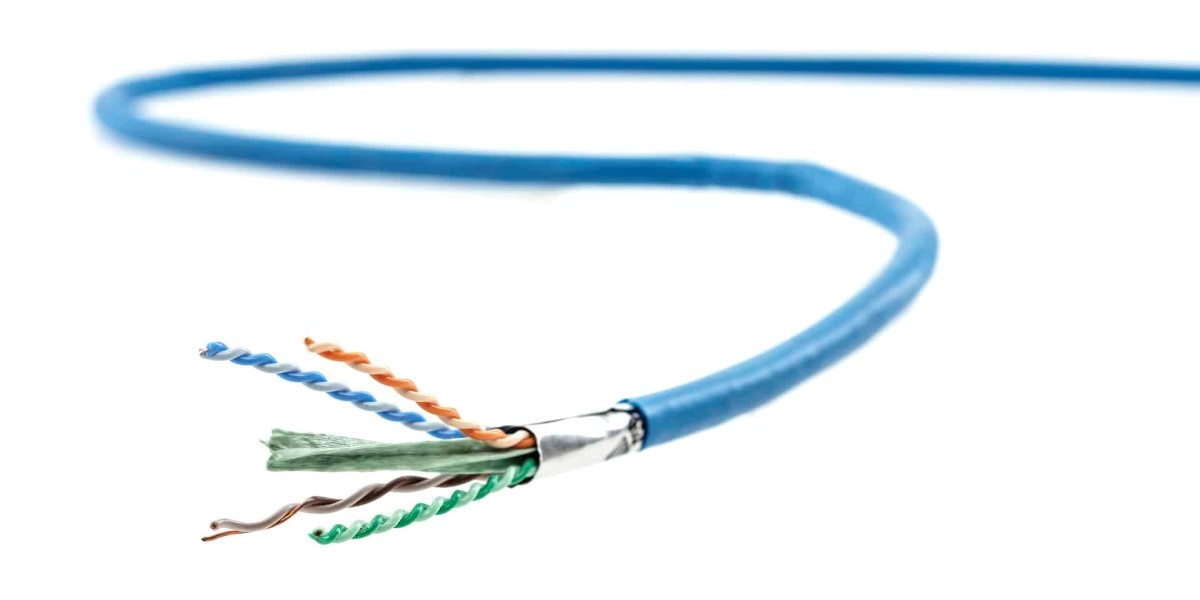While Wifi and even networking in general isn't technically "Linux" per se. Linux admins should be familiar with how to setup
networking on Linux systems. Most people know how to do this at a rudimentary level, at least in the GUI. More advanced
users know how to do these things from the command line.
But knowing "how" to change the settings, is different than knowing "what" to change the settings to.
Most computers these days come with Wifi adapters built-in, but some either aren't compatible with Linux, or don't
come with Wifi at all. So then, what kind of Wifi adapter should I get?
This is a Link to Linksys about Wifi standards.
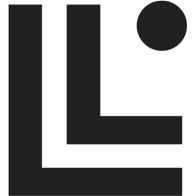 www.linksys.com
www.linksys.com
b, g, n, and a aren't nearly as fast as ac or ax. So getting one of these adapters can make your internet speeds quite
a bit faster. However, you're only as fast as your weakest link. So even if you have an ac or ax adapter in your computer,
but your Wifi router only supports g or n, guess what. You're only going to get g or n speeds.
The second thing to note here, is that rarely ( if ever ) will ever get to use the full bandwidth of newer ( ac or ax ) wifi
adapters for your internet. Most of us don't have 10Gig internet connections going to our houses. So really this only
helps you if you have two ( or more ) computers with fast wifi adapters. Then you can get high speed at least from a
local computer to another local computer.
On the other hand, many of us ( myself included ) do have internet connections of faster than b, g, or a speeds. So
a faster wifi router and wifi adapter comes in pretty handy.
Yet a third thing to think about here. USB standards. If your wifi adapter is built in, on your motherboard, you don't
really have to worry about this too much, but if you're using a USB dongle type wifi adapter, there are some things
you need to know. For example USB standard 1.1 only supports 12mbs through put, so even if you buy the right
wifi router and wifi adapter, but you're plugged into the wrong kind of USB port... guess what. Yep, it only goes as
fast as your USB port supports.
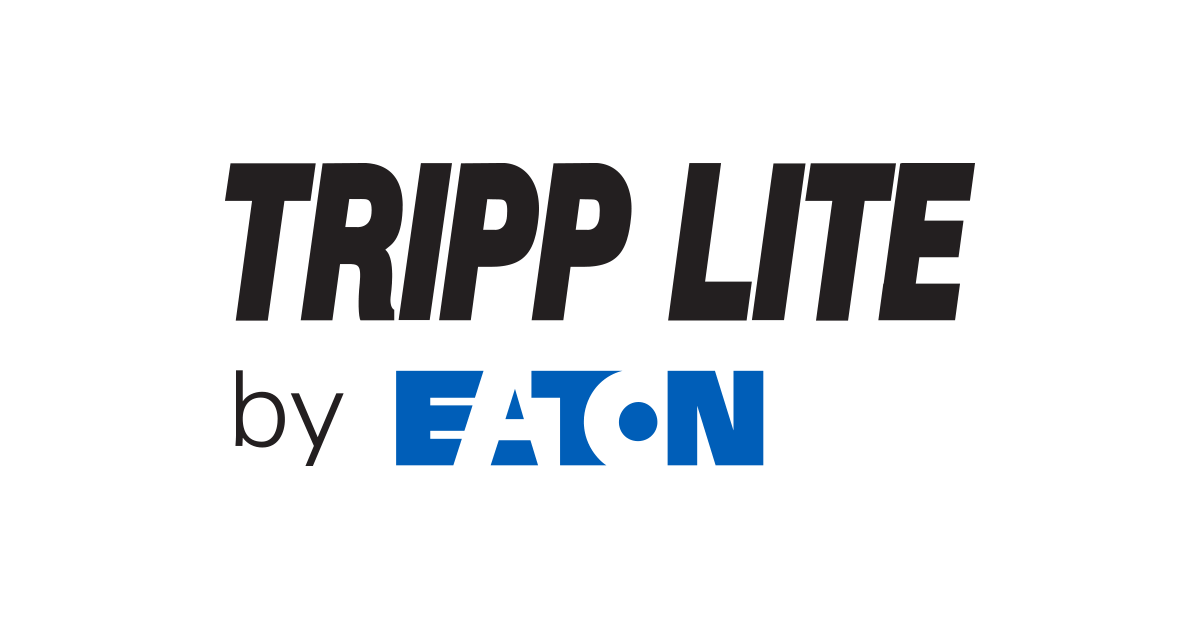
 tripplite.eaton.com
tripplite.eaton.com
So it's good to know what USB standards your computer supports. You might not be able to change them, but at
least you'll know why that new ac or ax wifi adapter isn't any faster than your old b or g wifi adapter.
networking on Linux systems. Most people know how to do this at a rudimentary level, at least in the GUI. More advanced
users know how to do these things from the command line.
But knowing "how" to change the settings, is different than knowing "what" to change the settings to.
Most computers these days come with Wifi adapters built-in, but some either aren't compatible with Linux, or don't
come with Wifi at all. So then, what kind of Wifi adapter should I get?
This is a Link to Linksys about Wifi standards.
How to check the type of WiFi standards on your computer
How to check the type of WiFi standards on your computer
b, g, n, and a aren't nearly as fast as ac or ax. So getting one of these adapters can make your internet speeds quite
a bit faster. However, you're only as fast as your weakest link. So even if you have an ac or ax adapter in your computer,
but your Wifi router only supports g or n, guess what. You're only going to get g or n speeds.
The second thing to note here, is that rarely ( if ever ) will ever get to use the full bandwidth of newer ( ac or ax ) wifi
adapters for your internet. Most of us don't have 10Gig internet connections going to our houses. So really this only
helps you if you have two ( or more ) computers with fast wifi adapters. Then you can get high speed at least from a
local computer to another local computer.
On the other hand, many of us ( myself included ) do have internet connections of faster than b, g, or a speeds. So
a faster wifi router and wifi adapter comes in pretty handy.
Yet a third thing to think about here. USB standards. If your wifi adapter is built in, on your motherboard, you don't
really have to worry about this too much, but if you're using a USB dongle type wifi adapter, there are some things
you need to know. For example USB standard 1.1 only supports 12mbs through put, so even if you buy the right
wifi router and wifi adapter, but you're plugged into the wrong kind of USB port... guess what. Yep, it only goes as
fast as your USB port supports.
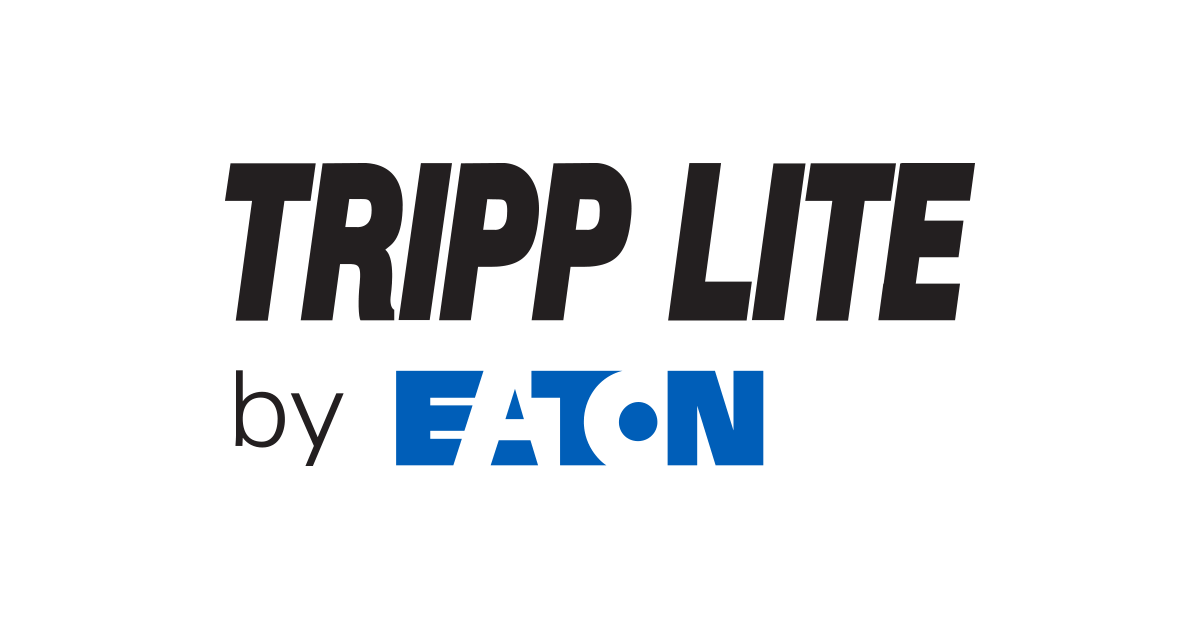
USB: Port Types and Speeds Compared | Eaton
With each new version, Universal Serial Bus (USB) ports and cables become faster and more functional, supporting data transfer, video and charging, all at the same time.
So it's good to know what USB standards your computer supports. You might not be able to change them, but at
least you'll know why that new ac or ax wifi adapter isn't any faster than your old b or g wifi adapter.