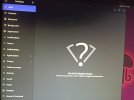You're welcome.
I'm surprised that inxi wasn't available.
Did you verify the integrity of the Ubuntu .iso image before you performed the install?
You can follow my instructions (old school way)* (may or may not work) <or> you can wait for other members here to help you.
Remember I'm not the best at the WiFi stuff.
You may have to go here and download this inxi package and manually install it.
Go to the bottom of the page where it says 'Architecture' all.
Click on the word all.
Doing so will direct you to a page of mirrors. Choose your closest mirror.
As soon as you select a mirror your inxi_3.3.13-1-1_all.deb should download.
Whatever other device your using to communicate with us here.....just download that .deb package and then copy it and transfer it to a usb thumb drive.
Once the inxi.deb package is on the usb thumb drive plug it in to your Ubuntu / Windows machine and locate it. Cut it or copy it and put it in the Downloads directory.
You'll have to verify the integrity of that .deb package to be safe.
1. To do that open your command-line terminal and type:
2. Then type ls and press Enter
3. The terminal will show you what's in that directory as it should be the inxi.deb package.
4. Copy this command and paste it in the terminal.
Code:
md5sum inxi_3.3.13-1-1_all.deb
5. Compare the signature (long line of numbers) to the one on the page with the mirrors.
It should be this:
Code:
MD5 checksum 1d2dc9c735f21c162504c102d0bd062f
If it is not than the integrity of the .deb package is corrupt. Don't use it.
IF the signature matches, install the package with:
Code:
sudo dpkg -i inxi_3.3.13-1-1_all.deb
Type in your password and press the Enter key.
Reboot and see if your wifi works.
If not you may be missing things like libraries or other stuff the members here know about that I'm not sure of.