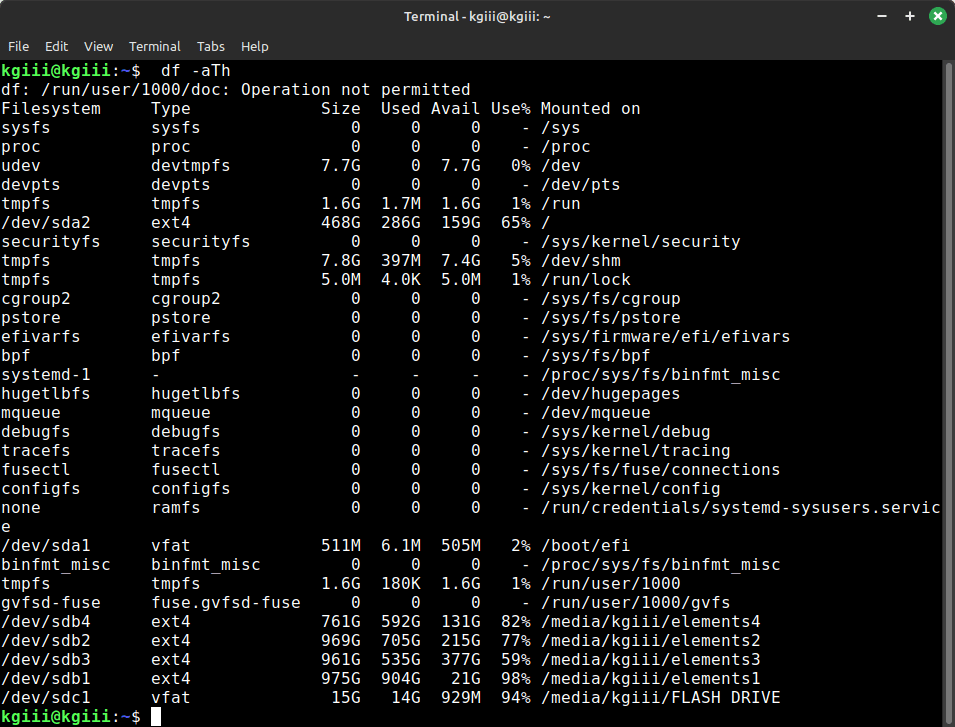[flip@flop ~]$ findmnt
TARGET SOURCE FSTYPE OPTIONS
/ /dev/sda2 ext4 rw,relatime,errors=remount-ro
├─/sys sysfs sysfs rw,nosuid,nodev,noexec,relatime
│ ├─/sys/kernel/security securityfs securityfs rw,nosuid,nodev,noexec,relatime
│ ├─/sys/fs/selinux selinuxfs selinuxfs rw,nosuid,noexec,relatime
│ ├─/sys/fs/cgroup cgroup2 cgroup2 rw,nosuid,nodev,noexec,relatime,nsdelegate,memory_recursiveprot
│ ├─/sys/fs/pstore pstore pstore rw,nosuid,nodev,noexec,relatime
│ ├─/sys/firmware/efi/efivars efivarfs efivarfs rw,nosuid,nodev,noexec,relatime
│ ├─/sys/fs/bpf bpf bpf rw,nosuid,nodev,noexec,relatime,mode=700
│ ├─/sys/kernel/debug debugfs debugfs rw,nosuid,nodev,noexec,relatime
│ ├─/sys/kernel/tracing tracefs tracefs rw,nosuid,nodev,noexec,relatime
│ ├─/sys/fs/fuse/connections fusectl fusectl rw,nosuid,nodev,noexec,relatime
│ └─/sys/kernel/config configfs configfs rw,nosuid,nodev,noexec,relatime
├─/proc proc proc rw,nosuid,nodev,noexec,relatime
│ └─/proc/sys/fs/binfmt_misc systemd-1 autofs rw,relatime,fd=31,pgrp=1,timeout=0,minproto=5,maxproto=5,direct,pipe_ino=14705
│ └─/proc/sys/fs/binfmt_misc binfmt_misc binfmt_misc rw,nosuid,nodev,noexec,relatime
├─/dev udev devtmpfs rw,nosuid,relatime,size=4015264k,nr_inodes=1003816,mode=755,inode64
│ ├─/dev/pts devpts devpts rw,nosuid,noexec,relatime,gid=5,mode=620,ptmxmode=000
│ ├─/dev/shm tmpfs tmpfs rw,nosuid,nodev,inode64
│ ├─/dev/mqueue mqueue mqueue rw,nosuid,nodev,noexec,relatime
│ └─/dev/hugepages hugetlbfs hugetlbfs rw,nosuid,nodev,relatime,pagesize=2M
├─/run tmpfs tmpfs rw,nosuid,nodev,noexec,relatime,size=808708k,mode=755,inode64
│ ├─/run/lock tmpfs tmpfs rw,nosuid,nodev,noexec,relatime,size=5120k,inode64
│ └─/run/user/1000 tmpfs tmpfs rw,nosuid,nodev,relatime,size=808704k,nr_inodes=202176,mode=700,uid=1000,gid=1000,inode64
│ ├─/run/user/1000/gvfs gvfsd-fuse fuse.gvfsd-fuse rw,nosuid,nodev,relatime,user_id=1000,group_id=1000
│ └─/run/user/1000/doc portal fuse.portal rw,nosuid,nodev,relatime,user_id=1000,group_id=1000
├─/boot/efi /dev/sda1 vfat rw,relatime,fmask=0077,dmask=0077,codepage=437,iocharset=ascii,shortname=mixed,utf8,errors=remount-ro
└─/home /dev/sda4 ext4 rw,relatime
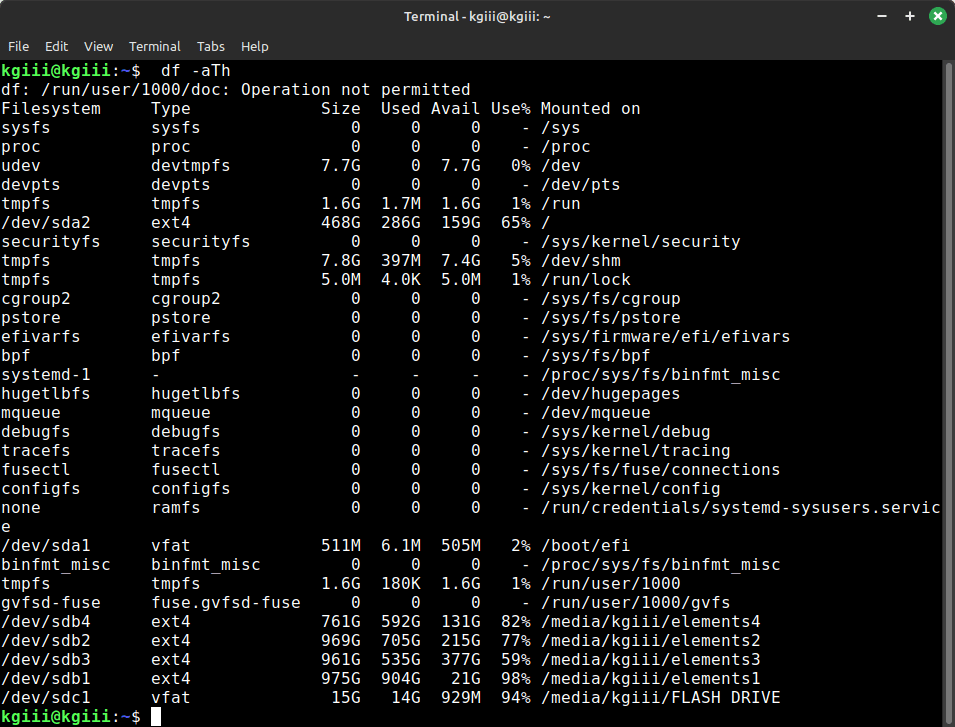
 linux-tips.us
linux-tips.us