The option to adjust brightness does not appear in the power manager. I already tried to solve it using xrandr and the brightness controller app and it didn't work. Please help me, I need this old computer to study. Sorry for my bad english, I am using google translate.
You are using an out of date browser. It may not display this or other websites correctly.
You should upgrade or use an alternative browser.
You should upgrade or use an alternative browser.
[SOLVED]brightness does not work on Xubuntu 22.04
- Thread starter balajar
- Start date
Condobloke
Well-Known Member
Welcome to Linux.orgI am using google translate.
Thanks for using google translate
Try, clicking on menu, then type in applets
When it opens, click on Download at the top of the box
Type brightness into the search box
The results....1...brightness and gamma applet ..... 2...ddc/cl multri monitor......3....ddc/cl monitor brightness
I think the first one should work
Click on the arrow on the right....that will download it.
Then click on Manage, (beside download...at top)
type in brightness.......that will show the applet you just downloaded
click on brightness and gamma applet to highlight it
Then click on the + sign down the bottom....that will add/install that applet to your system tray......over near the clock/date etc
I assume you would click/right click on its icon there to make changes to its settings....or there is a small "gear wheel" beside the name in the applets list/panel......after you have installed it that gear will be "live"....you may be able to adjust it there
Where the actuall setting is brightness in the Xubuntu system I have no idea....others may come along with that info
@KGIII may post here when he sees his name mentioned.
Condobloke
Well-Known Member
OR....
 linuxhint.com
linuxhint.com
or...
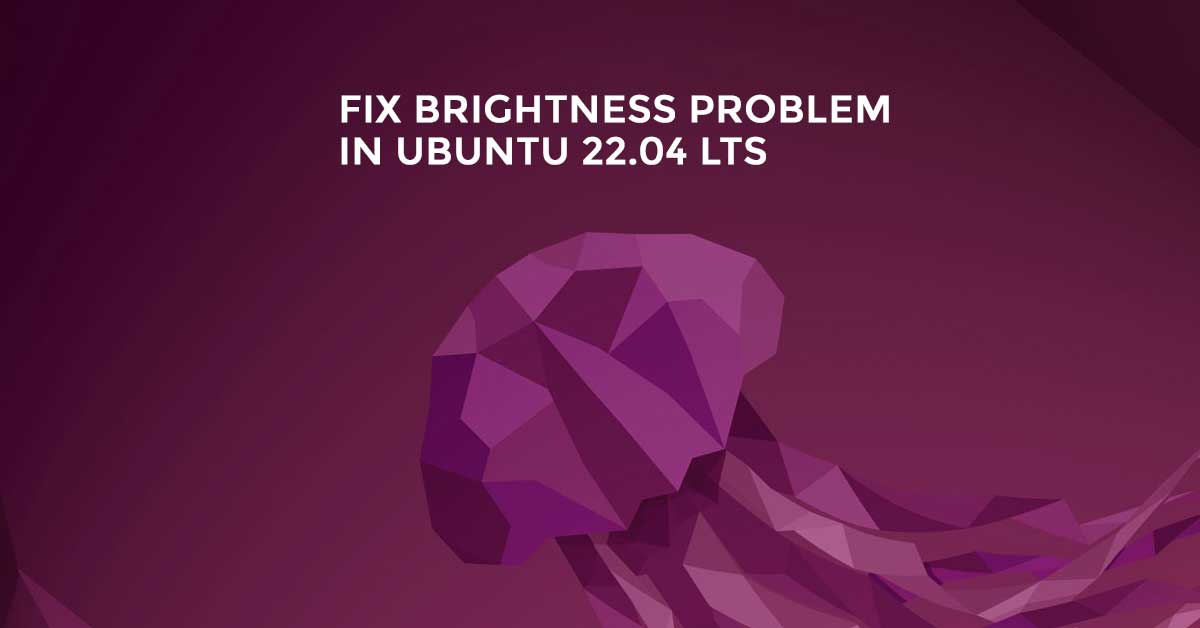
How to control screen brightness in Ubuntu 22.04
Brightness Controller is a powerful Ubuntu application. It comes with many advanced features like primary and secondary brightness and color temperature control.
 linuxhint.com
linuxhint.com
or...
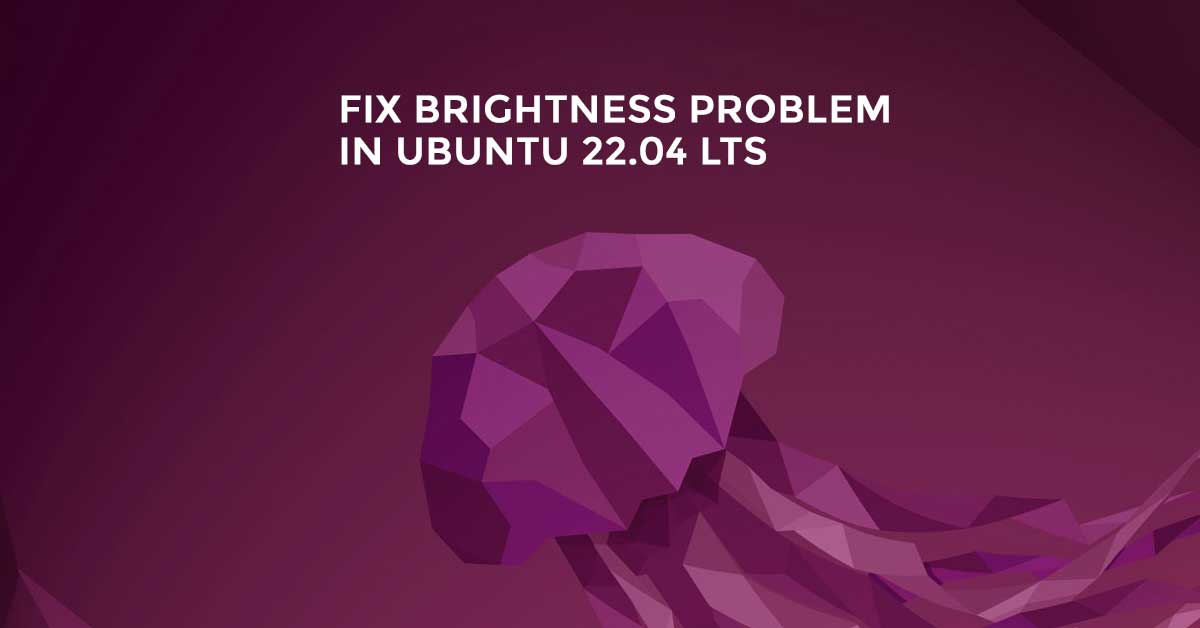
Fix Brightness Problem In Ubuntu 22.04 LTS | Itsubuntu.com
Fix the Laptop Brightness Problem In Ubuntu 22.04 LTS
itsubuntu.com
Sadly, my familiarity with Xfce is pretty low. I'd have suggested pretty much what my colleague @Condobloke has suggested. I'd further ask if you were tying to make these adjustments with your Fn/F keys, or what...
Sadly, my familiarity with Xfce is pretty low. I'd have suggested pretty much what my colleague @Condobloke has suggested. I'd further ask if you were tying to make these adjustments with your Fn/F keys, or what...
I've tried the suggested options and it doesn't work. When I adjust the brightness by the brightness controller app and by the xrandr command in the terminal it works, but after 2 seconds the system automatically adjusts the brightness to the maximum level, is this a sign of a malfunction in the computer?Welcome to Linux.org
Thanks for using google translate
Try, clicking on menu, then type in applets
When it opens, click on Download at the top of the box
Type brightness into the search box
The results....1...brightness and gamma applet ..... 2...ddc/cl multri monitor......3....ddc/cl monitor brightness
I think the first one should work
Click on the arrow on the right....that will download it.
Then click on Manage, (beside download...at top)
type in brightness.......that will show the applet you just downloaded
click on brightness and gamma applet to highlight it
Then click on the + sign down the bottom....that will add/install that applet to your system tray......over near the clock/date etc
I assume you would click/right click on its icon there to make changes to its settings....or there is a small "gear wheel" beside the name in the applets list/panel......after you have installed it that gear will be "live"....you may be able to adjust it there
Where the actuall setting is brightness in the Xubuntu system I have no idea....others may come along with that info
@KGIII may post here when he sees his name mentioned.
Condobloke
Well-Known Member
Release 0.2 · Fushko/gummy
New: Initial laptop ALS support. Detection might not be perfect yet, let me know if you have issues with it. To enable: gummy -B 2 (will silently fail if no sensor is found). CLI: new option: --...
There is a .deb file down the bottom of that page.
Worth a look.
I tested the gummy app and the result was the same as xrandr and the brightness controller, it changes the brightness but 2 seconds later the system automatically changes the brightness to maximum
Release 0.2 · Fushko/gummy
New: Initial laptop ALS support. Detection might not be perfect yet, let me know if you have issues with it. To enable: gummy -B 2 (will silently fail if no sensor is found). CLI: new option: --...github.com
There is a .deb file down the bottom of that page.
Worth a look.
xcalib can control brightness if your video card can handle the relevant extension. There's quite a bit of configuring the gamma to try out to get just what one wants.
To find out whether xcalib works on your machine you can install it and run:
If that inverts the colours on your screen, it works. To reverse back to your original screen, run the command again. Then it's a matter of configuration to get what you want.
To find out whether xcalib works on your machine you can install it and run:
Code:
xcalib -i -a
Last edited:
xcalib can control brightness if your video card can handle the relevant extension. There's quite a bit of configuring the gamma to try out to get just what one wants.
To find out whether xcalib works on your machine you can install it and run:
If that inverts the colours on your screen, it works. To reverse back to your original screen, run the command again. Then it's a matter of configuration to get what you want.Code:xcalib -i -a
I installed mx linux in place of xubuntu, in mx linux the brightness is working
This is one reason why I've always preferred Dell laptops. From as far back as I can remember, they've always had software-independent brightness controls, operated via the arrow keys and the 'Fn' key.
And they always work, regardless of what OS is installed.
------------------------------------------
We built our own brightness control apps for Puppy, with a YAD-powered GUI.....because nothing available via the repositories really functioned the way we wanted it to. We then combined this ability with an ability to adjust the blue/red ramp, much as RedShift does, using instead a small binary called sct (set colour temperature). And then, we automated the entire thing......and it got packaged as a 'portable', self-extracting script, which runs in /tmp for the duration of the session.
We still have packages available from earlier in the development process, where the app is purely controlled in a manual fashion. Some community members prefer to control things this way.
We compile many of our own binaries. We package many apps as 'portables'.....even building our own AppImages. And we script many of our own utilities from the ground up.
That's the power of Linux, in a nutshell. It lets you mould your system, until it acts & runs in exactly the way that you want it to. None of this waiting - and hoping - that somebody else will build something that does what you want. Create it yourself. It's one of the most satisfying forms of DIY that I know.
Mike.
And they always work, regardless of what OS is installed.
------------------------------------------
We built our own brightness control apps for Puppy, with a YAD-powered GUI.....because nothing available via the repositories really functioned the way we wanted it to. We then combined this ability with an ability to adjust the blue/red ramp, much as RedShift does, using instead a small binary called sct (set colour temperature). And then, we automated the entire thing......and it got packaged as a 'portable', self-extracting script, which runs in /tmp for the duration of the session.
We still have packages available from earlier in the development process, where the app is purely controlled in a manual fashion. Some community members prefer to control things this way.
We compile many of our own binaries. We package many apps as 'portables'.....even building our own AppImages. And we script many of our own utilities from the ground up.
That's the power of Linux, in a nutshell. It lets you mould your system, until it acts & runs in exactly the way that you want it to. None of this waiting - and hoping - that somebody else will build something that does what you want. Create it yourself. It's one of the most satisfying forms of DIY that I know.
Mike.
Last edited:

