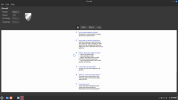@Angelsong7 - do you want to fasten your seat-belt and we'll take a trip to Thailand?
Why?
Canon Asia hold the secrets for better support for older printers, more so than Canon USA, and in this case, your best chance is with their Thailand branch, I have found users at other forums having success with this.
I would be inclined to go for the .deb package install, but if the following does not work, it may be back to the drawing board with finding a .ppd, CUPS and so on.
First up
If you had got so far, I suggest you revisit there and delete the printer.
Then - the following step may be unnecessary, given you have said you can use this printer on Windows, but be sure you have checked at the printer display itself for something like the following
https://ij.manual.canon/ij/webmanual/Tutorial/MX490 series/EN/TRL/trl-9100.html
Once that is done, have a good read of the following page at Linux Mint dot com, it is a few years old but seems to be still current.
https://forums.linuxmint.com/viewtopic.php?t=259251
Once you have digested the guide by "Jim" there, you could start at where he says
and work through from there to the Thai site to download the two sets of drivers and two sets of documents.
Note that he says
Once you have done that, you can open your File Manager, Nemo, and navigate to where the downloaded packages are, whether that be in Downloads, or a Canon folder such as Jim chose.
There, you can right-click a package and choose "Extract here" and watch new folders appear.
I don't have a Canon, but I have followed the steps so far, and I placed the tarred folders and extracted in my ~/Downloads

SCREENSHOT 1 - Canon Tars and their extracted contents
(I haven't extracted scangear one, no point for me)
Where my cursor is pointing at cnijfilter... double-click that, and again with "packages" choose the one on the right, and right-click and use GDebi to install it

SCREENSHOT 2 - GDEBI TO INSTALL
Repeat the process for the Scangear software.
Once completed, you would then go into your Linux Mint Menu, Administration-Print Settings and work from the popup window.
If it shows at top right "Unlock" click to unlock and enter your password.
Then click the Add Printer icon and try for Network Printer/find network printer to identify your Canon Pixma.
Hope this helps.
Wizard
Why?
Canon Asia hold the secrets for better support for older printers, more so than Canon USA, and in this case, your best chance is with their Thailand branch, I have found users at other forums having success with this.
I would be inclined to go for the .deb package install, but if the following does not work, it may be back to the drawing board with finding a .ppd, CUPS and so on.
First up
Did you delete the Printer from the Cups website?
If you had got so far, I suggest you revisit there and delete the printer.
Then - the following step may be unnecessary, given you have said you can use this printer on Windows, but be sure you have checked at the printer display itself for something like the following
https://ij.manual.canon/ij/webmanual/Tutorial/MX490 series/EN/TRL/trl-9100.html
Once that is done, have a good read of the following page at Linux Mint dot com, it is a few years old but seems to be still current.
https://forums.linuxmint.com/viewtopic.php?t=259251
Once you have digested the guide by "Jim" there, you could start at where he says
Anyway, here's what I did...
and work through from there to the Thai site to download the two sets of drivers and two sets of documents.
Note that he says
PIXMA MX497 --> Mine is the MX490, but the important thing is to match the first two digits of the number part.
Once you have done that, you can open your File Manager, Nemo, and navigate to where the downloaded packages are, whether that be in Downloads, or a Canon folder such as Jim chose.
There, you can right-click a package and choose "Extract here" and watch new folders appear.
I don't have a Canon, but I have followed the steps so far, and I placed the tarred folders and extracted in my ~/Downloads

SCREENSHOT 1 - Canon Tars and their extracted contents
(I haven't extracted scangear one, no point for me)
Where my cursor is pointing at cnijfilter... double-click that, and again with "packages" choose the one on the right, and right-click and use GDebi to install it

SCREENSHOT 2 - GDEBI TO INSTALL
Repeat the process for the Scangear software.
Once completed, you would then go into your Linux Mint Menu, Administration-Print Settings and work from the popup window.
If it shows at top right "Unlock" click to unlock and enter your password.
Then click the Add Printer icon and try for Network Printer/find network printer to identify your Canon Pixma.
Hope this helps.
Wizard
Last edited: