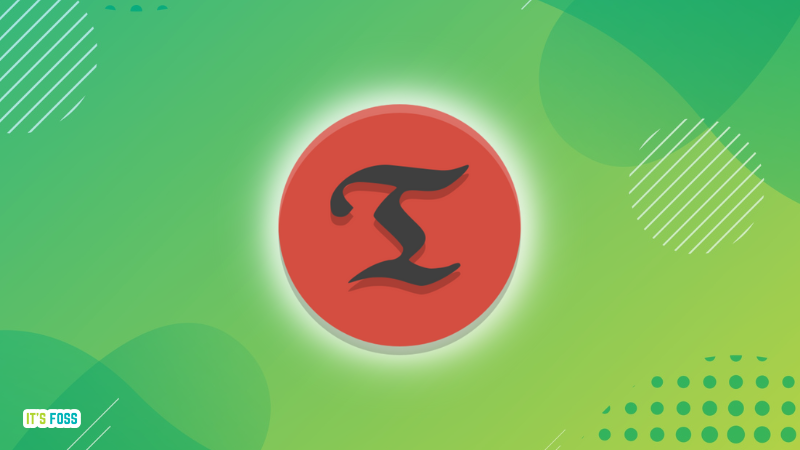On the matter of the /etc/resolv.conf file, without seeing its exact contents, it's going to be speculative, but it's a fairly straight forward file that enables access to the internet's dns system resolving domain names into ip numerical addresses.
The file needs a nameserver, e.g.
In this case, this ip address is an address used in private networks which are not on the internet, and this particular one is the address of the router that the computer is connected to. The router then uses it's connection to the Internet Service Provider to run the dns resolutions.
A entry in the /etc/resolv.conf file like the following:
Code:
nameserver 8.8.8.8
nameserver 8.8.4.4
accesses the google nameservers that do the resolving. If the first one fails, the networking system tries the second one. There can be three such nameservers.
The other main configuration is the search or domain option which basically tells the networking system on the host where to look for dns lookups. A common example:
Code:
search gateway
nameserver 192.168.0.1
where the search option is saying "look for the machine with the gateway" which is the gateway, or default route, to the internet, and the nameserver is the router, as mentioned above in the first example.
To find the address of the gateway, run:
Code:
[tom@min ~]$ route -n
Kernel IP routing table
Destination Gateway Genmask Flags Metric Ref Use Iface
0.0.0.0 192.168.0.1 0.0.0.0 UG 0 0 0 enp3s0
192.168.0.0 0.0.0.0 255.255.255.0 U 0 0 0 enp3s0
192.168.0.1 0.0.0.0 255.255.255.255 UH 0 0 0 enp3s0
where the G flag in the first line signifies that 192.168.0.1 is the gateway in this case. The search config can also specify a fully qualified domain name of the machine for the networking system to access e.g. mydomainname.com.
Other than the above there is the man page on resolv.conf and plenty of online examples and explanations.