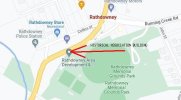BACKGROUND READING
David G.’s @KGIII ‘s article here
https://www.linux.org/threads/todays-article-has-you-taking-screenshots-with-shutter.38342/
which links to his website article here
https://linux-tips.us/take-edit-and-upload-screenshots-with-shutter/
PROBLEM
As David has said in his article, in part:
“I usually work with Lubuntu, and in the Ubuntu family. So, I’m just going to cover how to install it with Lubuntu, or any official Ubuntu flavor.”
...and that’s fine for the ‘buntus.
With Debian, there is a snag to this method.
Whether you are using
or
you will get a 404 error that prevents further progress, and a reference to ‘mantic’.
Mantic Minotaur is the upcoming point release for Ubuntu 23.10 and Debian will not allow it as a release file.
If you have tried using either of those PPAs, you will have to go into your File Manager and into
/etc/apt/sources.list.d/
and look for a file featuring ‘mantic’ or ‘shutter’ and ending with .list and delete it using privileges, or else any future attempts with
will fail.
SOLUTION
We will perform a little voodoo using Debian Backports.
I performed this exercise from Q4OS ‘Bullseye’ KDE, but it will also work across all Debian 11 ‘Bullseye’, MX-21, AVL, antiX and so on.
STEP 1
Enable access to Debian Backports. In my Q4OS ‘Bullseye’ KDE, my etc/apt/sources.list.d/ looks as follows (YMMV):

SCREENSHOT 1
It features a file 30_debian_backports.list so I will look at that. Its contents are
STEP 2
I don’t need source content, so I just uncomment the first line featuring backports, and I also insert a comment on what I have done, should I wonder why later. The altered version looks like this
Save the file and exit, then run
STEP 3
We are going to need a package called
libgtk3-imageview-perl
as well as the Shutter package. Running
indicates to me that I have one in the version 6’s in the repos, but from experience I have learned that I need one in the 10’s, and that is also available in backports.
STEP 4
Installing from Backports, we need to direct Linux to Backports with the apt install technique. So it is
CONCLUSION
All things being equal, we should now have Shutter installed, available on our Menu, and I put it on my panel, and as well as screenshotting, I have access to the arrows that can be useful for The Viewers I help (red arrow by default but can be changed).

If you have any problems, let us know your GNU/Linux distro, version and DE (Desktop Environment) and we can look at it.
HTH and
Avagudweegend
Wizard
David G.’s @KGIII ‘s article here
https://www.linux.org/threads/todays-article-has-you-taking-screenshots-with-shutter.38342/
which links to his website article here
https://linux-tips.us/take-edit-and-upload-screenshots-with-shutter/
PROBLEM
As David has said in his article, in part:
“I usually work with Lubuntu, and in the Ubuntu family. So, I’m just going to cover how to install it with Lubuntu, or any official Ubuntu flavor.”
...and that’s fine for the ‘buntus.
With Debian, there is a snag to this method.
Whether you are using
Code:
sudo add-apt-repository ppa:shutter/ppaor
Code:
sudo add-apt-repository -y ppa:linuxuprising/shutteryou will get a 404 error that prevents further progress, and a reference to ‘mantic’.
Mantic Minotaur is the upcoming point release for Ubuntu 23.10 and Debian will not allow it as a release file.
If you have tried using either of those PPAs, you will have to go into your File Manager and into
/etc/apt/sources.list.d/
and look for a file featuring ‘mantic’ or ‘shutter’ and ending with .list and delete it using privileges, or else any future attempts with
Code:
sudo apt updatewill fail.
SOLUTION
We will perform a little voodoo using Debian Backports.
I performed this exercise from Q4OS ‘Bullseye’ KDE, but it will also work across all Debian 11 ‘Bullseye’, MX-21, AVL, antiX and so on.
STEP 1
Enable access to Debian Backports. In my Q4OS ‘Bullseye’ KDE, my etc/apt/sources.list.d/ looks as follows (YMMV):

SCREENSHOT 1
It features a file 30_debian_backports.list so I will look at that. Its contents are
Code:
### Debian backports
## origin deb.debian.org | o=Debian Backports,a=bullseye-backports,n=bullseye-backports,l=Debian Backports,c=[main|contrib|non-free],b=[amd64|i386|arm64|armhf]
##deb http://deb.debian.org/debian bullseye-backports main contrib non-free
##deb-src http://deb.debian.org/debian bullseye-backports main contrib non-freeSTEP 2
I don’t need source content, so I just uncomment the first line featuring backports, and I also insert a comment on what I have done, should I wonder why later. The altered version looks like this
Code:
### Debian backports
## origin deb.debian.org | o=Debian Backports,a=bullseye-backports,n=bullseye-backports,l=Debian Backports,c=[main|contrib|non-free],b=[amd64|i386|arm64|armhf]
#below line uncommented 230527, to install Shutter and any dependencies
deb http://deb.debian.org/debian bullseye-backports main contrib non-free
##deb-src http://deb.debian.org/debian bullseye-backports main contrib non-freeSave the file and exit, then run
Code:
sudo apt updateSTEP 3
We are going to need a package called
libgtk3-imageview-perl
as well as the Shutter package. Running
Code:
apt policy libgtk3-imageview-perlindicates to me that I have one in the version 6’s in the repos, but from experience I have learned that I need one in the 10’s, and that is also available in backports.
STEP 4
Installing from Backports, we need to direct Linux to Backports with the apt install technique. So it is
Code:
sudo apt install libgtk3-imageview-perl/bullseye-backports
#AND
sudo apt install shutter/bullseye-backportsCONCLUSION
All things being equal, we should now have Shutter installed, available on our Menu, and I put it on my panel, and as well as screenshotting, I have access to the arrows that can be useful for The Viewers I help (red arrow by default but can be changed).

If you have any problems, let us know your GNU/Linux distro, version and DE (Desktop Environment) and we can look at it.
HTH and
Avagudweegend
Wizard