This old Sony laptop has a very sharp hi res screen, but the BIOS is so old it doesn't have a boot from USB option. I have dongle that allows me to connect IDE drives via the USB port. I was hoping that Rufus would see the IDE drive as a USB device, but no. Is there a way to make this external drive bootable with Linux? I can see the current files on the drive and R/W to it and the Windows disk manager sees the drive and reports its partitions. Seems like this ought to be doable. On the other hand, I am definitely a NOOB when it comes to Linux.
You are using an out of date browser. It may not display this or other websites correctly.
You should upgrade or use an alternative browser.
You should upgrade or use an alternative browser.
Laptop without USB boot capability
- Thread starter dr.quark
- Start date
Condobloke
Well-Known Member
@KGIII .... Did I read somewhere on the forum that Rufus was giving trouble of some sort ?....or am I imagining things......
It sure seems like it. OP's computer seemingly doesn't have the option to even boot to USB. It may mean that they're just not seeing it. It's often F12 or F2 or ESC to select a one-time boot priority.
On Rufus:
Numerous USB boot problems are resolved by switching to Balena Etcher. Rufus just doesn't seem to like some ISOs. OP could probably try verifying the download and writing it to USB using Etcher.
So, I suppose...
If they have optical disk capabilities, that's usually pretty straightforward and I've found that more folks have burned an ISO to disk than have written an ISO to USB.
I haven't seen a regular laptop/desktop that doesn't boot to USB in a whole lot of years. They may just be not seeing it. If OP shares the model number, someone here will probably look it up for them.
Could you give us the model of the laptop you are using? On most computers, you can choose your boot device using one of the function keys, sometimes its F9 , F11 or F12. If you are successful, your flashdrive should be located on either the removeable storage section or the one containing the hard disk drive.
D
Deleted member 101831
Guest
You did post #7 in this thread.@KGIII .... Did I read somewhere on the forum that Rufus was giving trouble of some sort ?....or am I imagining things......
Windows XP laptop won't boot to linux with USB[SOLVED!]
Yesterday i tried booting to linux mint on my windows xp laptop. I went into my BIOS settings and check to see under the boot menu and see this (when my usb is connected) When i reconnect my usb again it wont show no linux mint logo or anything sign of linux trying to boot, but instead it boots...
It's a Sony PCG-9202. In the BIOS the only selections for boot are HD, CD-ROM, or (wait for it) 3.5" floppy. How many of you have one just laying around (I do)?
It has PhoenixBIOS 4.0 release 6.0 dated 2000
It has PhoenixBIOS 4.0 release 6.0 dated 2000
Last edited:
If they have optical disk capabilities, that's usually pretty straightforward and I've found that more folks have burned an ISO to disk than have written an ISO to USB.
I have two "bootable" Linux CDs from years ago. I tried both of them. One actually gets to the point of putting a message on the screen, but then bogs down in repetitive seeks. I just think they are either not readable or the CD drive is old and isn't tracking the disk properly. Maybe I should just burn another one (but its been so long I'll definitely be back on the learning curve to do that). As it happens, I have two other vintage laptops that have CD burners.
I am not sure what is going on with Rufus. Some distro ISOs just don't seem to work with it - with Linux Mint being one, as well as Lubuntu. Folks have verified their ISO, written it with Rufus, and had it not work. When then using that same ISO and Balena Etcher, it works.
As I don't use Rufus, I've not taken the time to get empirical answers and to file bug reports.
So, for the duration, I suggest using Etcher. It's even able to be installed with at least a .deb.
As I don't use Rufus, I've not taken the time to get empirical answers and to file bug reports.
So, for the duration, I suggest using Etcher. It's even able to be installed with at least a .deb.
I have two "bootable" Linux CDs from years ago. I tried both of them. One actually gets to the point of putting a message on the screen, but then bogs down in repetitive seeks. I just think they are either not readable or the CD drive is old and isn't tracking the disk properly. Maybe I should just burn another one (but its been so long I'll definitely be back on the learning curve to do that). As it happens, I have two other vintage laptops that have CD burners.
Download the ISO of the distro you want to try. Verify it - it will tell you how to do that (usually) on the page you downloaded it from. Then burn the ISO to DVD.
When I say burn it to DVD - it gets written as an image. It's not the same as copying files to the DVD - it gets written as an image file all at once. Your DVD burner will be able to do this but you'll have to figure out which option it is. I have no idea what you're using for a burner application, so I can't really help with that. It's usually something like 'Burn an Image to Disk' or something similar.
Again, it's an image file. Just copying it to disk is not going to work.
I appreciate the ISO "copy" issue. Thanks.Download the ISO of the distro you want to try. Verify it - it will tell you how to do that (usually) on the page you downloaded it from. Then burn the ISO to DVD.
When I say burn it to DVD - it gets written as an image. ...
But another problem: the drive in the Sony is a CD-ROM drive, not a DVD. All the current Linux ISO files that I'm familiar with are around 1.6 GB. Hard to stuff that onto a CD-ROM. Obviously there are versions that fit on a CD, but the two old ones I dug out of my software drawer are 20 years old.
I appreciate the ISO "copy" issue. Thanks.
But another problem: the drive in the Sony is a CD-ROM drive, not a DVD. All the current Linux ISO files that I'm familiar with are around 1.6 GB. Hard to stuff that onto a CD-ROM. Obviously there are versions that fit on a CD, but the two old ones I dug out of my software drawer are 20 years old.
That's going to be a limiting factor.
I think we should visit a different idea.
You can (usually) install Linux on a different PC and then just transfer the drive. To do this, most folks open the box up and disconnect the drives - then install Linux on the drive they're going to transfer to the other computer.
So, if you have a tower PC (or even a laptop) you can put the HDD in that computer, install Linux, remove the drive, and then switch that drive to the laptop in question.
BUT...
In this case, your laptop may have a very different interface. It would probably be ATA/IDE or whatever the old ATA is that was used in laptops (I've forgotten the specific name) and a newer computer may well be SATA. While there are adapters, you may not have one on hand.
You can also do a minimal install (in many cases) and then install your desktop environment and other applications that you need.
I did see your post up-thread and I'm baffled that it won't let you boot to USB. That was an option as much a decade and a half ago.
Also, you're going to be REALLY limited by your CPU architecture. You're using a 32 bit CPU, which eliminates many of the big distros.
~searches~
Alright, I found one that will work for you - maybe... It now boils down to hardware compatibility.
BunsenLabs Linux
BunsenLabs Linux is a distribution offering a light-weight and easily customizable Openbox desktop
www.bunsenlabs.org
That has i386 (i686 - or 32 bit) support, stays up to date, has a nice GUI, runs well on old hardware, is meant for older computers, has a good community around it, and will fit your needs.
So, maybe you can give that a try?
Last edited:
The PLOP Boot Manager can be installed on a floppy disk if your CDROM is unreliable. Booting with PLOP will then allow you to pass the boot process on to a USB flash drive that is prepared with Linux. Or PLOP can be written to a CD if your drive is okay. I haven't had the need to use this in years, but it has worked for me in the past. The older version 5 should work just fine, but a newer version 6 is in current development (it probably has features that you wouldn't need). Read the FAQ and documentation to be aware of its limitations and decide if it will help you restore those old computers. Good luck.It's a Sony PCG-9202. In the BIOS the only selections for boot are HD, CD-ROM, or (wait for it) 3.5" floppy. How many of you have one just laying around (I do)?
That has i386 (i686 - or 32 bit) support, stays up to date, has a nice GUI, runs well on old hardware, is meant for older computers, has a good community around it, and will fit your needs.
Thanks. This laptop is worth saving (runs WinXp very nicely) and has a sharp, hi res screen. I'm just using it to run Processing to monitor a bunch of Arduinos that run all my house systems.
Turns out when you are stupid and put a DVD in a CD-ROM drive, it won't work. Duh.
So it works fine with the Debian ISO on CD. But the Debian install couldn't find the PCMCIA ethernet card, imagine that. I'll give it one more try with the PLOP boot manager and a full sized MINT 20 on USB. But I'm beginning to realize that the only thing to recommend this laptop is the excellent screen (and it's free and it only needs to run Processing in the Utility Room).
So it works fine with the Debian ISO on CD. But the Debian install couldn't find the PCMCIA ethernet card, imagine that. I'll give it one more try with the PLOP boot manager and a full sized MINT 20 on USB. But I'm beginning to realize that the only thing to recommend this laptop is the excellent screen (and it's free and it only needs to run Processing in the Utility Room).
Defeat. Crap. Plop 5 or 6 didn't work (they boot, but neither of them found the HD or USB). Moving on, right after I fix it with my hammer.
Thanks, everyone, for all the help. It was definitely a learning experience.
Thanks, everyone, for all the help. It was definitely a learning experience.
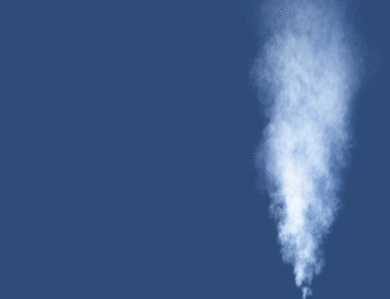
(Wizard appears in a puff of smoke, trips over quarks and other sub-atomic particles, curses, scatter electrons and stops just short of sending his part of South-east Queensland into a China Syndrome)
G'day @dr.quark and welcome to linux.org
Just out of interest, I have accessed the Manual for your BIOS Utility Setup.
On the Boot tab, what do you get when you highlight removable devices (not related to the floppy drive section)?

SCREENSHOT - BIOS - BOOT - REMOVABLE DEVICES
Cheers
Chris Turner
wizardfromoz
BTW
And, are you sure there's no boot to USB device option? That has been an option for what has to be going on two decades.
BIOS are dated June 2000 - yep, an oldie but a goldie
Nothing like that. Just three numbered lines:
1. HD
2. CD-ROM
3. Floppy
You can navigate up and down with the arrow keys and can move the currently highlighted item up or down in the list. That's it. -- it has PhoenixBIOS 4.0 release 6.0 dated 2000 -----
The top and bottom look just like your screen shot, but the active window (with the three numbered lines) does not. I think your Manual for BIOS Setup was released the week AFTER I bought this Sony.
Dr.Quark
Palmer Lake, CO, USA (I use the word United very advisedly)
1. HD
2. CD-ROM
3. Floppy
You can navigate up and down with the arrow keys and can move the currently highlighted item up or down in the list. That's it. -- it has PhoenixBIOS 4.0 release 6.0 dated 2000 -----
The top and bottom look just like your screen shot, but the active window (with the three numbered lines) does not. I think your Manual for BIOS Setup was released the week AFTER I bought this Sony.
Dr.Quark
Palmer Lake, CO, USA (I use the word United very advisedly)

