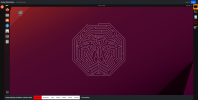Here I present to you an early test version of instantworkstation.com. This site is a virtual machine on demand service. You select which OS you want and which version and after a 20 second delay you can use the virtual machine in your web browser. Virtual machines are pre-configured and pre-installed.
Current features:
Some images of how the website looks are attached to this post.
OS selection page:
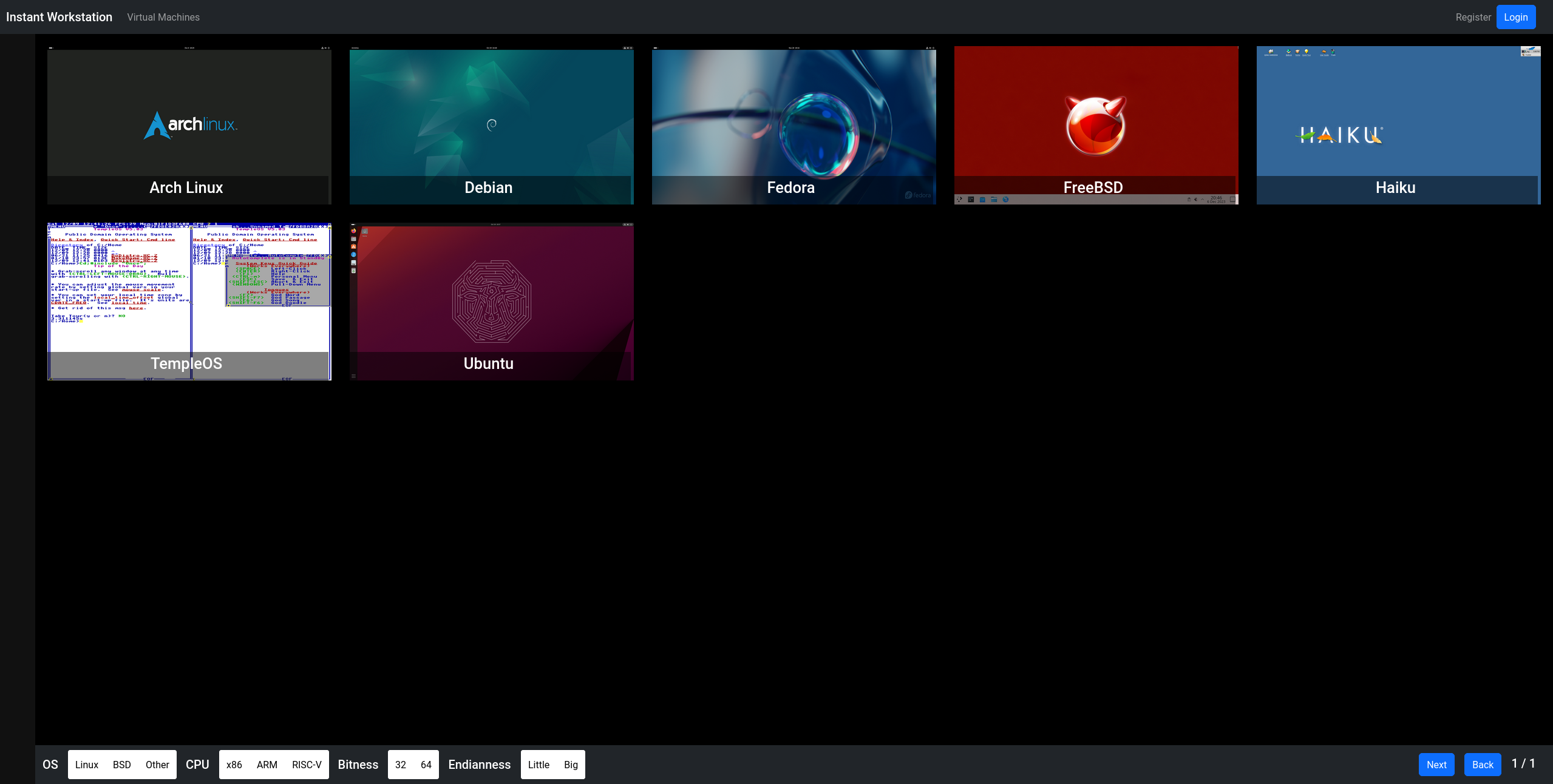
OS version selection page:
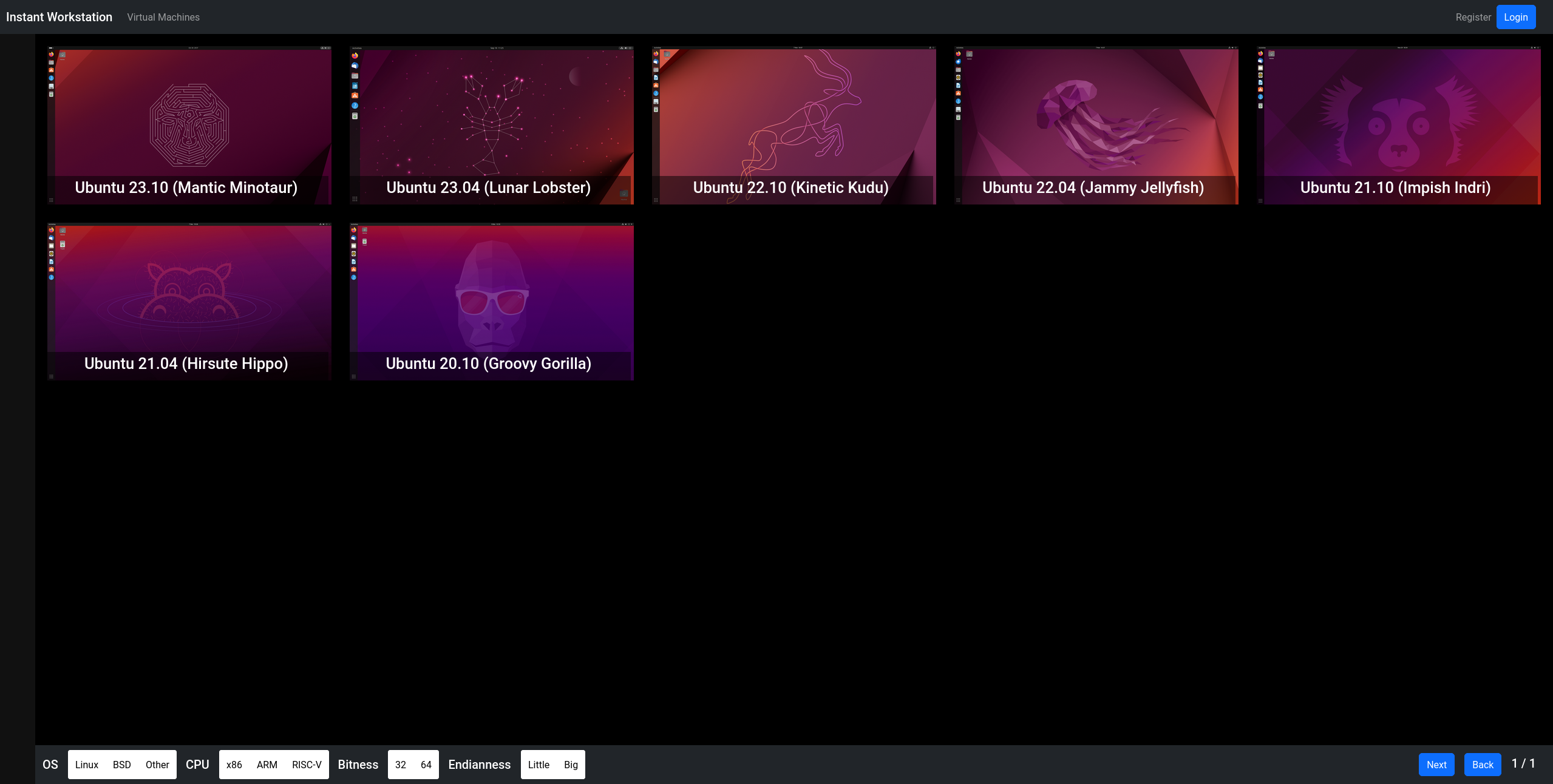
VNC view:
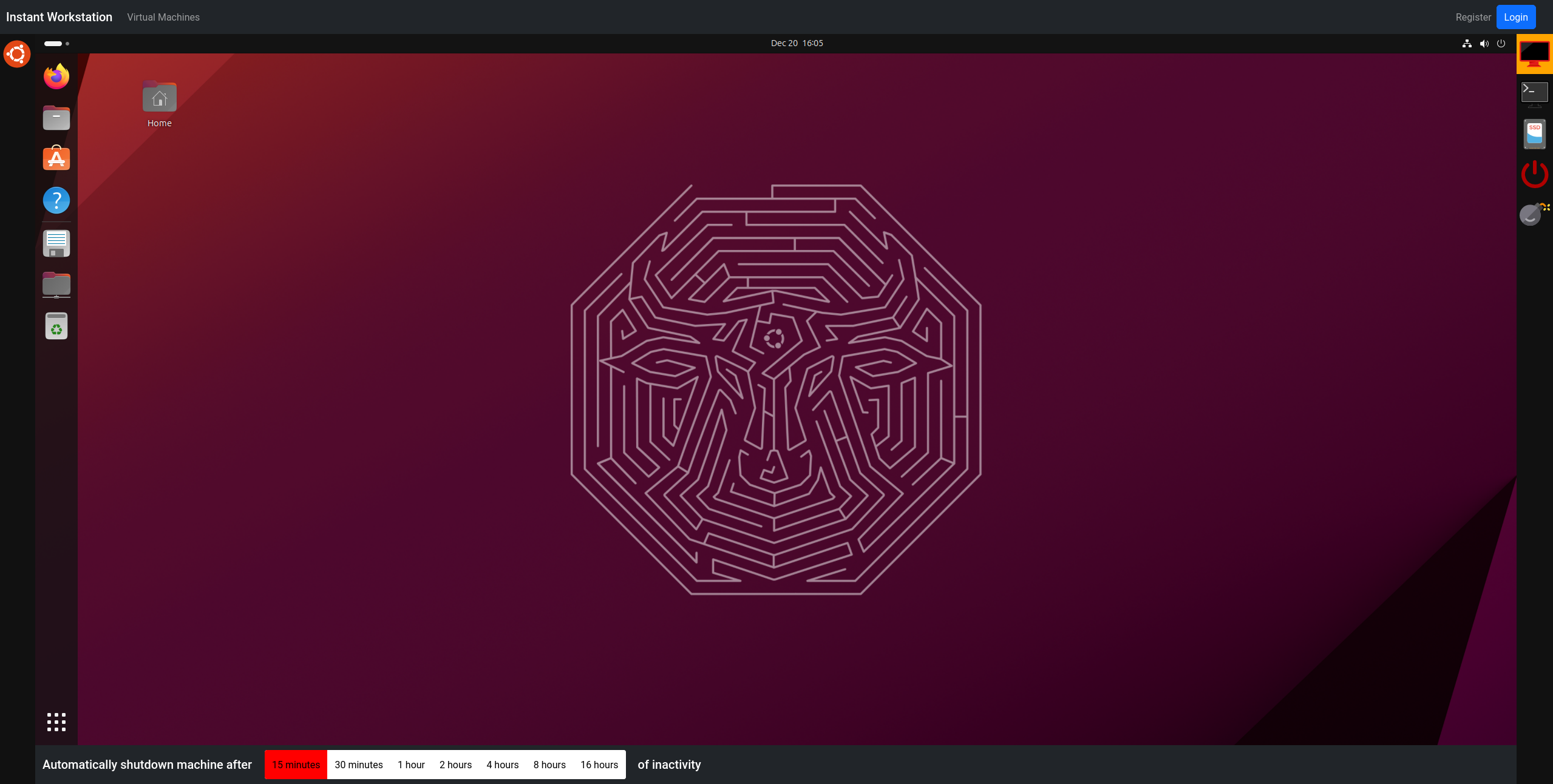
Terminal view:
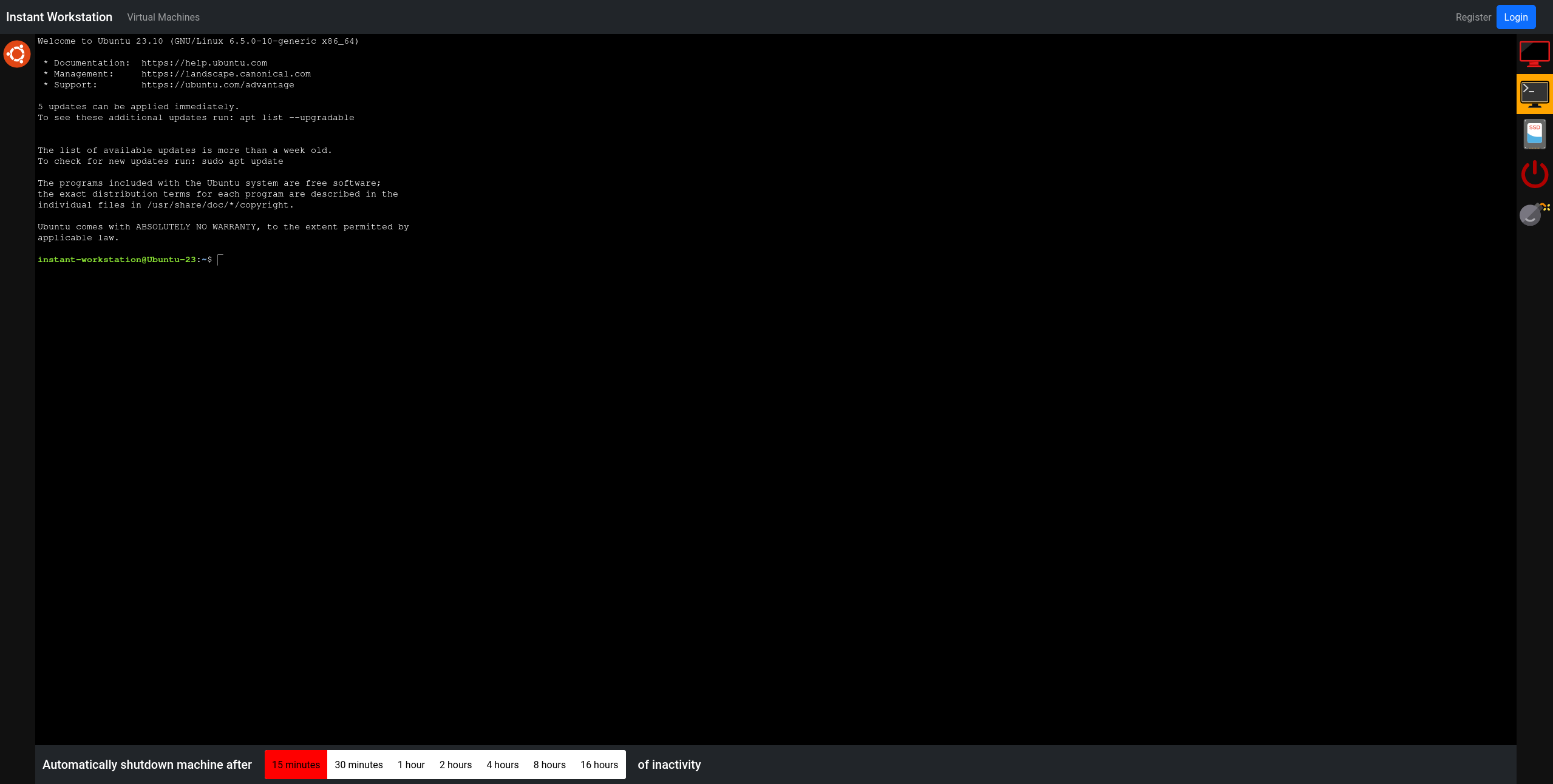
File/folder upload/download view:
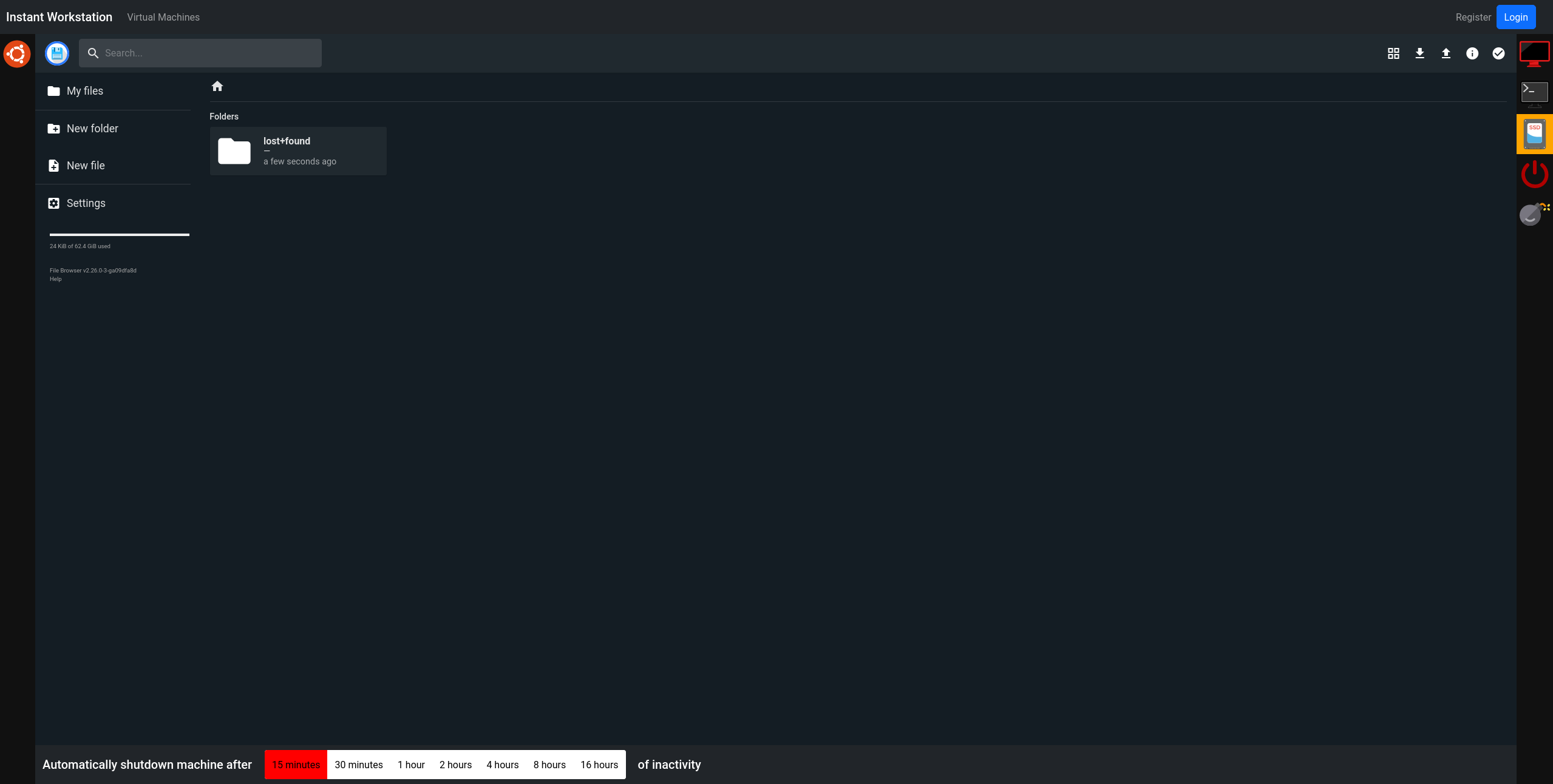
Libraries used in this project:
NoVNC
WebSSH2
Filebrowser
Current features:
- VNC view
- SSH view
- File/folder upload/download
- Linux, BSD, Haiku and TempleOS currently available
- Only x86 virtual machines are currently available
- Registered and logged in user's virtual machines are permanently stored in persistent storage
- Most of the virtual machines are passwordless
- Internet connectivity
- ARM virtual machines
- RISC-V virtual machines
- More OSes and more OS versions
- Better support for mobile devices
Some images of how the website looks are attached to this post.
OS selection page:
OS version selection page:
VNC view:
Terminal view:
File/folder upload/download view:
Libraries used in this project:
NoVNC
WebSSH2
Filebrowser