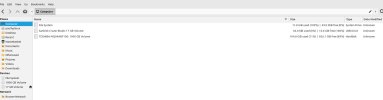Paul_Surrey_UK
New Member
I had recently tried a clean install of Linux Mint Cinnamon without much success so with the help of this forum (thank you) I reinstalled Windows 10.
I have since run a live version of Linux mint Xfce and am keen to now install it to give it a proper try; this time I would like to run it along side Windows 10. I realise I have enough storage (see below) for both and installing it will create a partition but I would feel more comfortable if the laptop was actually split into two drives so I could have W10 on one and Xfce on the other. My question is could I use a 128gb micro USB to install Linux mint Xfce on and simply leave that plugged in and effectively use that as a hard drive; not ideal I know but would it work until I know if I'd like to ditch W10 and clean install Xfce? If yes what would happen on start up, would I be prompted to choose one or the other like I would if I installed it onto the same C Drive, or I would I always have to select in my case F11'system recovery' on start up to select either that way?
Type: Laptop System: HP product: HP Laptop 15-da0xxx v: Type1ProductConfigId
serial: <superuser required> Chassis: type: 10 serial: <superuser required>
Mobo: HP model: 84AA v: 82.53 serial: <superuser required> UEFI: Insyde v: F.4 date: 05/23/2023,
It has 1TB Storage (not partitioned ) 4GB Ram.
I have since run a live version of Linux mint Xfce and am keen to now install it to give it a proper try; this time I would like to run it along side Windows 10. I realise I have enough storage (see below) for both and installing it will create a partition but I would feel more comfortable if the laptop was actually split into two drives so I could have W10 on one and Xfce on the other. My question is could I use a 128gb micro USB to install Linux mint Xfce on and simply leave that plugged in and effectively use that as a hard drive; not ideal I know but would it work until I know if I'd like to ditch W10 and clean install Xfce? If yes what would happen on start up, would I be prompted to choose one or the other like I would if I installed it onto the same C Drive, or I would I always have to select in my case F11'system recovery' on start up to select either that way?
Type: Laptop System: HP product: HP Laptop 15-da0xxx v: Type1ProductConfigId
serial: <superuser required> Chassis: type: 10 serial: <superuser required>
Mobo: HP model: 84AA v: 82.53 serial: <superuser required> UEFI: Insyde v: F.4 date: 05/23/2023,
It has 1TB Storage (not partitioned ) 4GB Ram.
Last edited: