carlarogers
Member
I have no idea how to free up space when one of the partitions is full.
Debian instance running as a virtual machine hosted by VM Ware. The instance is allocated 1T of storage. There is 1.5T free on the hard disk where there is running, accouting for 1T used by this instance of debian allocated 1T, but one of the partitions within the 1T of Debian ran out of space:
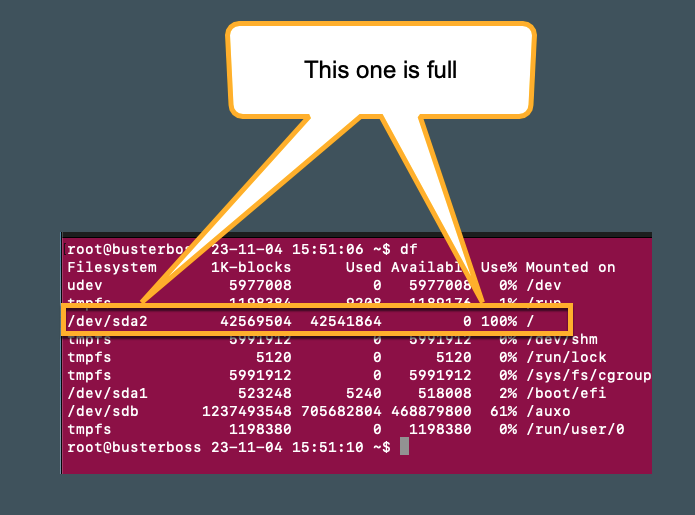
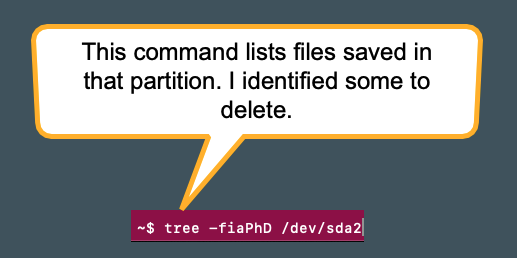
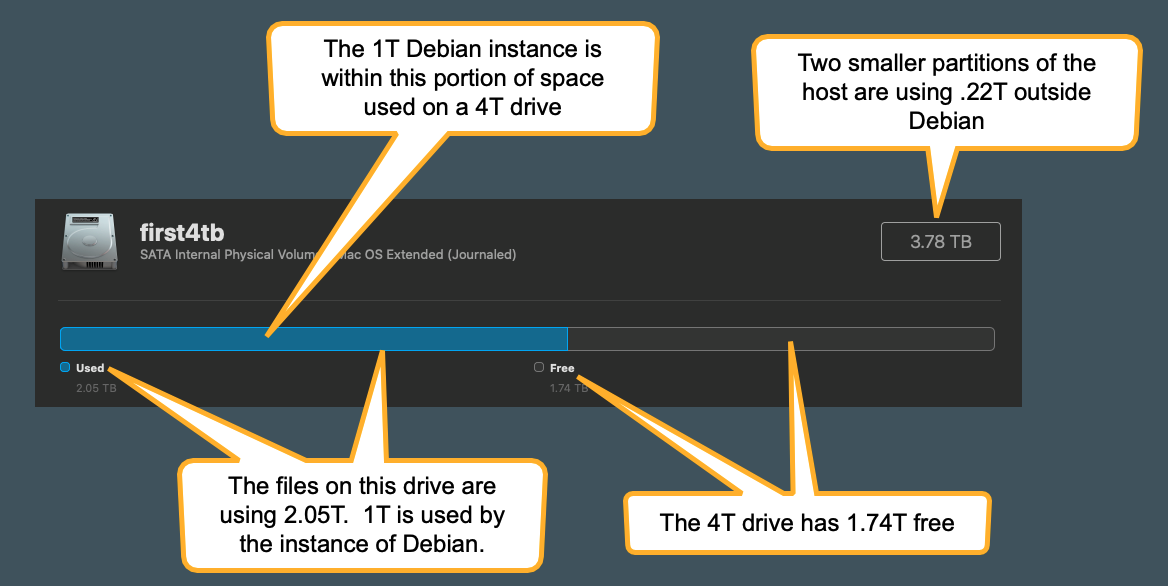
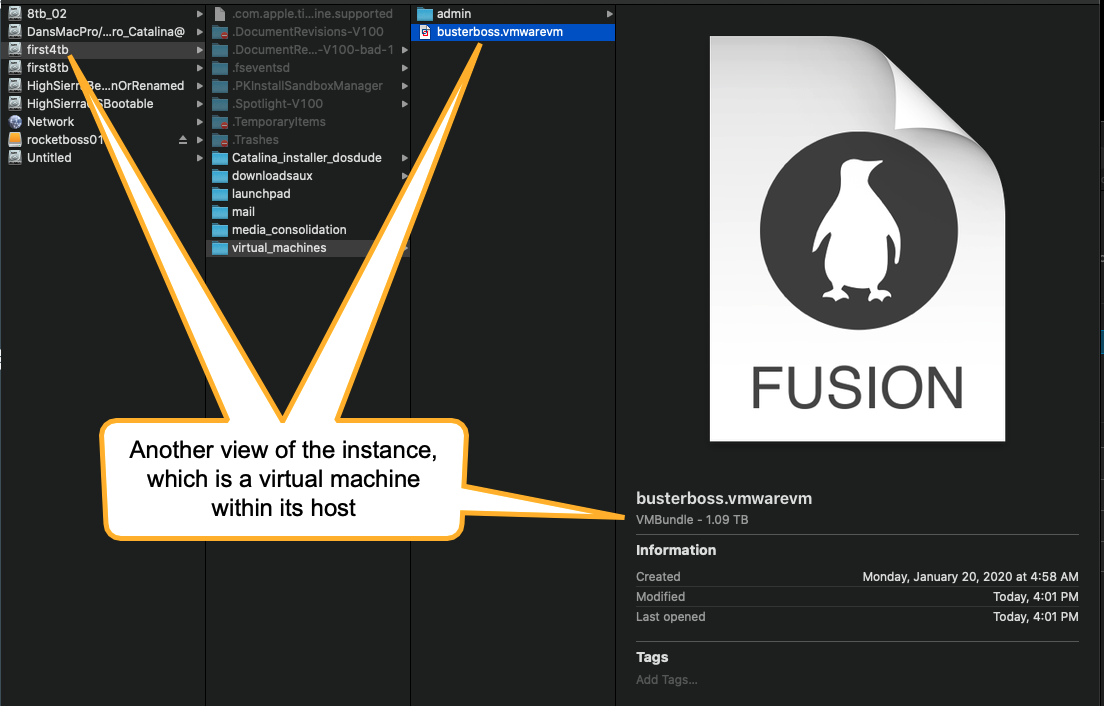
The problem is deleting a lot of large files listed by the command indicated above did not free up any space. The files are deleted but the space is still dedicated to the processes that were using the files, or something like that. I got that information from research I have done to try solving this problem.
Is there any way to free some space in SD2 in Debian?
Debian instance running as a virtual machine hosted by VM Ware. The instance is allocated 1T of storage. There is 1.5T free on the hard disk where there is running, accouting for 1T used by this instance of debian allocated 1T, but one of the partitions within the 1T of Debian ran out of space:
The problem is deleting a lot of large files listed by the command indicated above did not free up any space. The files are deleted but the space is still dedicated to the processes that were using the files, or something like that. I got that information from research I have done to try solving this problem.
Is there any way to free some space in SD2 in Debian?

