anshuman@linux
New Member
I am currently using HP Victus with RTX 3050
I tried Kali Linux , Ubuntu , Manjaro , Fedora , Zorin , Pop OS , Vanilla but
I am facing a low brightness issue in all these distros, i.e., the max brightness is very low and the slider is also inverted.
I tried all the things Mentioned in these threads -
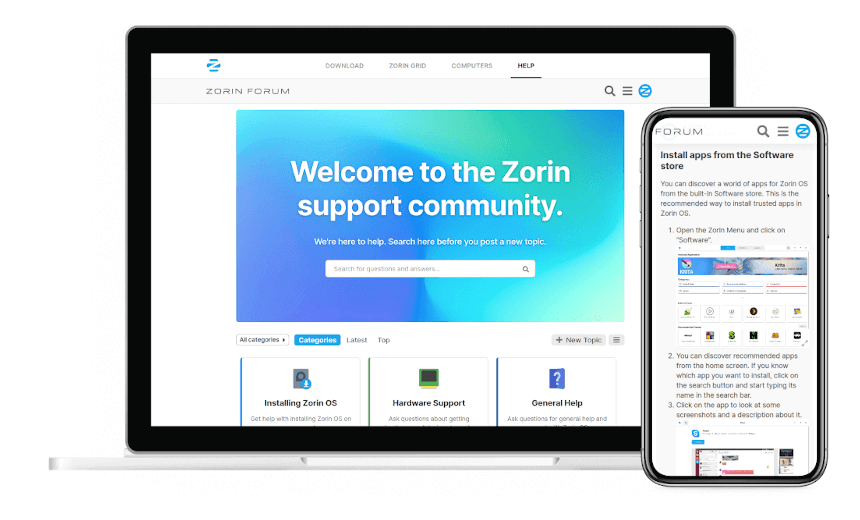
 forum.zorin.com
forum.zorin.com

 forum.manjaro.org
but nothing helped. Please help me fix it.
forum.manjaro.org
but nothing helped. Please help me fix it.
I tried Kali Linux , Ubuntu , Manjaro , Fedora , Zorin , Pop OS , Vanilla but
I am facing a low brightness issue in all these distros, i.e., the max brightness is very low and the slider is also inverted.
I tried all the things Mentioned in these threads -
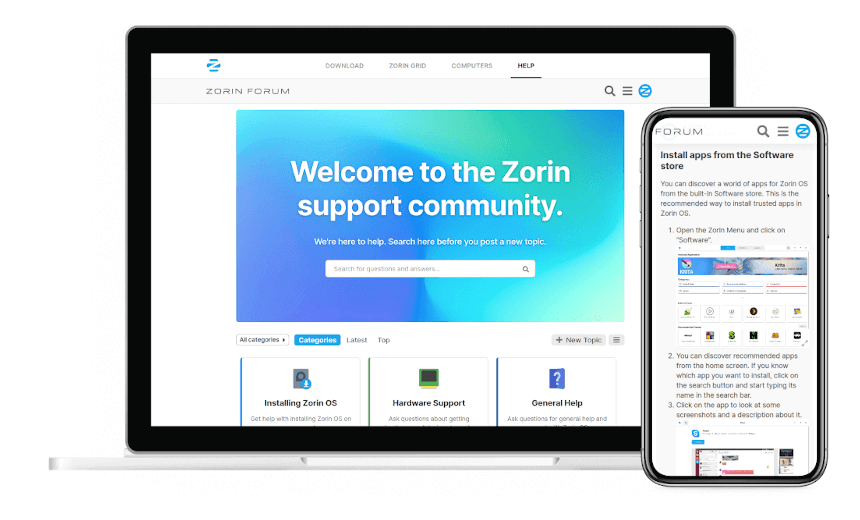
Brightness Issue
[ have HP Victus with nvidia RTX 3050 After installing Zorin OS Max brightness is very low and slider is also working opposite , when 100% then brightness is low and When 0% brightness is High] Please help; I really want to switch to Zorin.
 forum.zorin.com
forum.zorin.com
Display Brightness Low & Controls Inverted on Vanilla Manjaro Install on HP Victus 15
Display Brightness Inversion on Vanilla Install of Manjaro on HP Victus 15 I wanted to try out Linux on my newly purchased HP Victus 15, so I nuked the Windows 11 it came with and installed Windows 10 LTSC and started out by installing Arch + KDE. Turns out the brightness levels were much too...

