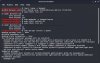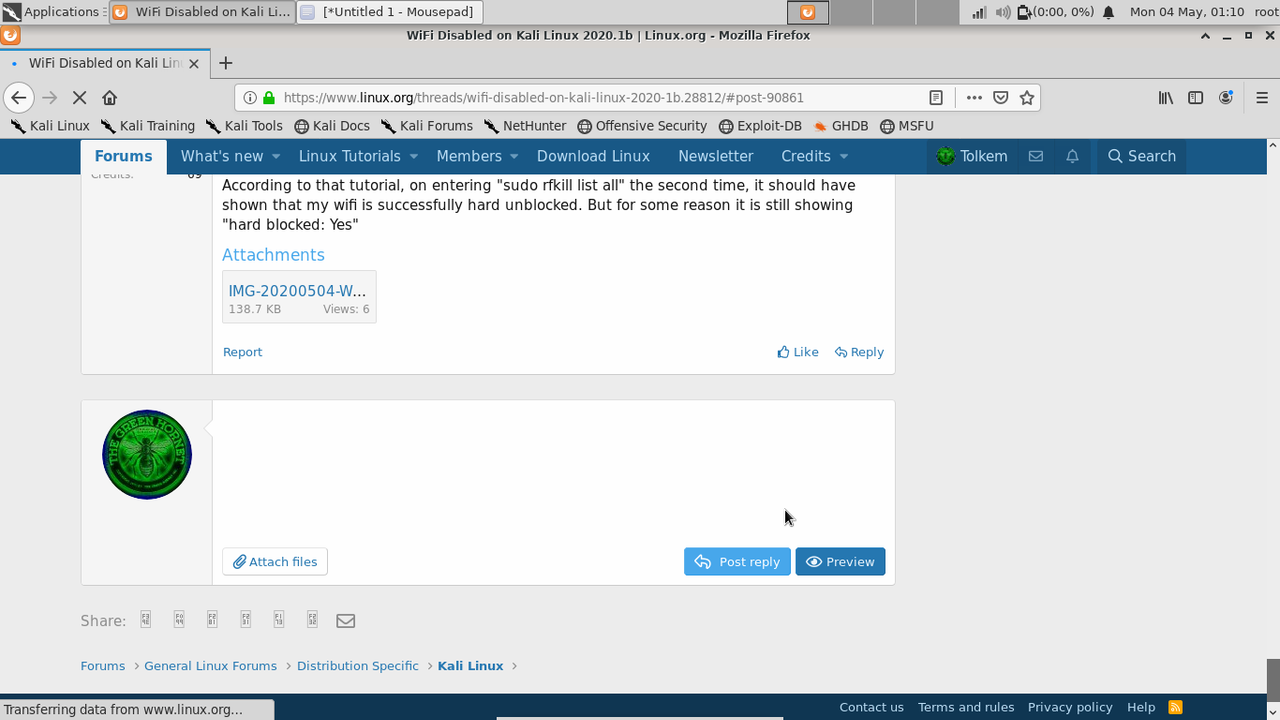chimpanzeecoder
New Member
I've just installed Kali on my laptop. And to my surprise the wifi is disabled on it. Please help someone it's very urgent. Here's an image of right click on "connections" (if that's what it's called) icon on top. And here's an image of left click on the same icon. There's an checkbox which says "Enable Wi-Fi" but It's not doing anything. This is the output image of "sudo airmon-ng start wlan0".
From the previous command I found out the chipset of my WiFi: Ralink corp. RT3290 Wireless 802.11n 1T/1R PCIe.
Can someone please tell me what's going on here?
From the previous command I found out the chipset of my WiFi: Ralink corp. RT3290 Wireless 802.11n 1T/1R PCIe.
Can someone please tell me what's going on here?