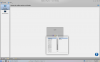U
URDRWHO
Guest
I first installed version 12.10 and then updated to 13.10 then updated to 14.04. It is a dual boot system - Kubuntu and Win XP.
Before a weekly update in mid-Nov 2014 everything was running fine. It was running fine for a long time.
First thing I noticed was the computer would not fully reboot or shut down.
Then I noticed that upon reboot or startup I was starting to get a black 2 inch banner on the right side of the screen that went from top to bottom.
Then I noticed that at times I lost the screen resolution, so bad that the desktop was not manageable.
I learned that if I added another user account, I could switch to the other user and re-set the screen resolution. Switching back to my account would find a screen that was back to the correct resolution of 1280 X 800.
Win XP never exhibits any problems.
Video is Nvidia Geforce 440
I have noticed that when it is going through the boot sequence that the screen will start flickering.
I have noticed that when I am on the Kubuntu desktop the flickering is not apparent until -- until I go to the system settings and display. I click on the display --
If there is no flicker I will see the full menu of options for resolution with my 1280 X 800 included
If there is a bunch of flicker the 1280 X 800 will not be there and the highest resolution available will be 1024 X 768.
Then if I go to the other user account the 1280 X 800 will be available (95% of the time) --- I set the resolution, I go back to my account and everything is fine.
I noticed in package manager that Libg1-mesa-dri is set for reinstall, if you try to reinstall it --- the reinstall fails. Should I uninstall it? Maybe it isn't meant for 14.04? The same is true for Libgl1-mesa-glx and Libgl-mesa and Libgl2-mesa.
Mark for removal and see what happens or just be happy that the system is up and running?
Actually I attempted to remove one of the files in question and it and it won't allow it. Maybe those Libgl files need a PPA activated for removal?
Before a weekly update in mid-Nov 2014 everything was running fine. It was running fine for a long time.
First thing I noticed was the computer would not fully reboot or shut down.
Then I noticed that upon reboot or startup I was starting to get a black 2 inch banner on the right side of the screen that went from top to bottom.
Then I noticed that at times I lost the screen resolution, so bad that the desktop was not manageable.
I learned that if I added another user account, I could switch to the other user and re-set the screen resolution. Switching back to my account would find a screen that was back to the correct resolution of 1280 X 800.
Win XP never exhibits any problems.
Video is Nvidia Geforce 440
I have noticed that when it is going through the boot sequence that the screen will start flickering.
I have noticed that when I am on the Kubuntu desktop the flickering is not apparent until -- until I go to the system settings and display. I click on the display --
If there is no flicker I will see the full menu of options for resolution with my 1280 X 800 included
If there is a bunch of flicker the 1280 X 800 will not be there and the highest resolution available will be 1024 X 768.
Then if I go to the other user account the 1280 X 800 will be available (95% of the time) --- I set the resolution, I go back to my account and everything is fine.
I noticed in package manager that Libg1-mesa-dri is set for reinstall, if you try to reinstall it --- the reinstall fails. Should I uninstall it? Maybe it isn't meant for 14.04? The same is true for Libgl1-mesa-glx and Libgl-mesa and Libgl2-mesa.
Mark for removal and see what happens or just be happy that the system is up and running?
Actually I attempted to remove one of the files in question and it and it won't allow it. Maybe those Libgl files need a PPA activated for removal?