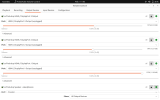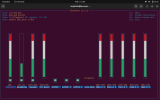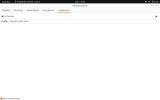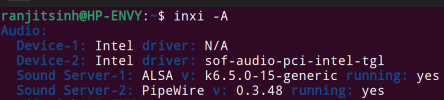ranjitsinhb
New Member
Hello, I'm encountering an audio issue with my HP Envy laptop 12th Gen Intel® Evo™ Powered by Core™ i5 Processor
running Ubuntu 22.04. I've disabled secure boot, and despite multiple attempts, including re-installs and adjustments in alsa-mixer and pavucontrol, the built-in speakers are not producing sound. Strangely, audio works perfectly with headphones. I'm reaching out for assistance to troubleshoot and resolve this issue. Any help is greatly appreciated. Thank you
running Ubuntu 22.04. I've disabled secure boot, and despite multiple attempts, including re-installs and adjustments in alsa-mixer and pavucontrol, the built-in speakers are not producing sound. Strangely, audio works perfectly with headphones. I'm reaching out for assistance to troubleshoot and resolve this issue. Any help is greatly appreciated. Thank you