Hello all,
Mint looks ok to me, though seems best to use it as little as possible until we have a snapshot. Upon installing, a 4 GB swap partition was recommended, but no selection appeared to me.
I selected recommended btrfs snapshot volume, but Timeshift asks for rsync.
Timeshift said selected partition is not a system disk.
Fourth attempted screenshot was rejected. It showed the external snapshot partition empty. Where would yesterday's snapshot be saved?
What do you think?
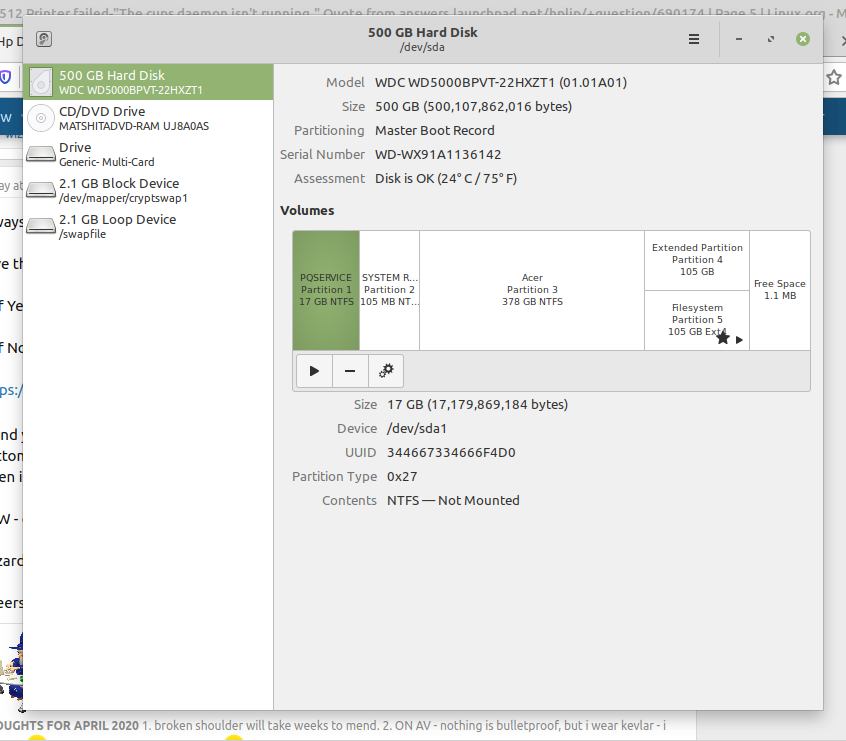
Yesterday:
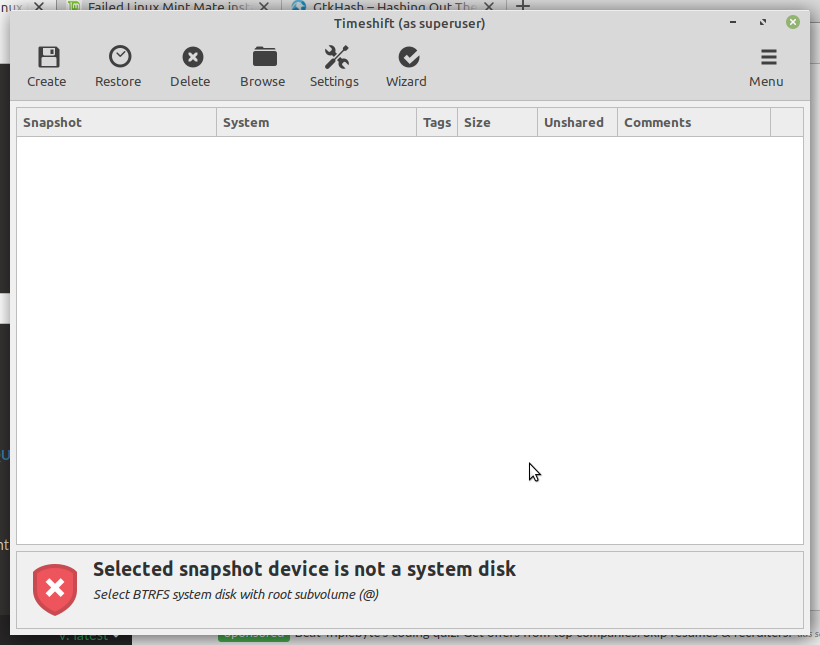
Switched to rsync. Didn't think a snapshot was taken since storage partition was unacceptable to Timeshift:
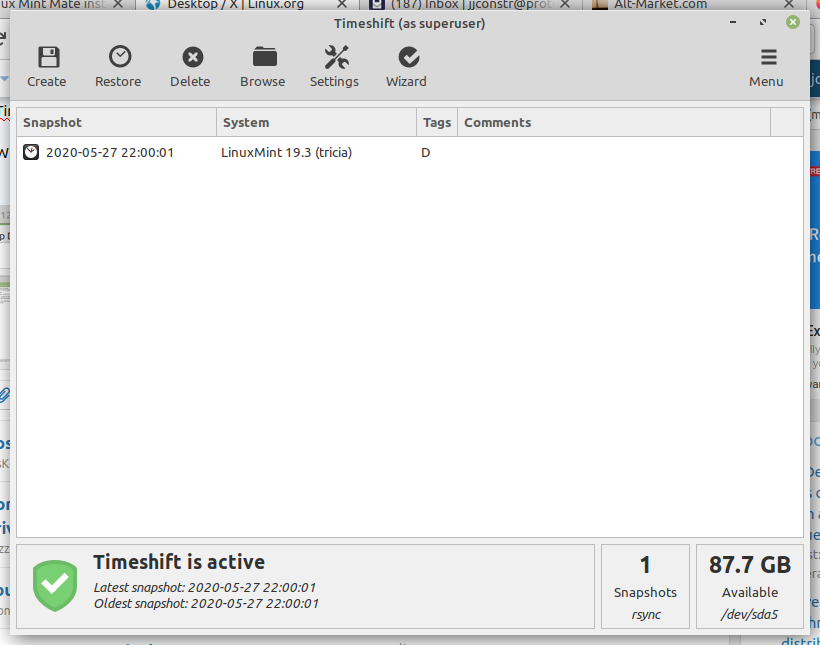
Mint looks ok to me, though seems best to use it as little as possible until we have a snapshot. Upon installing, a 4 GB swap partition was recommended, but no selection appeared to me.
I selected recommended btrfs snapshot volume, but Timeshift asks for rsync.
Timeshift said selected partition is not a system disk.
Fourth attempted screenshot was rejected. It showed the external snapshot partition empty. Where would yesterday's snapshot be saved?
What do you think?
Yesterday:
Switched to rsync. Didn't think a snapshot was taken since storage partition was unacceptable to Timeshift:

