Rockpi.org has a newer Single Board Computer (SBC) called a Rock Pi 4. The Rock Pi 4 supports the ability to be used as an Android TV as well as running Linux distros.
In this article, I will explain how to make an Android TV for the Rock Pi 4.
Hardware
The first thing we need to cover is the hardware. The Rock Pi 4 consists of three models: A, B and C. I am using Model B but the only difference to Model C is that the Model C board has a Mini DisplayPort which Model A and B do not. Model C comes only with 4 GB of RAM whereas Model B can have 1, 2 or 4 GB of RAM. The Model B board I have has only 2GB of RAM but works very well as an Android TV.
The specifications for the Rock Pi 4 Model B v1.4 are as follows:
Processor
Memory
Display
The possible downloads are:
The image you are wanting at is the ‘Android 9 TV’. You will also need BalenaEtcher or another imaging program to copy the image to an SD Card.
Once you have extracted the image and burned it to an SD Card you can insert the SD Card into the Rock Pi 4 board. Connect the board to a monitor or TV and hook up a mouse and keyboard (I suggest just a keyboard). A wireless keyboard would be best if you do not sit close to your TV or monitor.
Android TV
Most people are familiar with some type of streaming device on a TV. Most TVs now have a built-in device, but some do not. Even if a TV has a built-in device you can add a second or even third device via an HDMI cable. I have found that by adding a device you can get more streaming channels. A "regular" smart TV only has a few dozen streaming channels or "apps". A smart TV with a built-in Roku or another type of device can get many more channels.
Since Android TV is made by Google and built on an existing platform (Android) then it is very familiar to most users.
Android TV allows you to use your TV as an Internet Browser. By adding the app for the browser you can access websites from your TV as well as streaming movies.
If you add a microphone you can also use Google Assistant to control your Android TV device.
Android OS
After you boot the Rock Pi 4 you should see the following screen as shown in Figure 1.

FIGURE 1
After the initialization, you should then see the Android loading animation screen as shown in Figure 2 which ends with Figure 3.
FIGURE 2
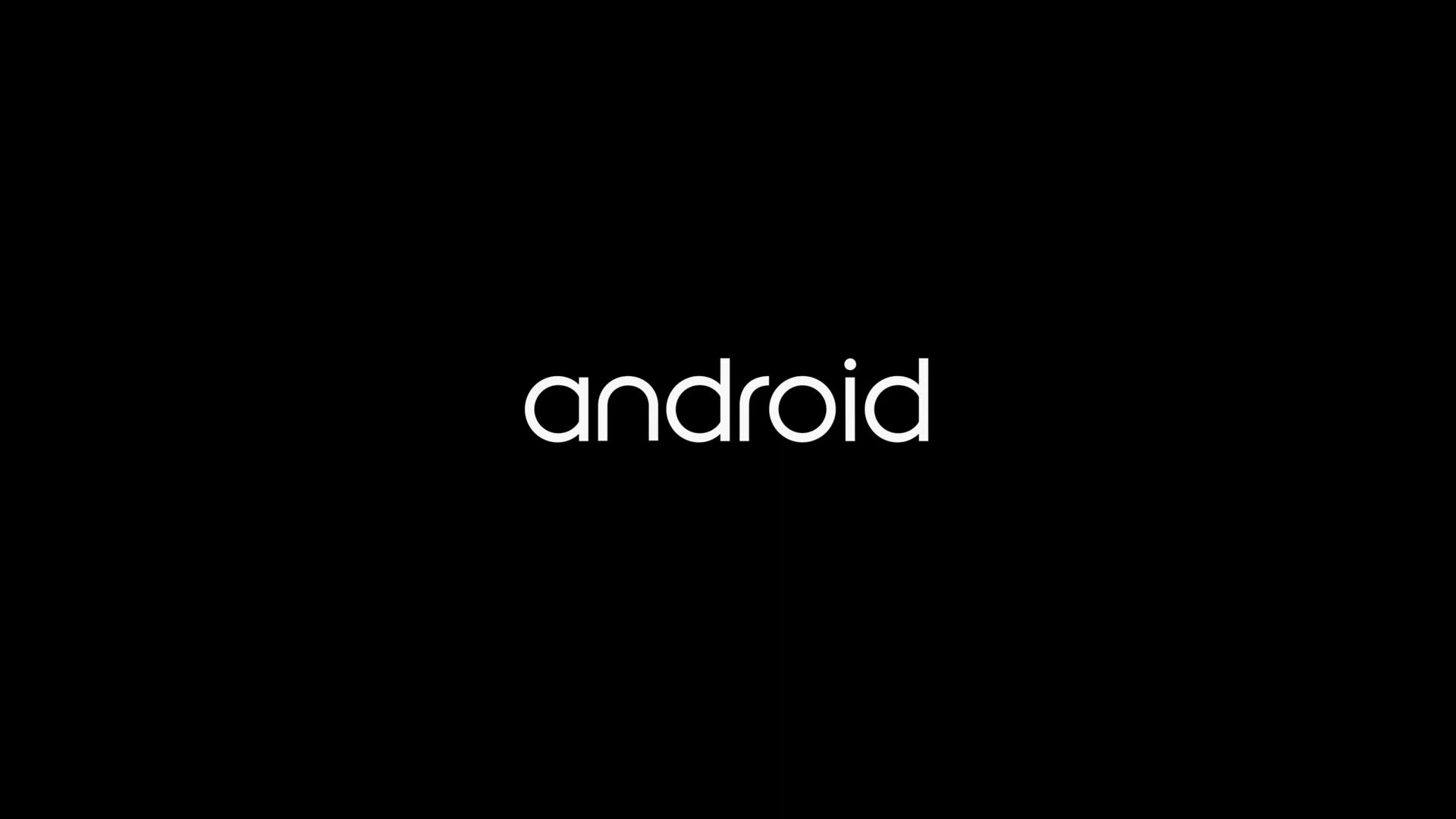
FIGURE 3
In Figure 4 we can see the Android TV is completely loaded and ready for you to set it up.
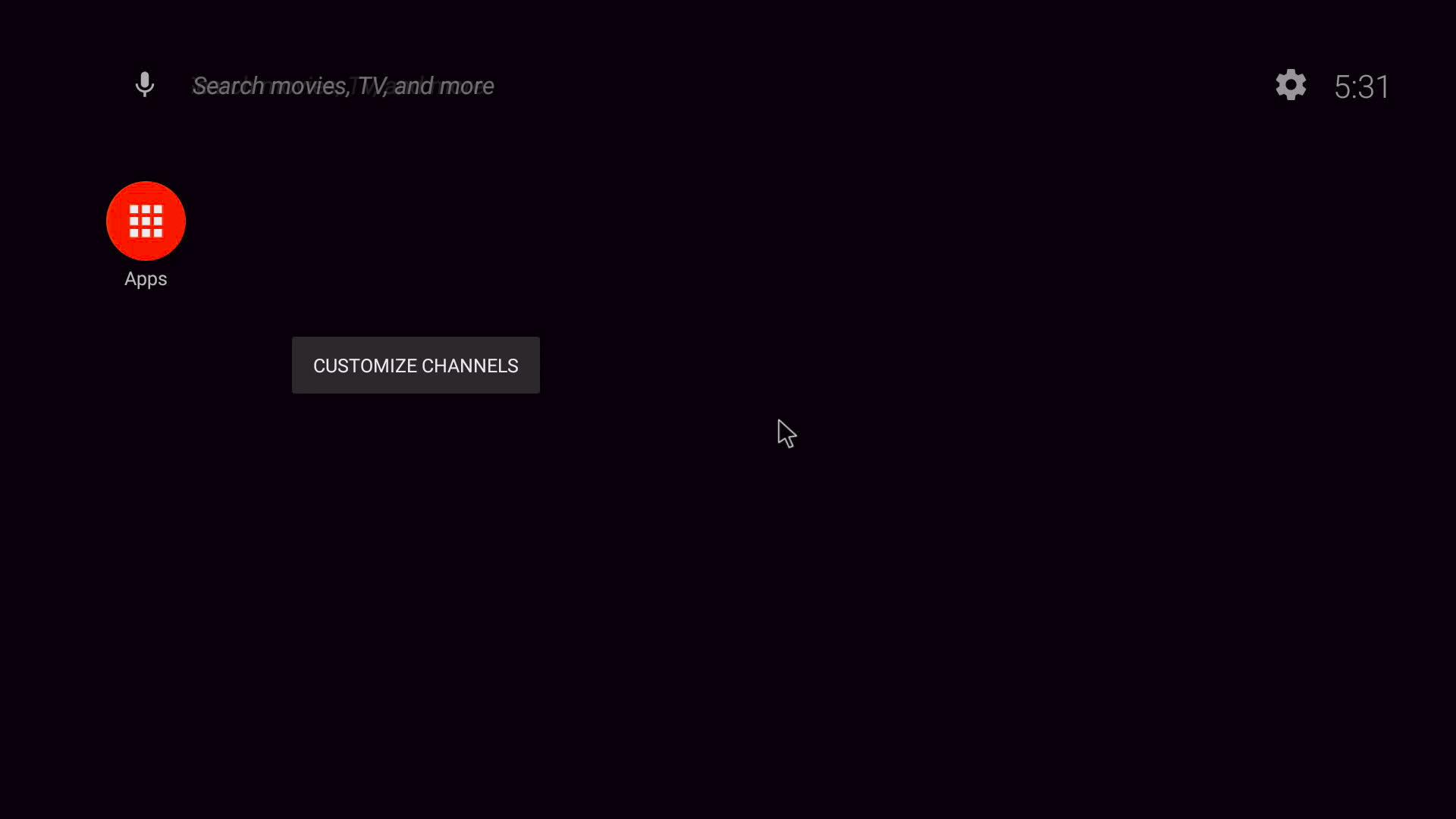
FIGURE 4
If you have a wired connection (Ethernet) then this step is unnecessary. If you are using Wi-Fi to connect the Android TV to the Internet there is an important step to perform. In the top-right side click on the gear to enter Settings. In the menu which appears you need to click on ‘Network & Internet’. You need to enable Wi-Fi and then click on ‘Available Networks’. A drop-down list should appear of all detected Wi-Fi routers. Select your Router and enter in the password, if needed.
NOTE: The on-screen keyboard allows you to use a physical keyboard. You cannot use the mouse to click on most items. Since it is an Android system you can download a different keyboard app which will allow better use of the mouse. If you do use a different keyboard app then make sure you set it as default.
Once you have completed a screen you can use the ‘ESC’ key to go back to a previous screen. Go back to the Home Screen after you are connected to the Internet. You should now have a screen similar to Figure 5. The video boxes on the screen will be different than mine, but having the boxes shows that you are connected to the Internet.
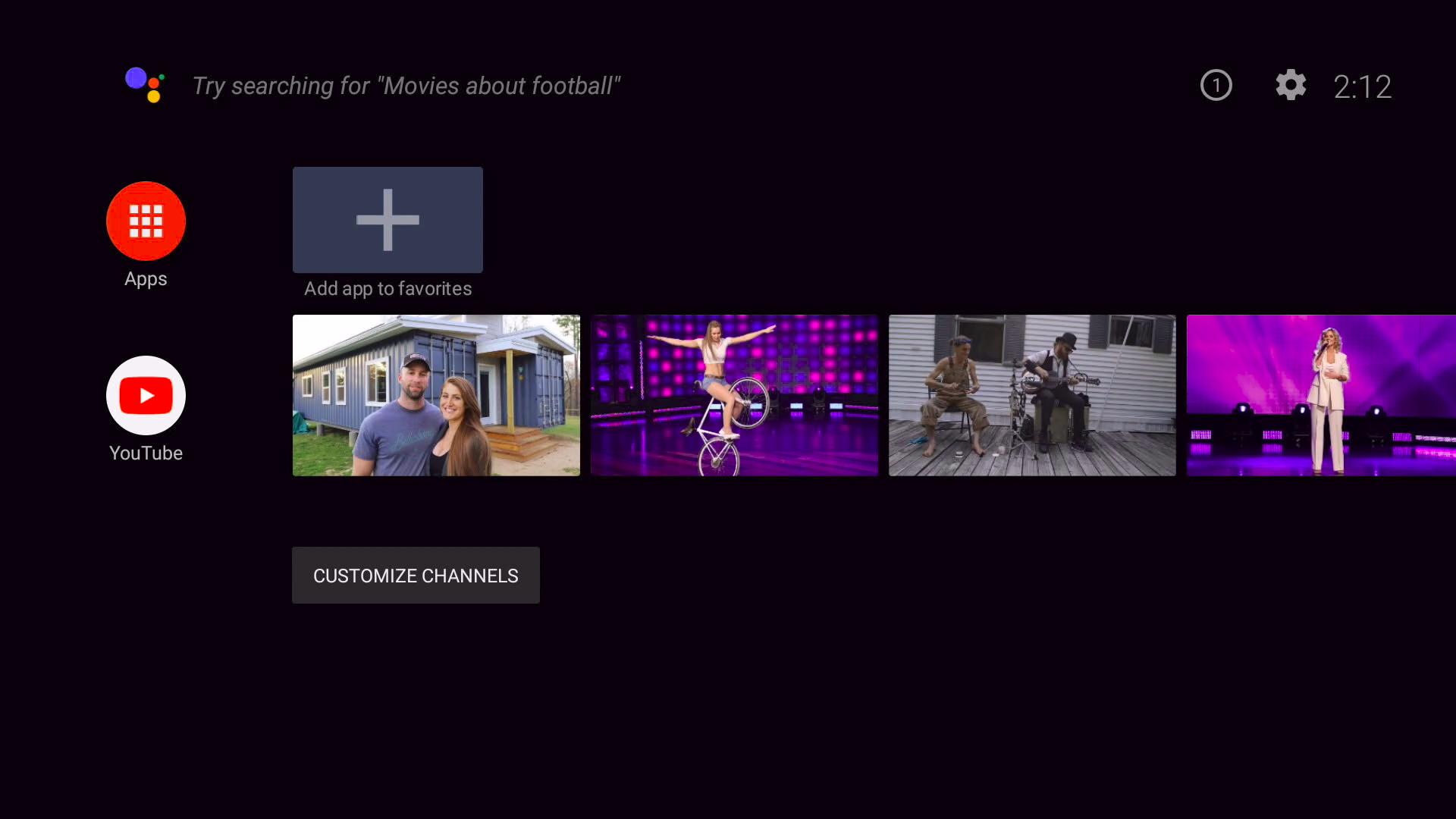
FIGURE 5
You can go back into ‘Settings’ then select ‘Device Preferences’ to change some of the following:
Once you have the account set up you can click on ‘Apps’ on the left-upper side and get access to more apps as shown in Figure 6.
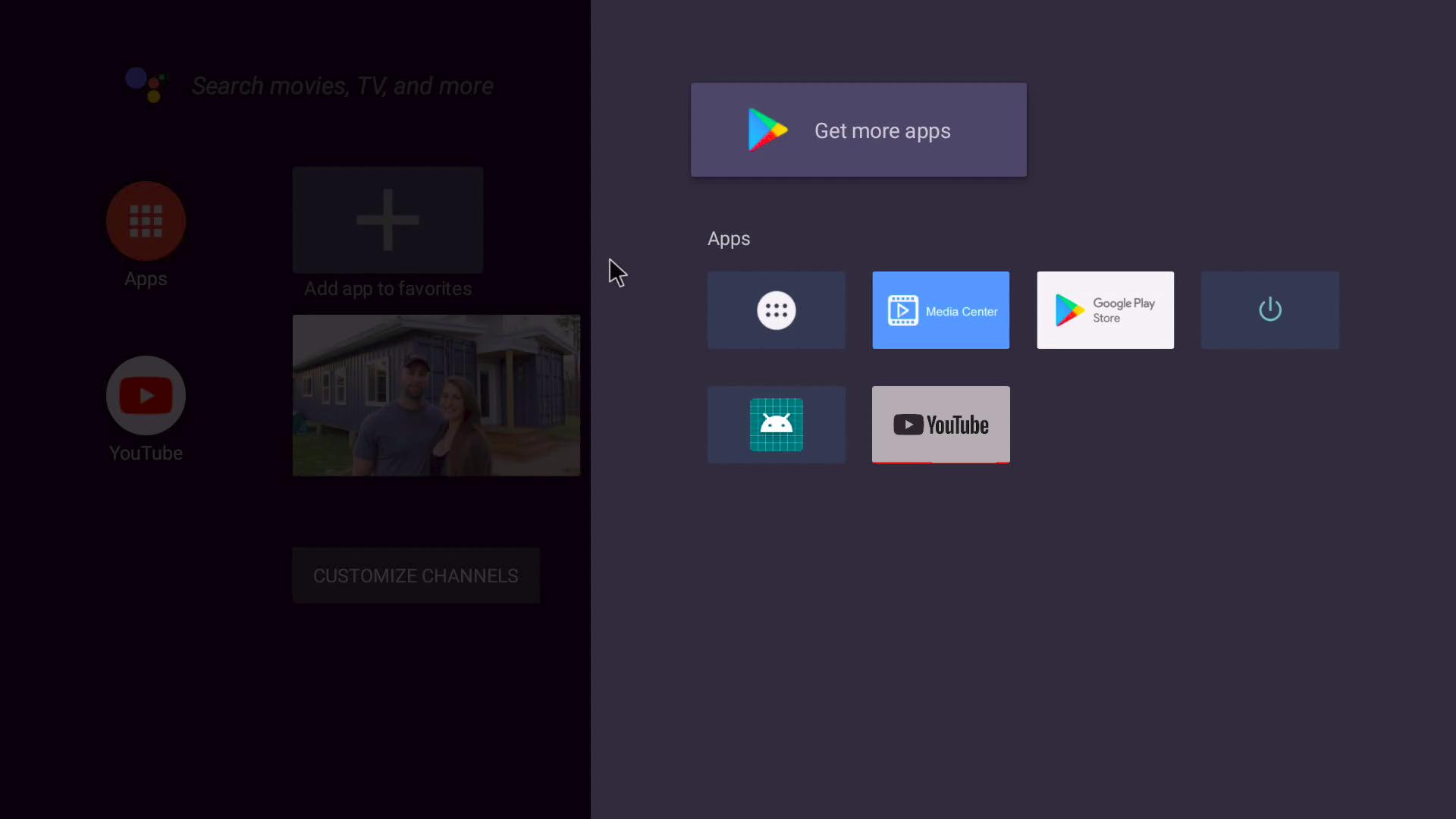
FIGURE 6
Simply click on ‘Get more apps’ and you should then be taken to a screen similar to Figure 7. Now you can select from many ‘Apps’ and ‘Games’ to use on your Android TV.
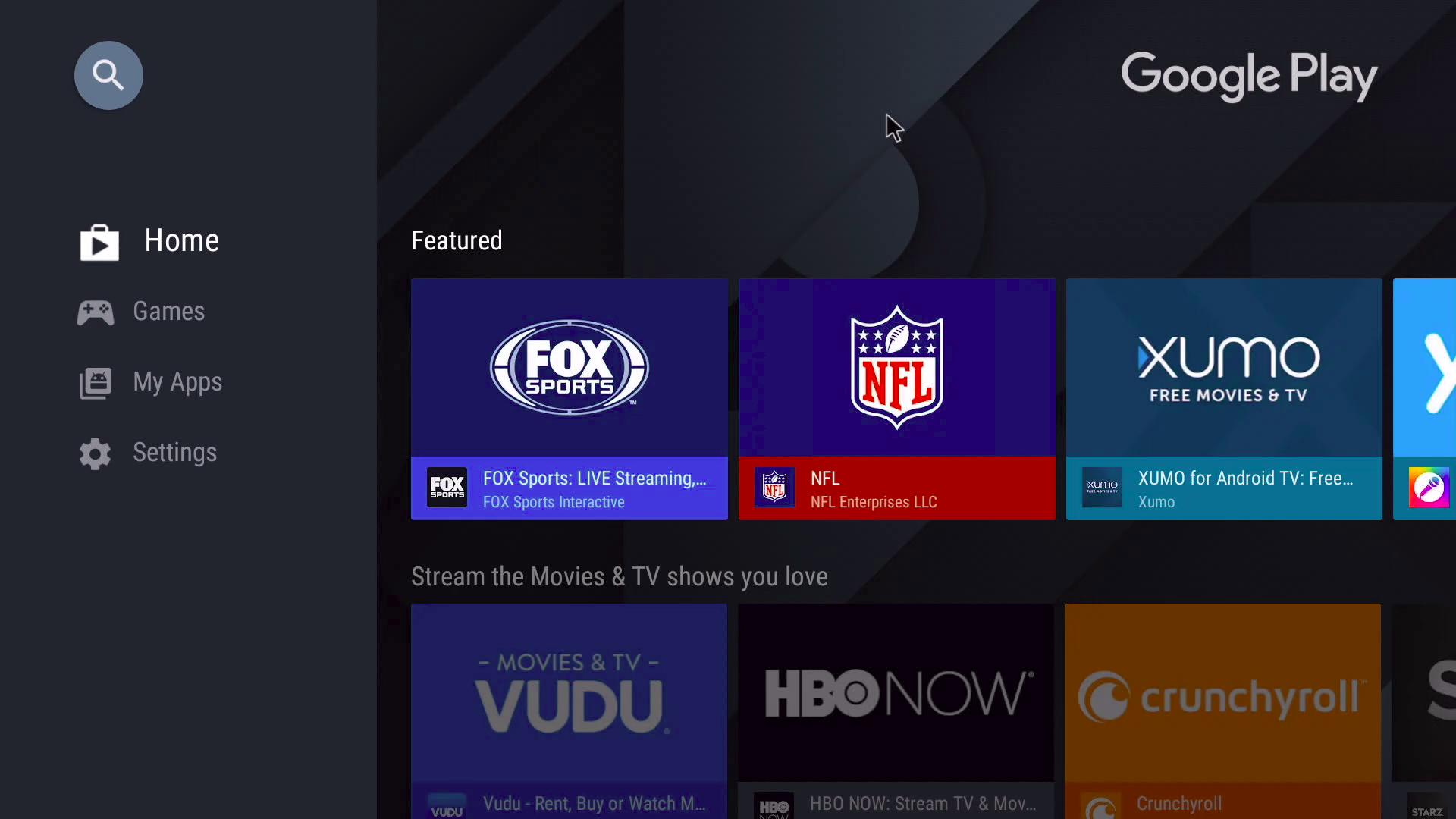
FIGURE 7
Conclusion
Android TV will seem familiar to Android users and can make your TV viewing experience more enjoyable. You can also have movies on a USB Stick which can be inserted into the Rock Pi 4 USB slot. Using an Android Media Player app you can watch the videos you have.
When not using the Android TV you can use the Rock Pi 4 as a computer by swapping out the SD Card with another that has a different OS on it.
The Rock Pi 4 can be a multi-usable device for many things.
In this article, I will explain how to make an Android TV for the Rock Pi 4.
Hardware
The first thing we need to cover is the hardware. The Rock Pi 4 consists of three models: A, B and C. I am using Model B but the only difference to Model C is that the Model C board has a Mini DisplayPort which Model A and B do not. Model C comes only with 4 GB of RAM whereas Model B can have 1, 2 or 4 GB of RAM. The Model B board I have has only 2GB of RAM but works very well as an Android TV.
The specifications for the Rock Pi 4 Model B v1.4 are as follows:
Processor
- 64bit hexa core processor
- Rockchip RK3399
- Dual Cortex-A72, 1.8Ghz with quad Cortex-A53, frequency 1.4Ghz
- Mali T860MP4 GPU, supports OpenGL ES 1.1 /2.0 /3.0 /3.1 /3.2, Vulkan 1.0, Open CL 1.1 1.2, DX11
Memory
- LPDDR4
- 64bit dual channel LPDDR4@3200Mb/s, 1GB/2GB/4GB optional
- Optional industrial compatible high-performance eMMC module, 8G/16G/32G/64G/128G available
- uSD slot supports up to 128G uSD card
- M.2 connector supports up to 2T M.2 NVME SSD
Display
- Full-size HDMI 2.0 up to 4k@60(Type A)
- MIPI DSI 2 lanes via FPC connector
- HDMI and MIPI DSI can work at the same time, support mirror mode or extend mod
- 3.5mm jack with mic
- HD codec that supports up to 24-bit/96kHz audio
- MIPI CSI 2 lanes via FPC connector, support up to 800MP camera
- 802.11 ac wifi
- Bluetooth 5.0
- on-board antenna
- USB 3.0 OTG x1
- hardware switch for host/device switch (upper one)
- USB 3.0 HOST x1
- dedicated USB3.0 channel (lower one)
- USB 2.0 HOST x2
- GbE LAN with PoE support
- additional HAT is required for powering from PoE
- 40 pin expansion header
- 1 x UART
- 2 x SPI bus
- 2 x I2C bus
- 1 x PCM/I2
- 1 x SPDIF
- 1 x PWM
- 1 x ADC
- 6 x GPI
- 2 x 5V DC power in
- 2 x 3.3V power pin
- RTC battery connector for time backup(optional)
- Support USB Type C PD 2.0, 9V/2A, 12V/2A, 15V/2A, 20V/2A
- Support QC3.0/2.0 adapter, 9V/2A, 12V/1.5A
- 85mm x 54mm
The possible downloads are:
- Android 7 TV
- Android 9 TV
- Android 7 (DSI 480p)
- Android 7 (HDMI 4K)
- Android 9 (HDMI 4K)
- Ubuntu Server 18.04
- Debian 9 Desktop
- Armbian minimal
- Manjaro Minimal, LXQT, KDE
- Recalbox Beta
- LibreELEC (Leia)
- DietPi
- Slackware ARM Base, XFCE
The image you are wanting at is the ‘Android 9 TV’. You will also need BalenaEtcher or another imaging program to copy the image to an SD Card.
Once you have extracted the image and burned it to an SD Card you can insert the SD Card into the Rock Pi 4 board. Connect the board to a monitor or TV and hook up a mouse and keyboard (I suggest just a keyboard). A wireless keyboard would be best if you do not sit close to your TV or monitor.
Android TV
Most people are familiar with some type of streaming device on a TV. Most TVs now have a built-in device, but some do not. Even if a TV has a built-in device you can add a second or even third device via an HDMI cable. I have found that by adding a device you can get more streaming channels. A "regular" smart TV only has a few dozen streaming channels or "apps". A smart TV with a built-in Roku or another type of device can get many more channels.
Since Android TV is made by Google and built on an existing platform (Android) then it is very familiar to most users.
Android TV allows you to use your TV as an Internet Browser. By adding the app for the browser you can access websites from your TV as well as streaming movies.
If you add a microphone you can also use Google Assistant to control your Android TV device.
Android OS
After you boot the Rock Pi 4 you should see the following screen as shown in Figure 1.
FIGURE 1
After the initialization, you should then see the Android loading animation screen as shown in Figure 2 which ends with Figure 3.
FIGURE 2
FIGURE 3
In Figure 4 we can see the Android TV is completely loaded and ready for you to set it up.
FIGURE 4
If you have a wired connection (Ethernet) then this step is unnecessary. If you are using Wi-Fi to connect the Android TV to the Internet there is an important step to perform. In the top-right side click on the gear to enter Settings. In the menu which appears you need to click on ‘Network & Internet’. You need to enable Wi-Fi and then click on ‘Available Networks’. A drop-down list should appear of all detected Wi-Fi routers. Select your Router and enter in the password, if needed.
NOTE: The on-screen keyboard allows you to use a physical keyboard. You cannot use the mouse to click on most items. Since it is an Android system you can download a different keyboard app which will allow better use of the mouse. If you do use a different keyboard app then make sure you set it as default.
Once you have completed a screen you can use the ‘ESC’ key to go back to a previous screen. Go back to the Home Screen after you are connected to the Internet. You should now have a screen similar to Figure 5. The video boxes on the screen will be different than mine, but having the boxes shows that you are connected to the Internet.
FIGURE 5
You can go back into ‘Settings’ then select ‘Device Preferences’ to change some of the following:
- Display
- Bluetooth
- Date & Time
- Language
- Keyboard
- Inputs
- ...and more
Once you have the account set up you can click on ‘Apps’ on the left-upper side and get access to more apps as shown in Figure 6.
FIGURE 6
Simply click on ‘Get more apps’ and you should then be taken to a screen similar to Figure 7. Now you can select from many ‘Apps’ and ‘Games’ to use on your Android TV.
FIGURE 7
Conclusion
Android TV will seem familiar to Android users and can make your TV viewing experience more enjoyable. You can also have movies on a USB Stick which can be inserted into the Rock Pi 4 USB slot. Using an Android Media Player app you can watch the videos you have.
When not using the Android TV you can use the Rock Pi 4 as a computer by swapping out the SD Card with another that has a different OS on it.
The Rock Pi 4 can be a multi-usable device for many things.



