Is there any Linux utility /tool to display historical performance data (like sar) but along with the command/process ? All i need is for a previous day want to see cpu, memory, disk usage process wise along with the command . So basically a tool that consolidates ps, sar information. Please share any such tool details that can be safer to install on Enterprise linux servers.
You are using an out of date browser. It may not display this or other websites correctly.
You should upgrade or use an alternative browser.
You should upgrade or use an alternative browser.
Linux utility /tool to display historical performance data (like sar) but along with the command/process
- Thread starter linuxgeek
- Start date
GitHub - grafana/grafana: The open and composable observability and data visualization platform. Visualize metrics, logs, and traces from multiple sources like Prometheus, Loki, Elasticsearch, InfluxDB, Postgres and many more.
The open and composable observability and data visualization platform. Visualize metrics, logs, and traces from multiple sources like Prometheus, Loki, Elasticsearch, InfluxDB, Postgres and many mo...

Grafana: The open observability platform | Grafana Labs
Grafana is the open source analytics & monitoring solution for every database.
 grafana.com
grafana.com
Thank you for the response. Will grafana show historical details along with the command/process that was running/consuming?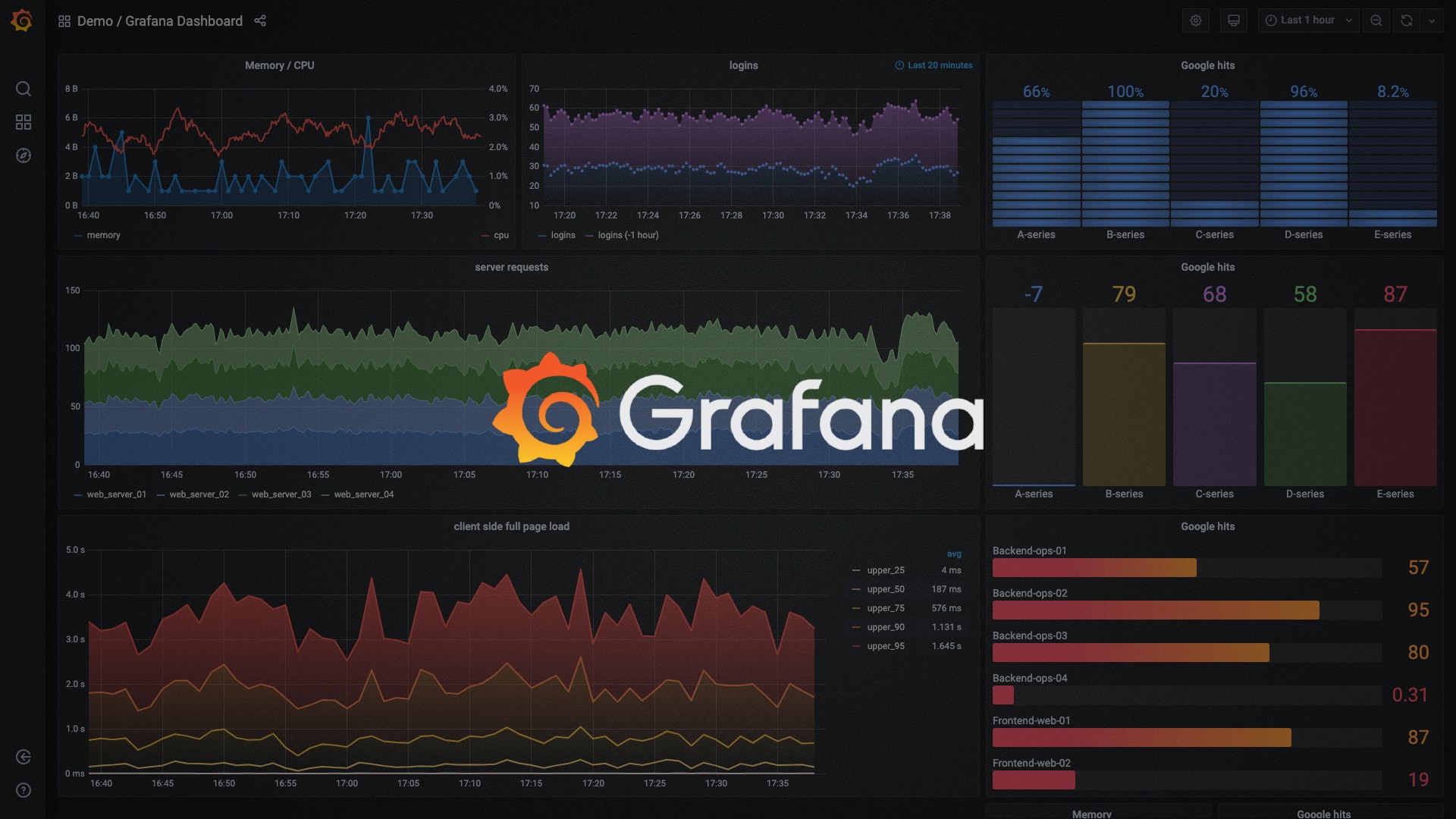
GitHub - grafana/grafana: The open and composable observability and data visualization platform. Visualize metrics, logs, and traces from multiple sources like Prometheus, Loki, Elasticsearch, InfluxDB, Postgres and many more.
The open and composable observability and data visualization platform. Visualize metrics, logs, and traces from multiple sources like Prometheus, Loki, Elasticsearch, InfluxDB, Postgres and many mo...github.com

Grafana: The open observability platform | Grafana Labs
Grafana is the open source analytics & monitoring solution for every database.grafana.com
Last edited:
Just for the monitoring of metrics alone we already have various tools in place. What we are looking for is a tool that also captures the commands/job wise cpu, memory , disk space utilization . We are basically trying to find out who is the culprit when system goes out of resources not on real time basis but for previous/ past days
I don't know if any tools look what commands or jobs are running only metrics on the system, maybe one of these alternatives?
At where I work we use nagios/nrpe to monitor system memory and load usuage, when we get an alert that the system is getting low on memory we just login and see what process is using the most memory what user the process belongs to. If that is not an option you could write a script that writes that information on a regular interval to a log file on the sysystem.
At where I work we use nagios/nrpe to monitor system memory and load usuage, when we get an alert that the system is getting low on memory we just login and see what process is using the most memory what user the process belongs to. If that is not an option you could write a script that writes that information on a regular interval to a log file on the sysystem.
Last edited:
I just came across atop maybe that can do what you are looking for?
 www.atoptool.nl
www.atoptool.nl
Atoptool.nl
An advanced interactive monitor for Linux-systems to view the load on system-level and process-level.
Atop is an ASCII full-screen performance monitor for Linux that is capable of reporting the activity of all processes (even if processes have finished during the interval), daily logging of system and process activity for long-term analysis, highlighting overloaded system resources by using colors, etc. At regular intervals, it shows system-level activity related to the CPU, memory, swap, disks (including LVM) and network layers, and for every process (and thread) it shows e.g. the CPU utilization, memory growth, disk utilization, priority, username, state, and exit code.
This looks interesting and I'm now testing this. Thanks for your responses. I also need to analyze the impact of this tool and disk log usage over the period of time.I just came across atop maybe that can do what you are looking for?
Atoptool.nl
An advanced interactive monitor for Linux-systems to view the load on system-level and process-level.www.atoptool.nl
Last edited:

