Advanced Micro Devices (AMD) has released the Ryzen processors which works very well with Linux. The embedded processor also contains a Graphical Processing Unit (GPU) which is an AMD Ryzen Vega.
The board I am using is the IBase IB918 to install Linux. Linux can be installed from a stock ISO, but the system does not perform as well unless using a special Linux kernel from AMD. It also helps to have the proper GPU driver for performance. Stability is much better with the AMD kernel they provide on their website.
IBase IB918 Specs
The specifications for the IB918 board are as follows:

FIGURE 1
NOTE: I cannot express enough how important it is to cool this board. At 140° F the board will turn itself off. There is a connector for a fan which keeps the board below 100° F. I removed a case fan from a broken system to cool it. I also removed a power button from the system as well to turn the board off and on. Keep in mind that this is not a typical Small Board Computer (SBC). It acts more like a full-size computer because it is running an AMD processor.
Installing Linux
To begin the installation you will need to download Ubuntu 18.04 and extract it to a USB Stick using Balena Etcher or another program.
You will want to connect a SATA hard disk or even a USB Stick to install Linux. Also connect the board to the Internet with an Ethernet cable in one of the 1 GbE ports.
Start the board and press Escape or Delete to enter the BIOS. Change the Boot Order to have the USB Stick as the first Boot Drive. Save and Restart the IBase IB918.
The system should boot from the USB Stick and start the installation of Ubuntu. The installation is straightforward. Select ‘Normal Installation’. Check the box to ‘Download update when installing’. You do not need to check the box for ‘Third-party software installation’. Let the installation proceed as usual until it finishes.
Remove the USB Stick with the installation files on it and reboot when prompted.
Once reloaded the system should start fine. You can perform an update for Linux with the following two commands:
At this point I performed benchmarks using HardInfo which will be listed further down in this article.
You can also determine the current video driver with the following command:
The video driver being used is the open source driver for the AMD GPU. We will change this later.
There are two things we need to do before we install the AMD Kernel with the AMD GPU Driver.
AMD states that there is a mouse issue with the Kernel when using Gnome. AMD suggests the use of the Plasma Desktop to prevent this problem. When I installed the Kernel using the Gnome Desktop it would not recognize my keyboard and mouse.
The second thing we need to do is to install a pre-requisite set of files for the Kernel Installation.
Perform the next three commands:
NOTE: Be sure when prompted to select ‘sddm’
Once these are installed you should be ready to install the AMD Kernel. Go to the website at http://www.amd.com/en/support and select your system. Here I selected the ‘Embedded’ system, ‘AMD Ryzen Embedded V-Series Processors’ then the ‘V-Series V1000 with Radeon Vega Graphics’ then click ‘Submit’. This is shown in Figure 2.
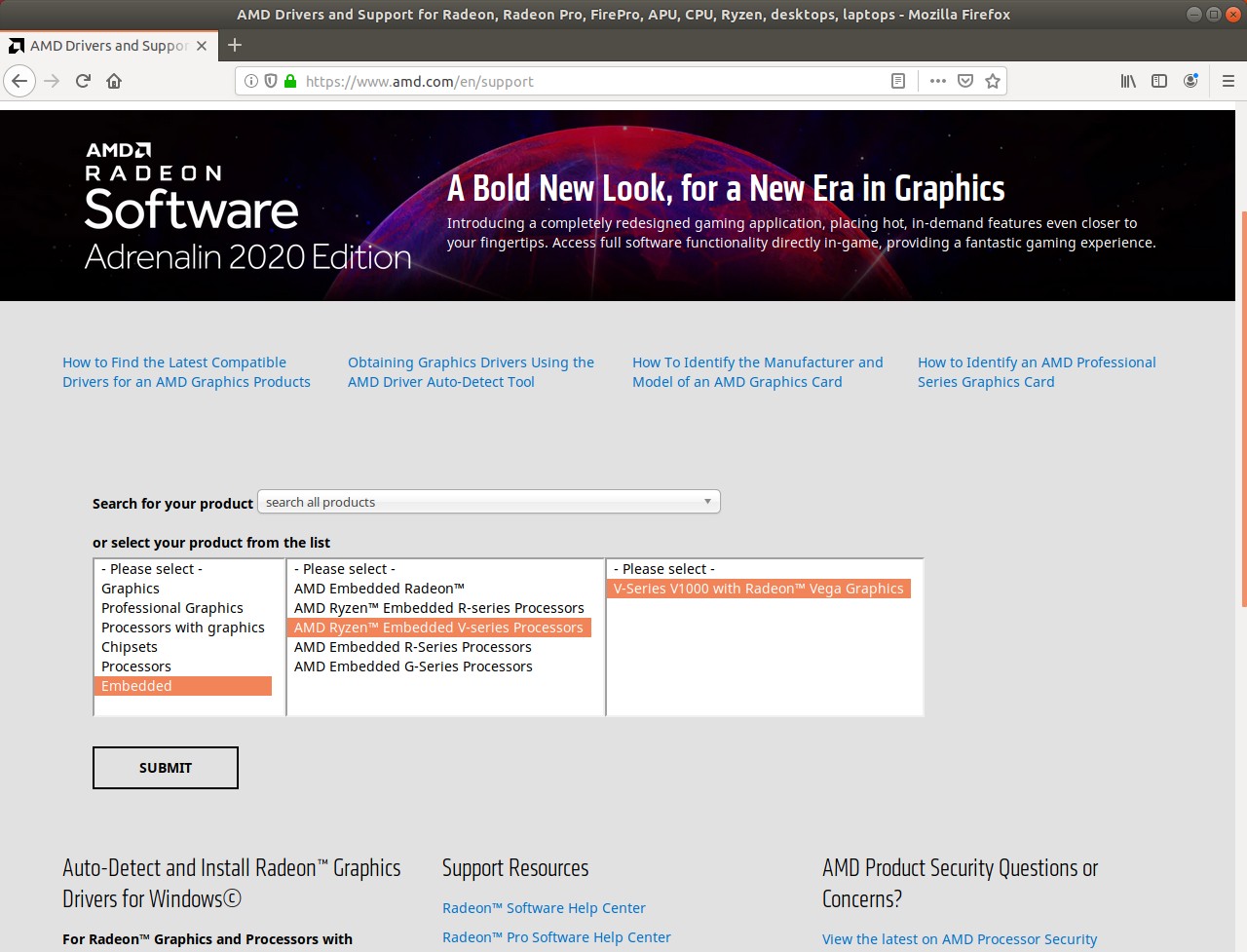
FIGURE 2
Click the ‘+ Linux x86_64’ to expand the section. Here you can download either the 4.14.14 or the 4.19.8 Kernel. Either Kernel should be fine.
Once the download completes you can extract the compressed file and place it in your ‘Home’ folder. You need to open the folder and find a file named ‘install_debs.sh’. Right-click the file and select the tab for ‘Permissions’. Check the box to make the file executable. Open a Terminal and go to the folder and run the command:
The installation process should start, but you need to press the space bar a few times to view the complete EULA. When prompted press ‘Y’ and ‘Enter’ to accept the EULA. The installation process should proceed and may take a few minutes depending on your Internet speed. Once the installation is completed you can reboot.
After the BIOS screen is done you need to press ‘Escape’ before Ubuntu loads so the GRUB menu is displayed. In the menu you need to select ‘Advanced’ and then find the line which contains the Kernel version you selected from the AMD website. Make sure you select the normal one and not the ‘Recovery’ line.
The booting process should proceed normally until you get to the Login screen which should now be Kubuntu Plasma.
Login normally and everything should work perfectly.
After the Kernel update was complete and I logged into the Plasma Desktop, I ran HardInfo again and found the results were improved.
The benchmarks I made are for the original 5.0.0-23 Kernel and the 4.14 Kernel and are as follows:
Conclusion
I would suggest that anyone who would like an SBC with more horsepower and using a more standard processor should look into the IBase IB918 board. You can check out the board at http://ibase-usa.com/english/ProductDetail/EmbeddedComputing/IB918.
Do not forget to buy the IB90 Cable Kit to go with it. You may also want the HSIB918-A which is a Heat-Sink and Fan for the board.
Do keep in mind the power of this board. If you do have a need for a small board and more processing power then this board is what you need. Definitely keep it cool. The IB918 could be well used as a firewall with its two 1 GbE Ethernet ports. It could also work as a home theater system with the 4K video ports. The possibilities are endless.
The board I am using is the IBase IB918 to install Linux. Linux can be installed from a stock ISO, but the system does not perform as well unless using a special Linux kernel from AMD. It also helps to have the proper GPU driver for performance. Stability is much better with the AMD kernel they provide on their website.
IBase IB918 Specs
The specifications for the IB918 board are as follows:
- Model: AMD Ryzen™ Embedded V1605B with Radeon™ Vega 8 Graphics
- Family: AMD Ryzen™ Embedded V-series Processors
- Line: V-Series V1000 with Radeon™ Vega Graphics
- TDP: 12-25W
- CPU Type: Zen
- CPU Base Freq.: 2GHz
- CPU Max Freq.: 3.6GHz
- # of CPU Cores: 4
- # of Threads: 8
- GPU Brand: AMD Radeon™ Vega 8 Graphics
- GPU Max: 1100 MHz
- GPU CU: 8
- # Displays: 4
- Display Interfaces: 2x HDMI(2.0a), 1x 24-bit dual channel LVDS & eDP
- Max Resolution (for single display): 4096x2160@60 Hz
- HW Video Encode / Decode: up to 4K @60Hz
- Security Processor: Yes
- Total L2 Cache: 2MB
- Total L3 Cache: 4MB
- System Memory Type: DDR4@2400 MHz
- Memory Controller: Dual Channel w/ECC
- Ethernet: 2x Intel® I211AT PCI-E Gigabit LAN
- USB: 1x USB2.0 on board, 4x USB3.1 on board
- SATA: 2
- Low Speed Interfaces: AZ, EMMC, eSPI, GPIO, I2C, I2S, LPC, SD, SMBus, SPI, UART
- PCI Lanes: 16L Gen3
- Supported Technologies: DirectX® 12 Technology, OpenCL, OpenGL, The Vulkan® API
- Dimensions: 102mm x 147mm (4" x 5.8")
FIGURE 1
NOTE: I cannot express enough how important it is to cool this board. At 140° F the board will turn itself off. There is a connector for a fan which keeps the board below 100° F. I removed a case fan from a broken system to cool it. I also removed a power button from the system as well to turn the board off and on. Keep in mind that this is not a typical Small Board Computer (SBC). It acts more like a full-size computer because it is running an AMD processor.
Installing Linux
To begin the installation you will need to download Ubuntu 18.04 and extract it to a USB Stick using Balena Etcher or another program.
You will want to connect a SATA hard disk or even a USB Stick to install Linux. Also connect the board to the Internet with an Ethernet cable in one of the 1 GbE ports.
Start the board and press Escape or Delete to enter the BIOS. Change the Boot Order to have the USB Stick as the first Boot Drive. Save and Restart the IBase IB918.
The system should boot from the USB Stick and start the installation of Ubuntu. The installation is straightforward. Select ‘Normal Installation’. Check the box to ‘Download update when installing’. You do not need to check the box for ‘Third-party software installation’. Let the installation proceed as usual until it finishes.
Remove the USB Stick with the installation files on it and reboot when prompted.
Once reloaded the system should start fine. You can perform an update for Linux with the following two commands:
Code:
sudo apt update
sudo apt upgrade -yAt this point I performed benchmarks using HardInfo which will be listed further down in this article.
You can also determine the current video driver with the following command:
Code:
sudo lshw -c videoThe video driver being used is the open source driver for the AMD GPU. We will change this later.
There are two things we need to do before we install the AMD Kernel with the AMD GPU Driver.
AMD states that there is a mouse issue with the Kernel when using Gnome. AMD suggests the use of the Plasma Desktop to prevent this problem. When I installed the Kernel using the Gnome Desktop it would not recognize my keyboard and mouse.
The second thing we need to do is to install a pre-requisite set of files for the Kernel Installation.
Perform the next three commands:
Code:
sudo apt install tasksel
sudo apt tasksel install kubuntu-desktopNOTE: Be sure when prompted to select ‘sddm’
Code:
sudo apt install xserver-xorg-coreOnce these are installed you should be ready to install the AMD Kernel. Go to the website at http://www.amd.com/en/support and select your system. Here I selected the ‘Embedded’ system, ‘AMD Ryzen Embedded V-Series Processors’ then the ‘V-Series V1000 with Radeon Vega Graphics’ then click ‘Submit’. This is shown in Figure 2.
FIGURE 2
Click the ‘+ Linux x86_64’ to expand the section. Here you can download either the 4.14.14 or the 4.19.8 Kernel. Either Kernel should be fine.
Once the download completes you can extract the compressed file and place it in your ‘Home’ folder. You need to open the folder and find a file named ‘install_debs.sh’. Right-click the file and select the tab for ‘Permissions’. Check the box to make the file executable. Open a Terminal and go to the folder and run the command:
Code:
sudo bash install_debs.shThe installation process should start, but you need to press the space bar a few times to view the complete EULA. When prompted press ‘Y’ and ‘Enter’ to accept the EULA. The installation process should proceed and may take a few minutes depending on your Internet speed. Once the installation is completed you can reboot.
After the BIOS screen is done you need to press ‘Escape’ before Ubuntu loads so the GRUB menu is displayed. In the menu you need to select ‘Advanced’ and then find the line which contains the Kernel version you selected from the AMD website. Make sure you select the normal one and not the ‘Recovery’ line.
The booting process should proceed normally until you get to the Login screen which should now be Kubuntu Plasma.
Login normally and everything should work perfectly.
After the Kernel update was complete and I logged into the Plasma Desktop, I ran HardInfo again and found the results were improved.
The benchmarks I made are for the original 5.0.0-23 Kernel and the 4.14 Kernel and are as follows:
| 5.0.0-23 | 4.14/4.19 |
|---|---|---|
CPU Blowfish | 2.47 | 2.17 |
CPU CryptoHash | 542.60 | 618.59 |
CPU Fibonacci | .61 | .58 |
CPU N-Queens | 5.51 | 5.14 |
CPU ZLib | .79 | .87 |
FPU FFT | 1.89 | 1.76 |
FPU Raytracing | 2.40 | 2.78 |
Conclusion
I would suggest that anyone who would like an SBC with more horsepower and using a more standard processor should look into the IBase IB918 board. You can check out the board at http://ibase-usa.com/english/ProductDetail/EmbeddedComputing/IB918.
Do not forget to buy the IB90 Cable Kit to go with it. You may also want the HSIB918-A which is a Heat-Sink and Fan for the board.
Do keep in mind the power of this board. If you do have a need for a small board and more processing power then this board is what you need. Definitely keep it cool. The IB918 could be well used as a firewall with its two 1 GbE Ethernet ports. It could also work as a home theater system with the 4K video ports. The possibilities are endless.
Last edited:

