That pic in post #1 looks like a screensaver which tells you how to unlock it. There may be a password you have to enter which will be indicated on screen, or you may just enter into the system where you can start using the apps from a panel or menus.
If you get past the screensaver, the menus or panel that show depend on what is installed. You can hunt through the menus for a terminal which, if you select it, will provide a prompt for command line entries.
You could try and go to a virtual console terminal with the command cntl+alt+F2, where F2 could be F3, F4 etc. To return to the GUI, it may be alt+F1, or cntl+alt+F1, or using F7 instead of F1, as mentioned in post #2. The screensaver may, however, forbid opening a virtual console terminal, since it may be protecting entry into the operating system.
It occurs to me that there may be some other issue that is not being explained in post #1, for example, you may not be able to get past this screen using the onscreen instruction, and may want to get to a command line prompt to get into the system to repair it. If that's the case, please make that clear since there are solutions for that which can be offered.
You should not need to get rid of the GUI programs, nor re-install.
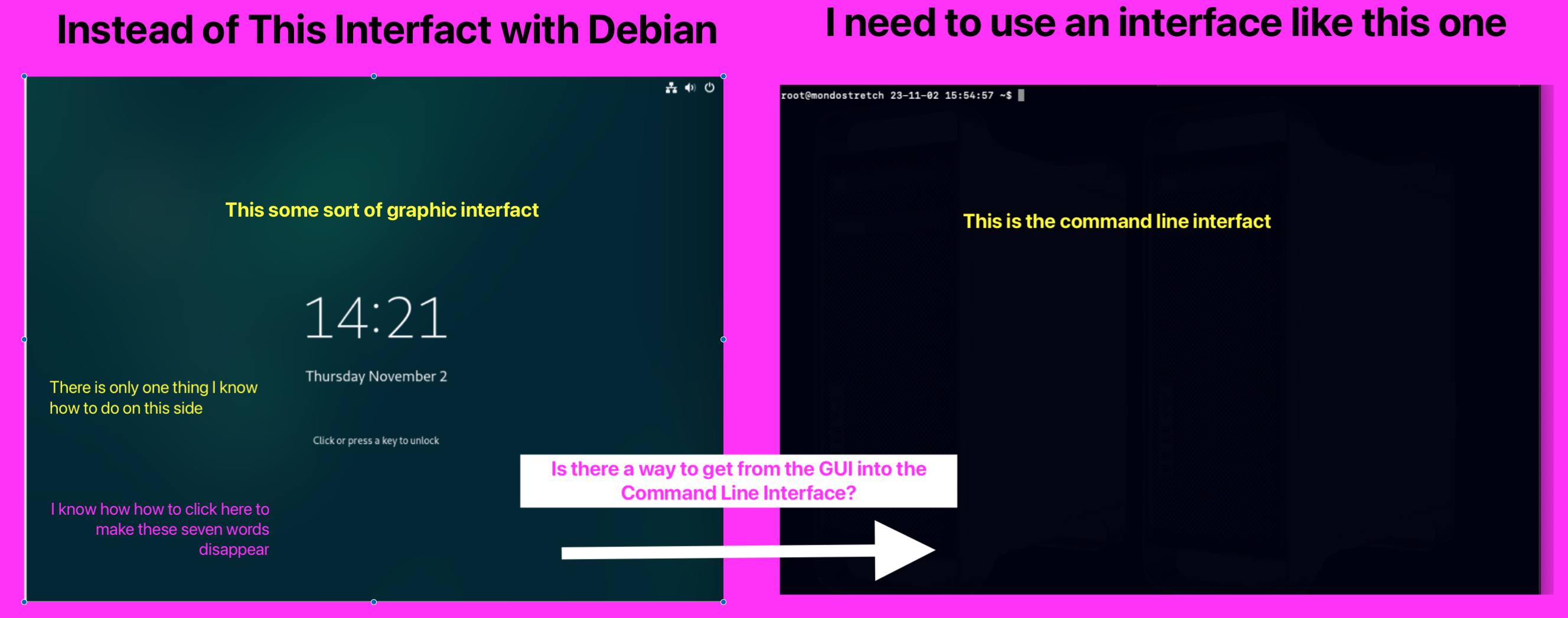 me how to get to the command line in debian from a screen that looks like this?
me how to get to the command line in debian from a screen that looks like this?
