Hello, I downloaded Virtual Machine Manager to use multiple OSes on my laptop,
and I made Windows 11 virtual machine. but the screen was too small...(640x480 in bios settings, 1280x800 in Windows settings. Native is 1920x1080)
So I searched about this problem and it said "Go to bios>Device Manager>OVMF Platform Configuration and set the resolution
as your native resolution" and I set the resolution to 1920x1080 but it says "Submit Fail for Form: OVMF Settings"
I am partially using Google Translator and I am sorry if my English was hard to understand...
Thank you
Details:
OS: Debian GNU/Linux 12 (bookworm) x86_64 (on ChromeOS(Brunch Framework))
CPU: 12th Gen Intel i7-12700H (20) @ 2.668GHz
GPU: 00:02.0 Red Hat, Inc. Virtio 1.0 GPU
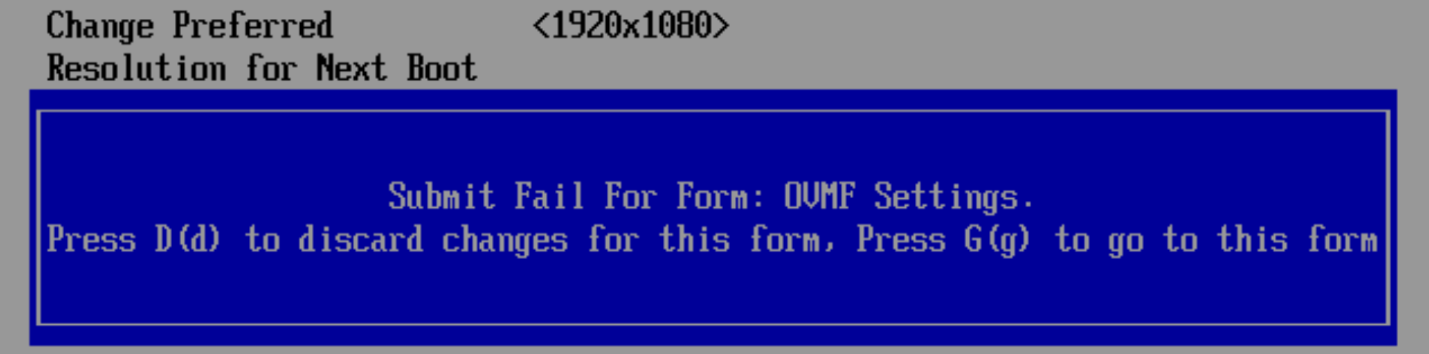
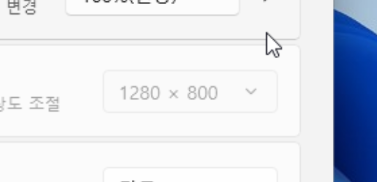
and I made Windows 11 virtual machine. but the screen was too small...(640x480 in bios settings, 1280x800 in Windows settings. Native is 1920x1080)
So I searched about this problem and it said "Go to bios>Device Manager>OVMF Platform Configuration and set the resolution
as your native resolution" and I set the resolution to 1920x1080 but it says "Submit Fail for Form: OVMF Settings"
I am partially using Google Translator and I am sorry if my English was hard to understand...
Thank you
Details:
OS: Debian GNU/Linux 12 (bookworm) x86_64 (on ChromeOS(Brunch Framework))
CPU: 12th Gen Intel i7-12700H (20) @ 2.668GHz
GPU: 00:02.0 Red Hat, Inc. Virtio 1.0 GPU



