For those who like a visually enhanced form of Linux then Ultimate Edition 5.4 is for you. The graphics are extremely nice compared to other versions of Linux I have seen.
With animated cursors and having a desktop called ‘Budgie’ the Operating System (OS) is visually pleasing.
Download
The Ultimate Edition 5.4 ISO file can be download from https://sourceforge.net/projects/ultimateedition/files/ultimate-edition-5.4-x64-lite.iso/download. It is termed ‘lite’ since it uses MATE, for now, as the default desktop environment. You can change the default of MATE to Budgie if you wish.
Once you have downloaded the ISO file you can burn it to a USB Stick or even a DVD to use for installation or as a LIVE image.
Even using the ISO within VirtualBox or another similar program can allow you to test the Operating System (OS).
Installation
Once you have booted from the ISO a screen similar to Figure 1 will appear to give you the following options:
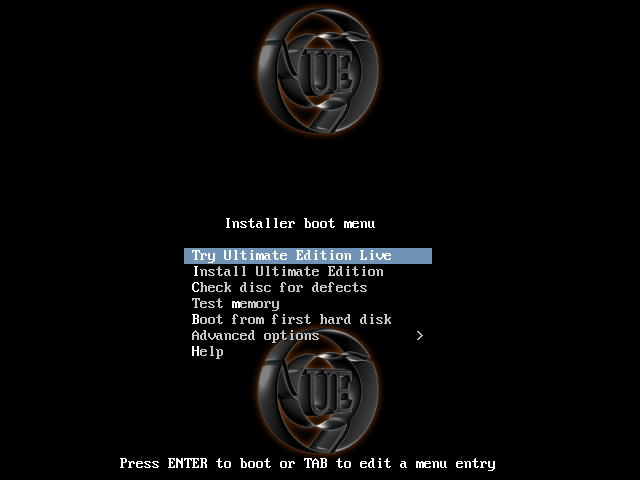
FIGURE 1
Make your selection of ‘Try Ultimate Edition Live’ if you want to run the OS from memory. If you want to continue with installation then choose ‘Install Ultimate Edition’.
NOTE: If you are using VirtualBox, or another such program, make sure you have more than 22 GB of drive space available.
Whichever option you choose of the first two you will see a screen similar to Figure 2.

FIGURE 2
Ultimate Edition is running in Live Mode and there is an icon on the desktop which allows you to ‘Install Ultimate Edition’. Once you start the installation you should start with a screen like Figure 3.
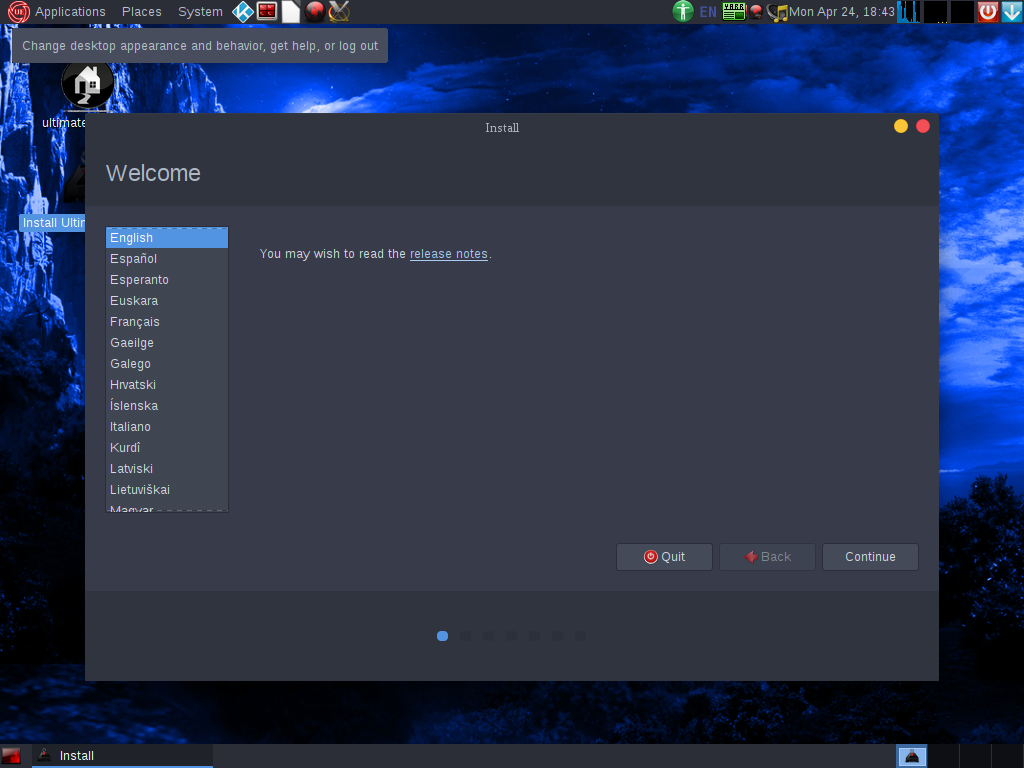
FIGURE 3
Set your preferred language for the Installation and then click on the ‘Continue’ button.
The next screen, Figure 4, allows you to specify whether to download updates while installing Ultimate Edition as well as installing third party drivers. If you have Internet access then it may be best to install the updates that are available. Make your selection and press ‘Continue’ to proceed with the instalaltion.
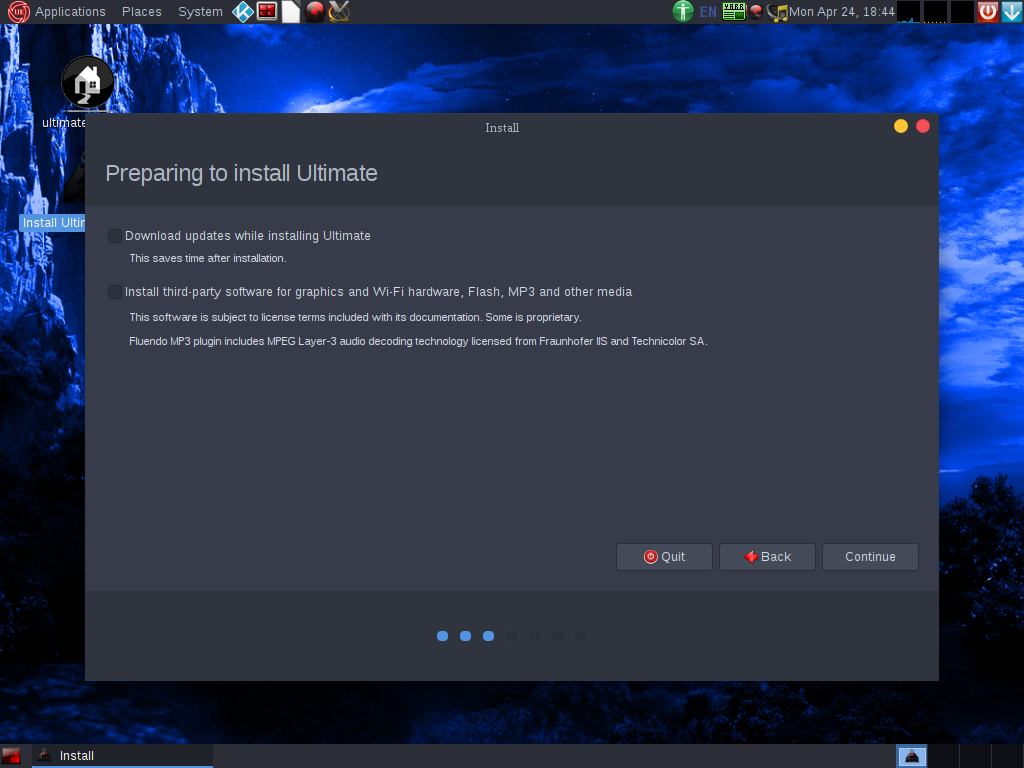
FIGURE 4
Figure 5 shows the next screen for setting up Ultimate Edition. This screen allows you to specify how the hard drive will be used for the OS. In most cases it is best to simply leave it at the defaults, but only if you plan on using the whole hard disk. Press ‘Install Now’ to continue.
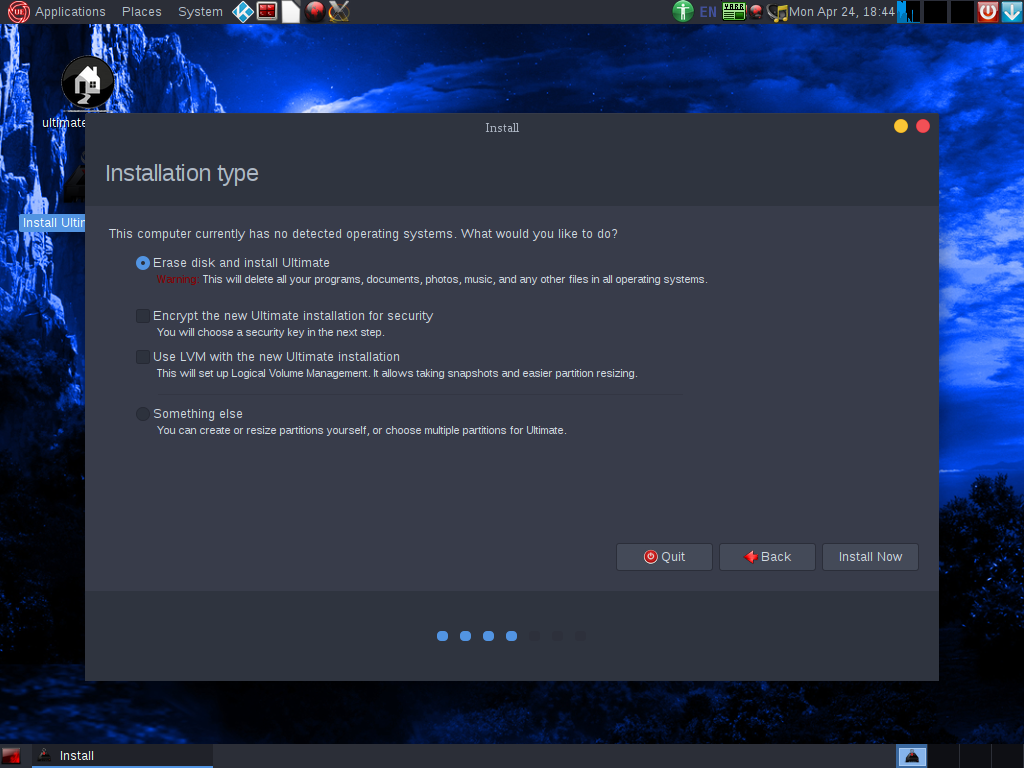
FIGURE 5
After you have made your choices on how the hard disk will be structured you will be given a window to inform you of the changes and allow you to proceed. Figure 6 shows the screen as well as another option to ‘Encrypt the new Ultimate Edition installation for security’.
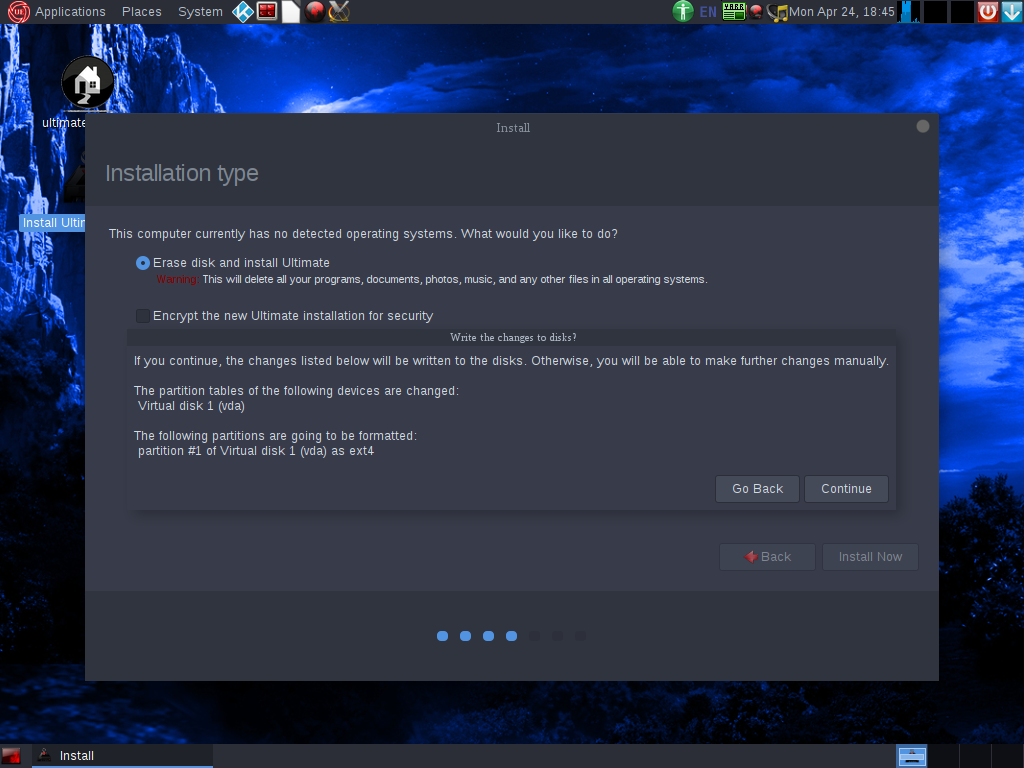
FIGURE 6
The setup of the installation is nearly finished, but the next screen will ask you your location. The location, shown in Figure 7, is used to set the Time Zone for the OS. Click on ‘Continue’ when done.
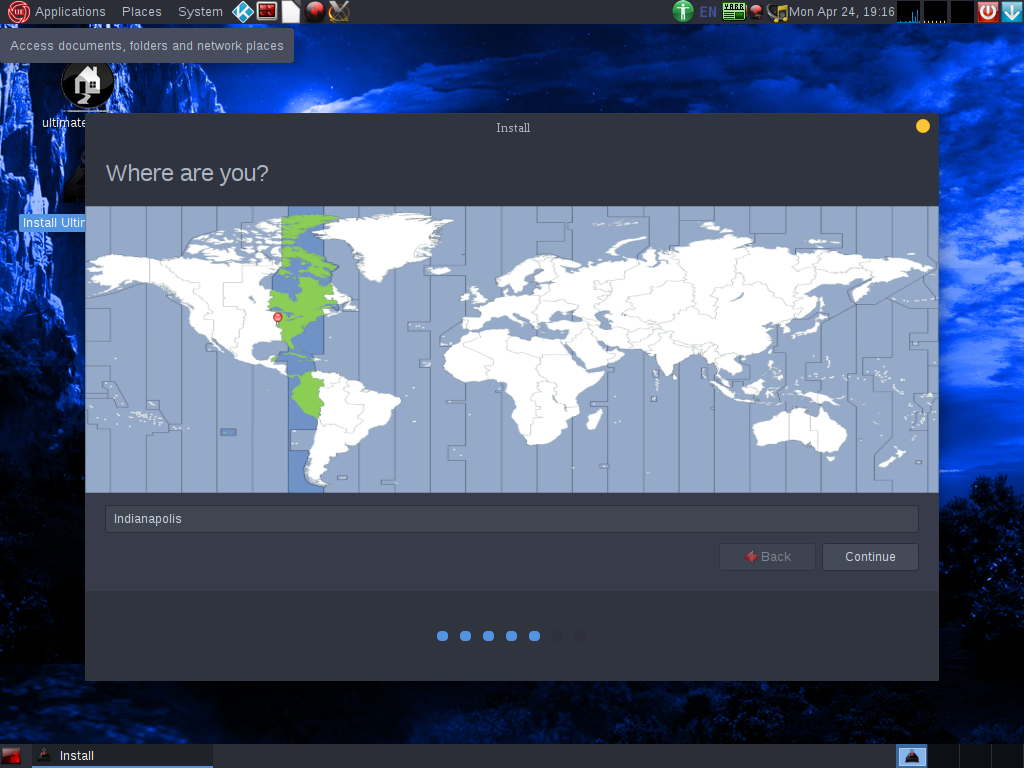
FIGURE 7
Now you will be prompted to choose your keyboard type as in Figure 8. Choose the appropriate keyboard and click ‘Continue’.
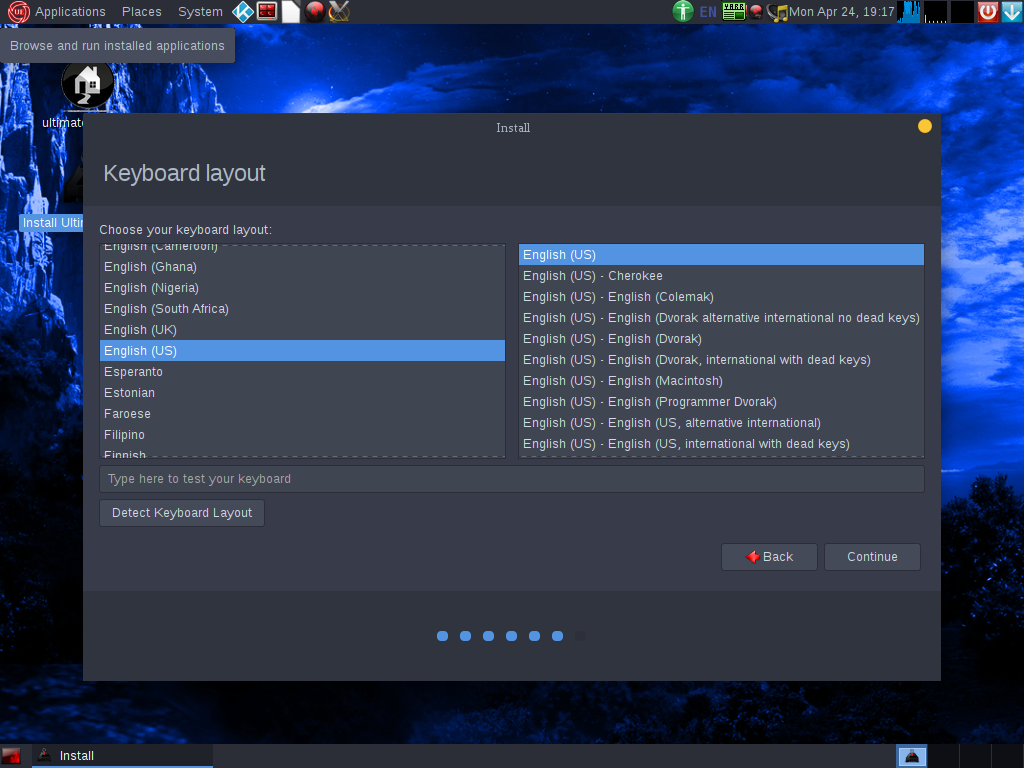
FIGURE 8
The last configuration screen, Figure 9, is for you to create a User Account. Complete the information as needed and click ‘Continue’. The ‘Continue’ button will not allow you to click it until all the information is filled in correctly. Basically the fields must all be filled in and the password and verification must match.
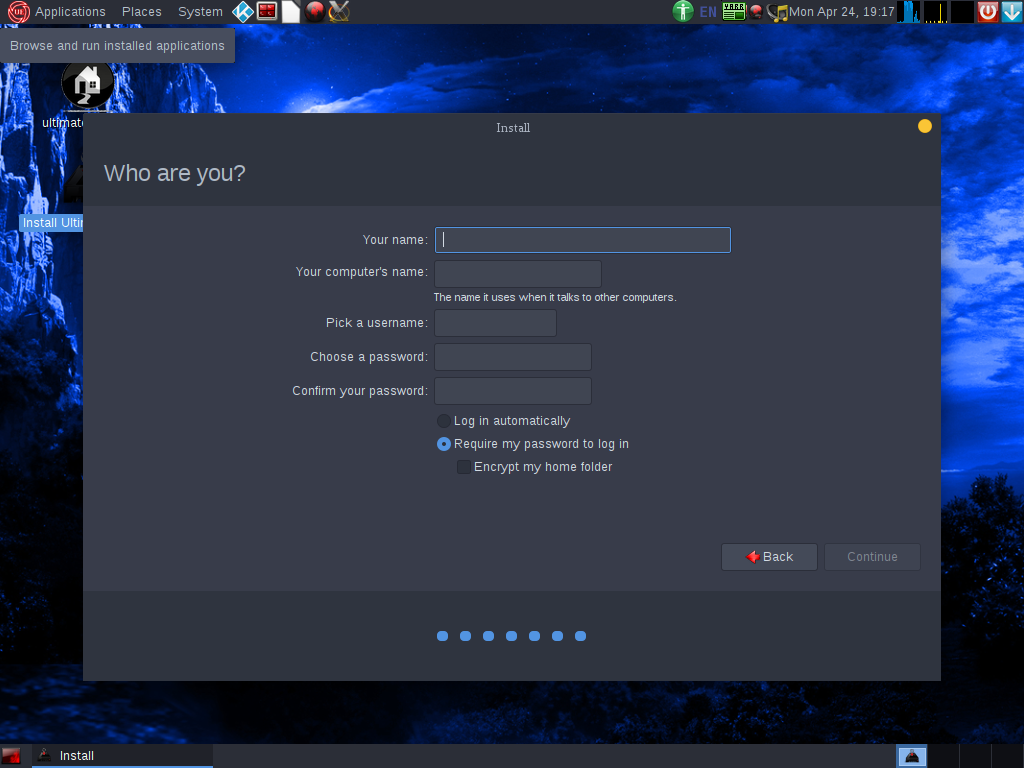
FIGURE 9
Now that all the necessary configuration information has been supplied then the installation will start as shown in Figure 10. The installation may take awhile depending on your system. Wait for the installation to complete and then you will be prompted to continue in the Live Mode or reboot and start the newly installed OS as shown in Figure 11.
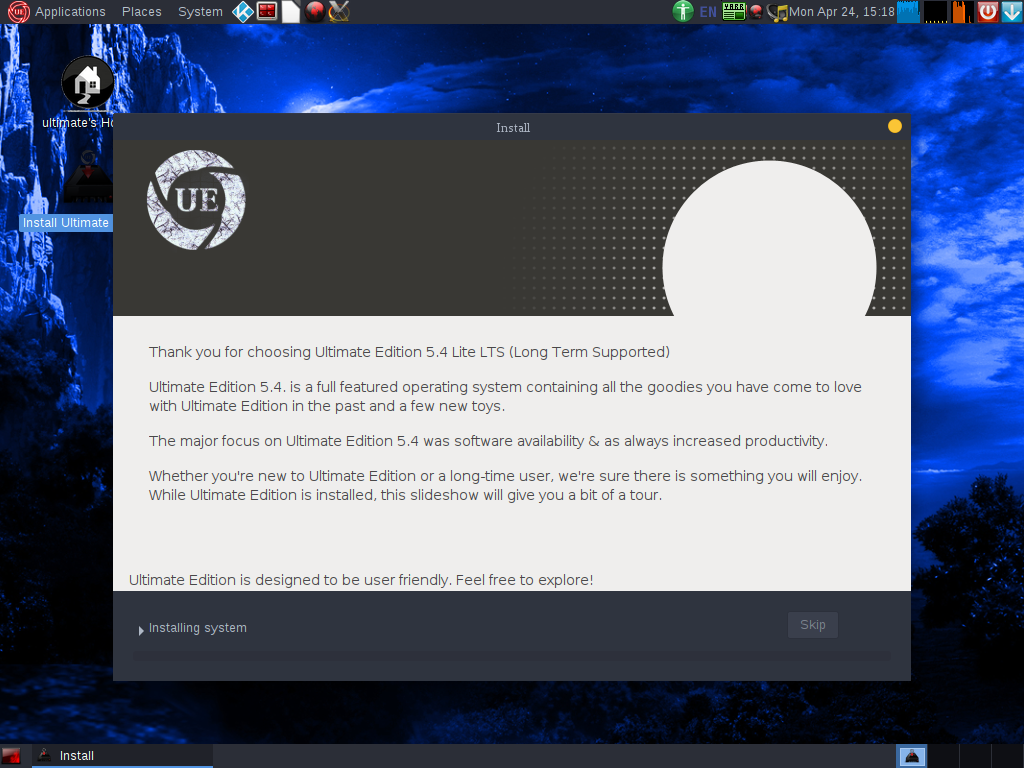
FIGURE 10
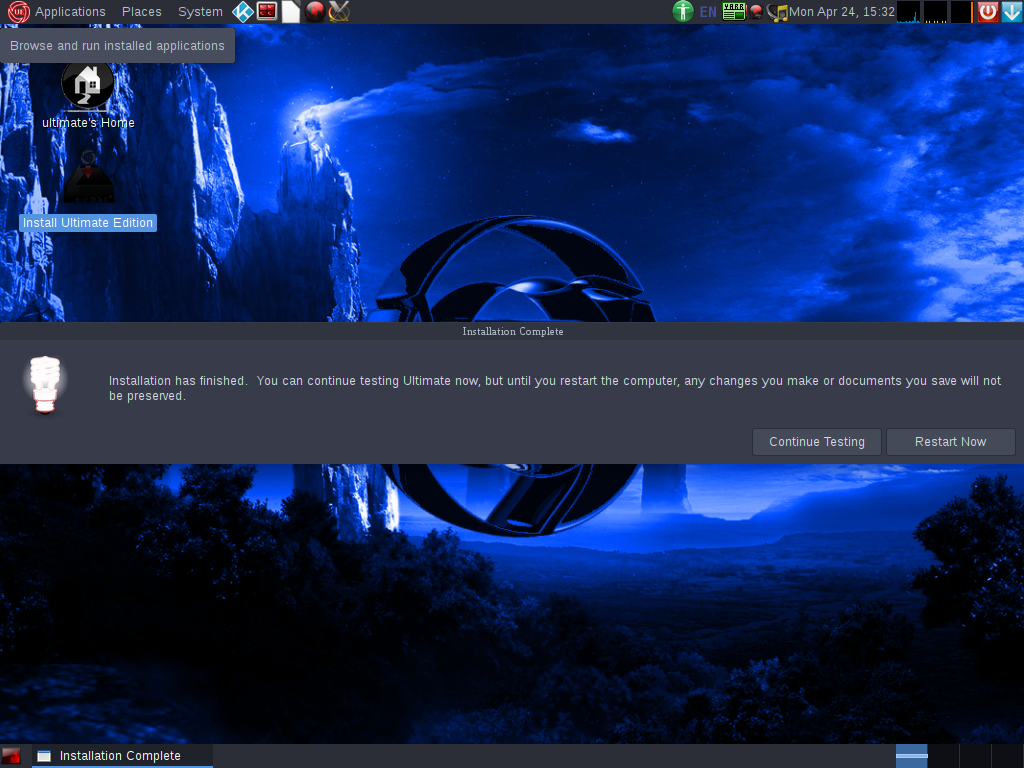
FIGURE 11
Ultimate Edition Features
Ultimate Edition 5.4 is based off of Ubuntu 17.04 and is available in a 64-bit version only.
The graphic effects are amazing. When closing windows they sometimes shatter and fall to the bottom of the screen. When some windows are opened the shattered pieces rise from the bottom of the screen and reassemble.
This OS is a must to see, at least for the effects.
With animated cursors and having a desktop called ‘Budgie’ the Operating System (OS) is visually pleasing.
Download
The Ultimate Edition 5.4 ISO file can be download from https://sourceforge.net/projects/ultimateedition/files/ultimate-edition-5.4-x64-lite.iso/download. It is termed ‘lite’ since it uses MATE, for now, as the default desktop environment. You can change the default of MATE to Budgie if you wish.
Once you have downloaded the ISO file you can burn it to a USB Stick or even a DVD to use for installation or as a LIVE image.
Even using the ISO within VirtualBox or another similar program can allow you to test the Operating System (OS).
Installation
Once you have booted from the ISO a screen similar to Figure 1 will appear to give you the following options:
- Try Ultimate Edition Live
- Install Ultimate Edition
- Check disc for defects
- Test memory
- Boot from first hard disk
- Advanced options
- Help
FIGURE 1
Make your selection of ‘Try Ultimate Edition Live’ if you want to run the OS from memory. If you want to continue with installation then choose ‘Install Ultimate Edition’.
NOTE: If you are using VirtualBox, or another such program, make sure you have more than 22 GB of drive space available.
Whichever option you choose of the first two you will see a screen similar to Figure 2.
FIGURE 2
Ultimate Edition is running in Live Mode and there is an icon on the desktop which allows you to ‘Install Ultimate Edition’. Once you start the installation you should start with a screen like Figure 3.
FIGURE 3
Set your preferred language for the Installation and then click on the ‘Continue’ button.
The next screen, Figure 4, allows you to specify whether to download updates while installing Ultimate Edition as well as installing third party drivers. If you have Internet access then it may be best to install the updates that are available. Make your selection and press ‘Continue’ to proceed with the instalaltion.
FIGURE 4
Figure 5 shows the next screen for setting up Ultimate Edition. This screen allows you to specify how the hard drive will be used for the OS. In most cases it is best to simply leave it at the defaults, but only if you plan on using the whole hard disk. Press ‘Install Now’ to continue.
FIGURE 5
After you have made your choices on how the hard disk will be structured you will be given a window to inform you of the changes and allow you to proceed. Figure 6 shows the screen as well as another option to ‘Encrypt the new Ultimate Edition installation for security’.
FIGURE 6
The setup of the installation is nearly finished, but the next screen will ask you your location. The location, shown in Figure 7, is used to set the Time Zone for the OS. Click on ‘Continue’ when done.
FIGURE 7
Now you will be prompted to choose your keyboard type as in Figure 8. Choose the appropriate keyboard and click ‘Continue’.
FIGURE 8
The last configuration screen, Figure 9, is for you to create a User Account. Complete the information as needed and click ‘Continue’. The ‘Continue’ button will not allow you to click it until all the information is filled in correctly. Basically the fields must all be filled in and the password and verification must match.
FIGURE 9
Now that all the necessary configuration information has been supplied then the installation will start as shown in Figure 10. The installation may take awhile depending on your system. Wait for the installation to complete and then you will be prompted to continue in the Live Mode or reboot and start the newly installed OS as shown in Figure 11.
FIGURE 10
FIGURE 11
Ultimate Edition Features
Ultimate Edition 5.4 is based off of Ubuntu 17.04 and is available in a 64-bit version only.
The graphic effects are amazing. When closing windows they sometimes shatter and fall to the bottom of the screen. When some windows are opened the shattered pieces rise from the bottom of the screen and reassemble.
This OS is a must to see, at least for the effects.
Last edited:

