J
Jarret W. Buse
Guest
Rescatux
I know how it is. You have something important to do on the computer and you go to turn it on and you see:
NO BOOT DEVICE AVAILABLE. INSERT A BOOTABLE DISK.
Why did I have to change GRUB? What now?
There are many solutions, but one very nice one is Rescatux.
Rescatux is a downloadable image to burn to a CD. The disc is bootable and has the following functions:
Some of the main tools are:
Sometimes when you make a system dual boot the second OS can overwrite GRUB with its own bootloader or even modify GRUB. When modified, the wait time is changed to 0 seconds and the new OS is set as default. When booted you see no GRUB menu screen and you end up in the new OS when you do not want to load it. There is also the chance that GRUB does not have listed in the menu the new OS. In this case, you cannot get to the second OS at all.
Again, what to do?
Rescatux can make repairs and get you back up and going in no time.
NOTE: I have had it happen numerous times on a multi-boot system. When I install another Linux Operating System to test, GRUB becomes corrupted. Now I cannot get to all of my different distros.
Boot from the Rescatux CD you burn and wait a minute or two as the Live CD is loaded and you see the menu system. Looking at Figure 1, you can see the main Rescatux menu screen.
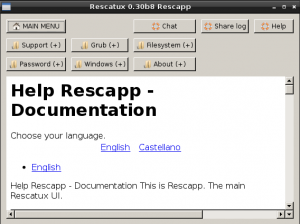
FIGURE 1
There are seven main buttons which provide a submenu. When a button is selected the bottom portion of the screen displays help information. Even when you select a button to perform a task, the help information appears and the button needs to be pressed again to perform the desired task.
The buttons and submenus are as follows:
I can assure you that the utility will come in handy at least once in a while. It has helped me out of an unbootable scrape once or twice.
For anyone who works in an environment where they manage multiple systems, especially Linux, this is a handy tool to keep close.
So, let's assume you turn on a system and find that the device is not bootable. After checking to verify that the CD/DVD drive does not contain a non-bootable disc, you need to perform a repair.
Boot with Rescatux and at the menu select 'Expert Tools' and then select 'boot-repair' twice. When boot-repair starts, select the single line designated as 'Advanced options'. Now you have a window with five tabs (only four are active since the MBR tab is usually greyed out).
Under the Main Options tab select the button for Backup partrition tables, bootsectors and logs. Make sure you have a USB drive connected to it for saving the data.
NOTE: You will have to select where to save it and it should be /mnt/boot-sav/sd?. If your system only has one drive, then the USB drive should be sdb.
After backing up the information select the option to reinstall GRUB. Select to unhide Boot Menu and specify a time unless you want an OS to load with no menu.
The GRUB Location tab allows to specify where to place GRUB as well as the OS to load as default. Here you select your OS to load. Specify the drive to boot from, which should show the default boot device. The option should not need changed unless you want to switch the boot order of the drives.
The next tab is the GRUB Options. The options here are:
Most of these options you should not need except maybe to purge the old GRUB before installing the new one.
The last tab is Other Options. Here you should uncheck the options since these are more for logging. You may want to leave 'Create Bootinfo Summary'.
Press the 'Apply' button and everything should be repaired and working properly.
You may have other tools you use, but give Rescatux a try. It saved my system many times.
I know how it is. You have something important to do on the computer and you go to turn it on and you see:
NO BOOT DEVICE AVAILABLE. INSERT A BOOTABLE DISK.
Why did I have to change GRUB? What now?
There are many solutions, but one very nice one is Rescatux.
Rescatux is a downloadable image to burn to a CD. The disc is bootable and has the following functions:
- Restore GRUB and GRUB2
- Update the GRUB menus
- Regenerate sudoers file
- Change GNU/Linux passwords
- Perform a file system check
- Blank Windows password
- Restore Windows MBR
- Unlock Windows user
- Blank Windows password
- Promote Windows user to Administrator
Some of the main tools are:
- GParted – partition manager
- Boot-Repair – repairs boot problems
- OS-Uninstaller – cleanly uninstalls Linux and others
- Clean-Ubiquity – used to create MBR backups
- TestDisk – recovers lost partitions, fixes boot sector
- PhotoRec – recovers lost files
Sometimes when you make a system dual boot the second OS can overwrite GRUB with its own bootloader or even modify GRUB. When modified, the wait time is changed to 0 seconds and the new OS is set as default. When booted you see no GRUB menu screen and you end up in the new OS when you do not want to load it. There is also the chance that GRUB does not have listed in the menu the new OS. In this case, you cannot get to the second OS at all.
Again, what to do?
Rescatux can make repairs and get you back up and going in no time.
NOTE: I have had it happen numerous times on a multi-boot system. When I install another Linux Operating System to test, GRUB becomes corrupted. Now I cannot get to all of my different distros.
Boot from the Rescatux CD you burn and wait a minute or two as the Live CD is loaded and you see the menu system. Looking at Figure 1, you can see the main Rescatux menu screen.
FIGURE 1
There are seven main buttons which provide a submenu. When a button is selected the bottom portion of the screen displays help information. Even when you select a button to perform a task, the help information appears and the button needs to be pressed again to perform the desired task.
The buttons and submenus are as follows:
- Support
- Help
- Web
- Chat
- Show log
- Share log
- Share log on forum
- Boot info script
- Password
- Change GNU/Linux Passwords
- Regenerate sudoers file
- Blank Windows password
- Grub
- Restore GRUB
- Update GRUB Menu
- Windows
- Restore Windows MBR
- Unlock Windows User
- Blank Windows Password
- Promote Windows User to Administrator
- Filesystem
- Force Filesystem Check
- Expert Tools
- Boot-repair
- Photorec
- GParted
- Testdisk
- OS-uninstaller
I can assure you that the utility will come in handy at least once in a while. It has helped me out of an unbootable scrape once or twice.
For anyone who works in an environment where they manage multiple systems, especially Linux, this is a handy tool to keep close.
So, let's assume you turn on a system and find that the device is not bootable. After checking to verify that the CD/DVD drive does not contain a non-bootable disc, you need to perform a repair.
Boot with Rescatux and at the menu select 'Expert Tools' and then select 'boot-repair' twice. When boot-repair starts, select the single line designated as 'Advanced options'. Now you have a window with five tabs (only four are active since the MBR tab is usually greyed out).
Under the Main Options tab select the button for Backup partrition tables, bootsectors and logs. Make sure you have a USB drive connected to it for saving the data.
NOTE: You will have to select where to save it and it should be /mnt/boot-sav/sd?. If your system only has one drive, then the USB drive should be sdb.
After backing up the information select the option to reinstall GRUB. Select to unhide Boot Menu and specify a time unless you want an OS to load with no menu.
The GRUB Location tab allows to specify where to place GRUB as well as the OS to load as default. Here you select your OS to load. Specify the drive to boot from, which should show the default boot device. The option should not need changed unless you want to switch the boot order of the drives.
The next tab is the GRUB Options. The options here are:
- Purge GRUB before installing
- GRUB Legacy
- Reset extra space after MBR
- Uncomment GRUB_GFXMode
- ATA disk support
- Add a kernel option
- Purge kernels then reinstall last kernel
Most of these options you should not need except maybe to purge the old GRUB before installing the new one.
The last tab is Other Options. Here you should uncheck the options since these are more for logging. You may want to leave 'Create Bootinfo Summary'.
Press the 'Apply' button and everything should be repaired and working properly.
You may have other tools you use, but give Rescatux a try. It saved my system many times.


