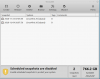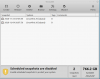Timeshift
Timeshift for Linux is an application that provides functionality similar to the
System Restore feature in Windows and the
Time Machine tool in Mac OS. Timeshift protects your system by taking incremental snapshots of the file system at regular intervals. These snapshots can be restored at a later date to undo all changes to the system.
In RSYNC mode, snapshots are taken using
rsync and
hard-links. Common files are shared between snapshots which saves disk space. Each snapshot is a full system backup that can be browsed with a file manager.
In BTRFS mode, snapshots are taken using the in-built features of the BTRFS filesystem. BTRFS snapshots are supported only on BTRFS systems having an Ubuntu-type subvolume layout (with @ and @home subvolumes).
Timeshift is similar to applications like rsnapshot, BackInTime and TimeVault but with different goals. It is designed to protect only system files and settings. User files such as documents, pictures and music are excluded. This ensures that your files remains unchanged when you restore your system to an earlier date. If you need a tool to backup your documents and files please take a look at the excellent
BackInTime application which is more configurable and provides options for saving user files.
Timeshift is a system restore utility for Linux
Yes it operates in Debian etc etc
The pic below is from my pc
Click on SETTINGS
CHOOSE RSYNC
Then, click on Location.....here you will choose where you are going to store the Snapshots made by Timeshift. (External Hard Drive)
Then Click on SCHEDULE.
You will note that I have selected nothing. You can either select a schedule that suits you or select nothing and just Create what you need later.
Then USERS....
Note that I include all Files. (might as well have them all as only some of them
Then FILTERS
The settings I have there work for me. (Filters is a complex topic all on its own.)
and lastly Misc....change the date format if you need to.
Then CLOSE this window
That will take you back to the main window
Close all other apps etc etc...
and click on CREATE
This will place a snapshot on the drive you selected........do NOT interrupt it. The first snapshot will take some time.....all subsequent snapshots will take less time, because it will only store whatever has changed.
You can keep as many or as few snapshots as you like....this will depend on ho0w 'busy' your pc is......to delete a snapshot prior to taking a fresh one...simply click on Delete
If you choose to keep a 'schedule' of snapshots, they will be done automatically.
@wizardfromoz has a Timeshift topic
HERE
How to use Timehsift
HERE
Both good reads.
QUESTIONS ?....either here or over at wizards topic