As I said in the titile when I try to open a file using vlc I get to different windows, one with controls and one with just the movie playing . I am currently on Manjaro using gnome but I also had this problem before on a debian based distro too .Dose anyone have any suggestion for me on how to get rid of this problem?
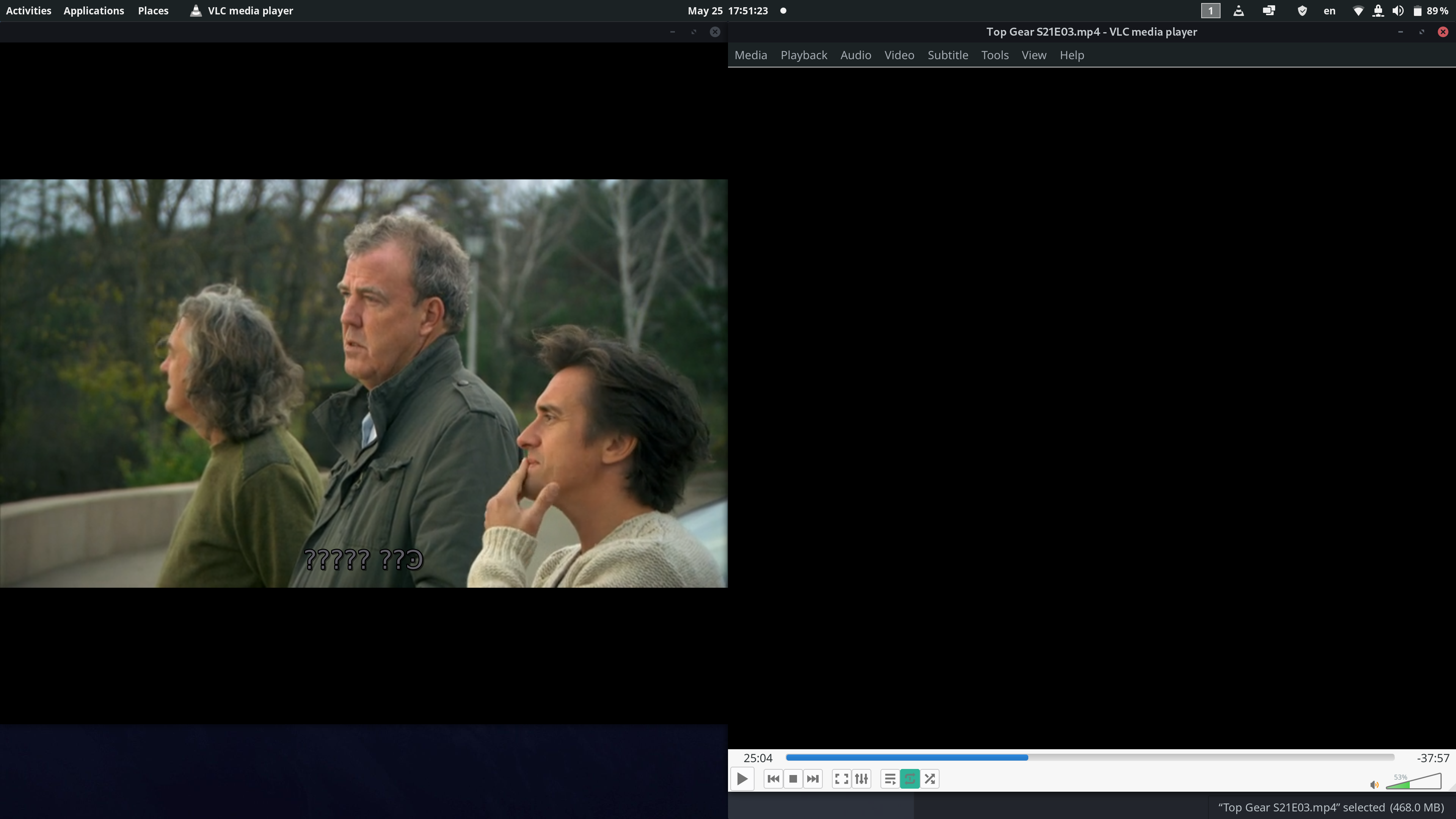
You are using an out of date browser. It may not display this or other websites correctly.
You should upgrade or use an alternative browser.
You should upgrade or use an alternative browser.
Opening a video file with VLC opens two seprate windwos(screenshot included)
- Thread starter tom777
- Start date
You can try launching VLC from terminal and check the messages, maybe some can give a clue as to why is that happening, which is weird, and I certainly hadn't seen before. To do that just type in a terminal
Then hit enter, and check the messages in the terminal.
Code:
vlc /path/to/file #i.e. that tv show episode in your screenshot.You can try launching VLC from terminal and check the messages, maybe some can give a clue as to why is that happening, which is weird, and I certainly hadn't seen before. To do that just type in a terminal
Then hit enter, and check the messages in the terminal.Code:vlc /path/to/file #i.e. that tv show episode in your screenshot.
I tried what you suggested and unfortunately it didn't help me because the error message in both senarios was the same
It's not a persistent problem . If I click on the main window quickly enogh after the opening the file(using either terminal or file manager) then the second window won't appear but if I hesitate and don't click in the first half second after luanching the file then the second window will show up( In the first picture I clicked quickly and everything was fine but in the second picture I didn't click)
Linuxembourg
Active Member
I'm sure this happens if you have audio visualisations set up. Do you?
I'm not sure what exactly is audio visuilazation but since it's a laptop and I haven't installed anything extra or tweaked anything inside the settings I'm gonna say I don't use itaudio visualisations set up
Try withI tried what you suggested and unfortunately it didn't help me because the error message in both senarios was the same
Code:
VLC_VERBOSE=3 vlc /path/to/fileTo check whether visualization is enabled or not, in VLC main window click on Tools > Preferences or press Ctrl + p, in the settings window click on audio and make sure that where it reads visualization is set to disabled, if it's not, then do so by clicking in the drop-down menu and select disable, save the settings and try playing a video again.I'm not sure what exactly is audio visualization but since it's a laptop and I haven't installed anything extra or tweaked anything inside the settings I'm gonna say I don't use it
Last edited:
Condobloke
Well-Known Member
G'day @ccaprani , please open a fresh topic.Exactly the same issue as OP. Running Ubuntu 21.04 and VLC version 3.0.12 Vetinari (3.0.12-1-0-gd147bb5e7e). It's a bit intermittent, and I can't figure out exactly what scenarios it happens in.
This one dates back to may this year.....very few people will see your reply/problem
I think this is a long-standing, intermittent bug in vlc. I’ve seen this a number of times over the years, but I haven’t seen very often. A once in a blue moon kind of thing.
On rare occasions the video starts playing in a second window. I’ve seen it in Windows and Linux.
It’s annoying when it happens, but it’s nothing to worry about.
If you’re that bothered by it, or if you’re seeing it a lot, perhaps report it as a bug to the vlc developers. But this has been present in vlc for so long, so I imagine they already know about it!
On rare occasions the video starts playing in a second window. I’ve seen it in Windows and Linux.
It’s annoying when it happens, but it’s nothing to worry about.
If you’re that bothered by it, or if you’re seeing it a lot, perhaps report it as a bug to the vlc developers. But this has been present in vlc for so long, so I imagine they already know about it!
Condobloke
Well-Known Member
Seeing you have not opened a fresh topic yet....
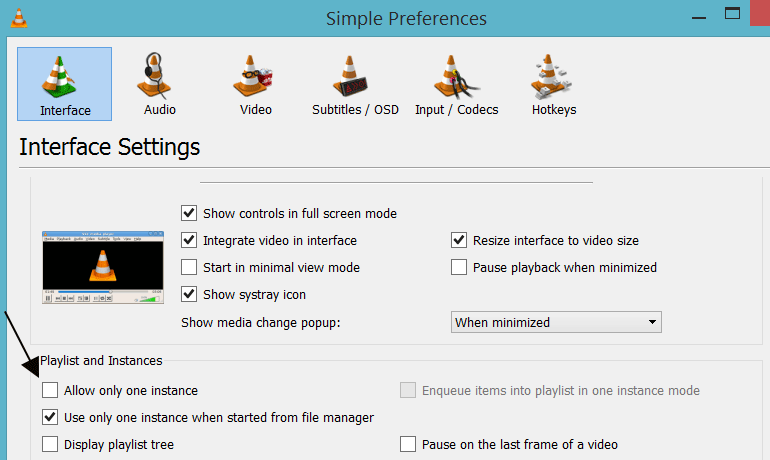
 www.vlchelp.com
www.vlchelp.com
Enabling Multiple Instances
VLC comes pre-packed with the multiple instance option enabled. If it has been somehow disabled and you want to allow it:
If you prefer to use a single window of the player every time then do not open more than one instance. But you want to disable the feature completely then follow these steps:
Where the arrow points to the "Allow only One Instance".....make sure that box is TICKED
....and also the box below......"Use only one instance when started from the file manager"
Hopefully that will fix it for you.
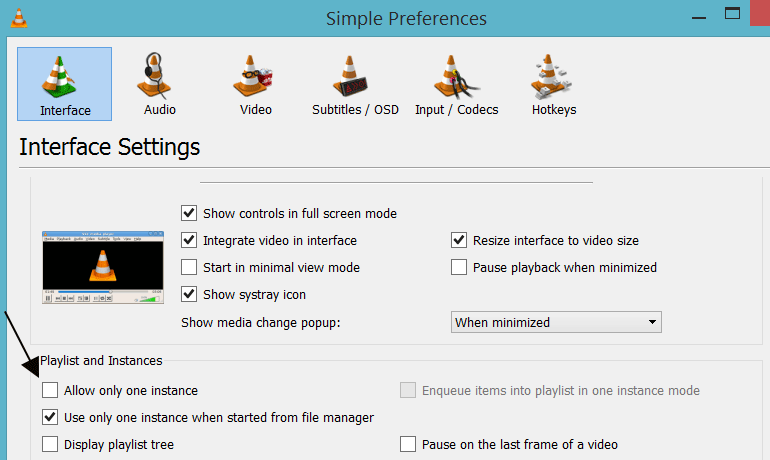
How to Enable or Disable Multiple Instances of VLC Media Player
By default VLC Media Player is set to have multiple instances. That means more than one player or player window can run and operate at the same time. It
Enabling Multiple Instances
VLC comes pre-packed with the multiple instance option enabled. If it has been somehow disabled and you want to allow it:
- Go to Tools > Preferences [CTRL + P].

- Under the currently selected Interface preference, find the heading that says Playlist and Instances.
- Make sure that Allow only one instance checkbox is not checked.

If you prefer to use a single window of the player every time then do not open more than one instance. But you want to disable the feature completely then follow these steps:
- Go to Tools > Preferences [CTRL + P].
- Under Playlist and Instances, check the option that says Allow only one instance.

- If unchecked, check the option that says Use only one instance when started from file manager.
Where the arrow points to the "Allow only One Instance".....make sure that box is TICKED
....and also the box below......"Use only one instance when started from the file manager"
Hopefully that will fix it for you.
@Condobloke - this is the only search result for the problem, so just posted here as the single source of truth. It sounds like a VLC problem, but just to be clear, it is not a problem with multiple instances of the app; or multiple 'real' windows; it is a bizarre second basic window as shown below, which has no toolbar, titlebar or anything else to identify it as a VLC window. But my favorite part is that resizing the VLC window proper actually resizes the weird window. So they are linked, and the weird window 'thinks' it is inside the main app window.
@JasKinasis I'll do the lottery so - I can get this blue moon on demand!
I'll report over at VLC. Cheers!
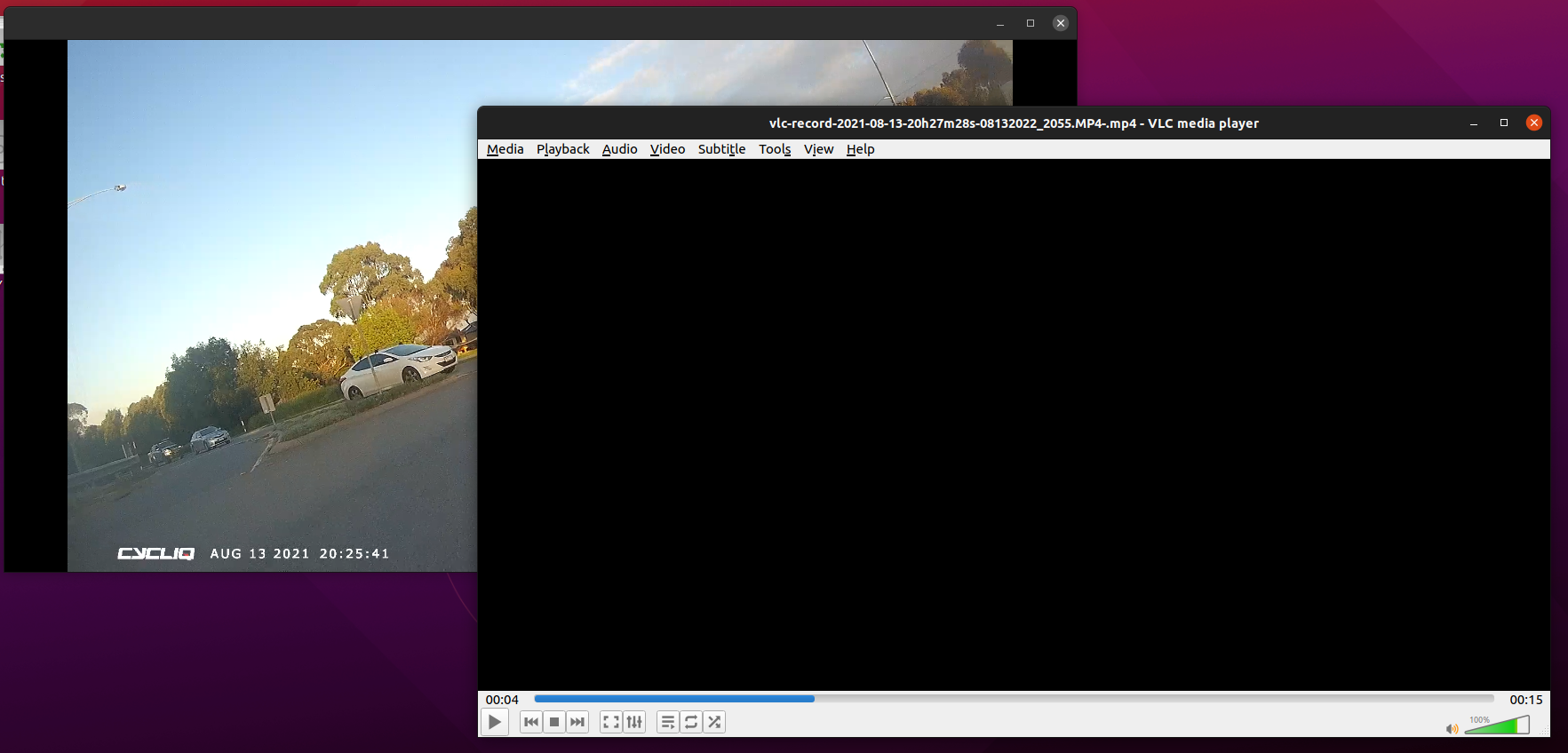
@JasKinasis I'll do the lottery so - I can get this blue moon on demand!
I'll report over at VLC. Cheers!
dorious.com
New Member
Hi guys, what helped me was to switch Video > Output to "X11 video output"
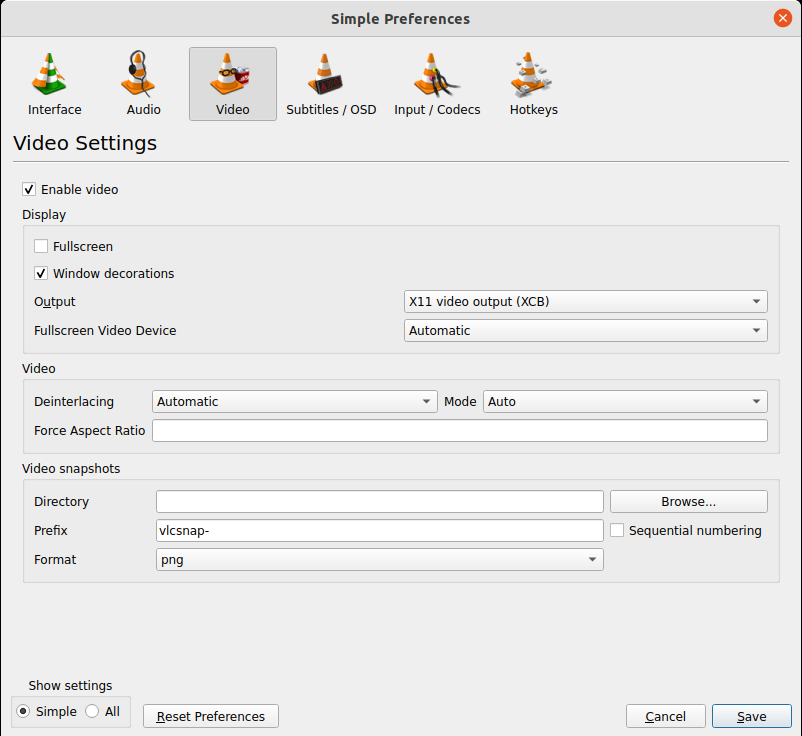
WalterYeYint
New Member
This one worked for me. Thank you for the advise.Hi guys, what helped me was to switch Video > Output to "X11 video output"View attachment 11802
BarbossHack
New Member
Hi guys, what helped me was to switch Video > Output to "X11 video output"
This is the way.
Worked on Fedora 36 (wayland). Thank you.
I'm running Kubuntu:
This problem started when I enabled a Visualization at some point in the past and wouldn't go away after disabling it again. Unfortunately none of the suggestions above worked for me. To fix it, I ended up deleting VLC's configuration file directory (/home/myname/.config/vlc).
IMPORTANT: Needless to say but deleting the configuration will obviously make you loose your VLC settings. That isn't a problem for me as I haven't tinkered much with it anyway, but just be warned.
If you want to try it yourself, make sure to close VLC first and in your home directory find the .config/vlc directory. (Remember that .config/ is a hidden folder). Make a backup of the vlc directory somewhere if you want to and then delete the ./config/vlc directory. Start VLC again and the problem should be fixed.
This problem started when I enabled a Visualization at some point in the past and wouldn't go away after disabling it again. Unfortunately none of the suggestions above worked for me. To fix it, I ended up deleting VLC's configuration file directory (/home/myname/.config/vlc).
IMPORTANT: Needless to say but deleting the configuration will obviously make you loose your VLC settings. That isn't a problem for me as I haven't tinkered much with it anyway, but just be warned.
If you want to try it yourself, make sure to close VLC first and in your home directory find the .config/vlc directory. (Remember that .config/ is a hidden folder). Make a backup of the vlc directory somewhere if you want to and then delete the ./config/vlc directory. Start VLC again and the problem should be fixed.
For me it happens as well when I enable visualizations but I can turn it off again then, under "Audio ->Visualizations".
Condobloke
Well-Known Member
Judging by @JasKinasis' comments, you may be waiting a long time for that bug to get fixed. !!
I use vlc exclusively, and encounter no problems at all.
3.0.16 Vetinari

I seem to remember downloading it via the software manager in Linux Mint 20.3....and it has just moved on when I upgraded to LM21 and LM21.1
I use vlc exclusively, and encounter no problems at all.
3.0.16 Vetinari
I seem to remember downloading it via the software manager in Linux Mint 20.3....and it has just moved on when I upgraded to LM21 and LM21.1
I've been using vlc since Mint Cinnamon 17.2 and never had problems till 21.1...got it from Software Manager.
I'm back on the wonderful 19.1 at the moment where everything works...when I go back to 21.1 on my other SSD I might download it from here...https://www.videolan.org/vlc/ and see if it makes any difference.

I'm back on the wonderful 19.1 at the moment where everything works...when I go back to 21.1 on my other SSD I might download it from here...https://www.videolan.org/vlc/ and see if it makes any difference.

Something has changed with VLC but to fix this...

To get this...

Go to Sound and Video and open VLC...you should get fullscreen...click "+" to minimise and drag video in. This isn't a permanent fix but it works or use Celluliod or MPV Media Player as I do.


To get this...

Go to Sound and Video and open VLC...you should get fullscreen...click "+" to minimise and drag video in. This isn't a permanent fix but it works or use Celluliod or MPV Media Player as I do.




