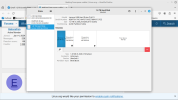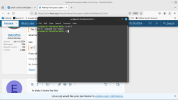There is 760G of free space, not the 260G mentioned in post #1. Maybe a typo there.
With
@GatorsFan command, there should be a space between the df and the -T. That should get a result. The font on the forum can be a bit confusing.
What do you wish to do with the 760G of free space?
The free space can be added to the 240G partition to enlarge that partition by 760G.
Or the 760G can be made into a single partition itself which could be mounted into the filesystem of the installation on the 240G partition to become usable by that installation.
Or the 750G could be divided into smaller partitions for some other uses you may wish to implement.
The Gparted program mentioned by
@GatorsFan in post #4 is able to execute any of those preferences.
In the case of the "df -T" command, it won't see a usb disk unless the usb has been mounted and provided with a device name by the kernel. You can try the "df -T" command with the usb mounted and unmounted to check that.