Brief-Wishbone9091
Member
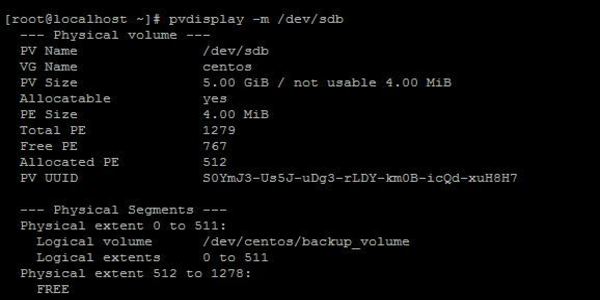
LVM Management in CentOS/Red Hat 7 Linux
LVM is the recommended partition method for CentOS/Red Hat 7 Linux. So, system administrators who work on Linux should know how to manage Linux LVM properly.
I'm unable to continue from here.
From the above output we can see that there is a physical volume (PV) named /dev/sda2 and the PV is a partition of the first disk drive. We can also see that there is a volume group (VG) named centos on this physical volume.
Now we want to add another Hard Disk Drive to increase our volume group. The new HDD will be the second Disk Drive and the device location will be /dev/sdb. To find your newly added drive location, issue the following command.
I'm wondering what're the preriquisites to start a LVM tutorial.
Can you share a step by step guide to use set up LVM and test some cases?
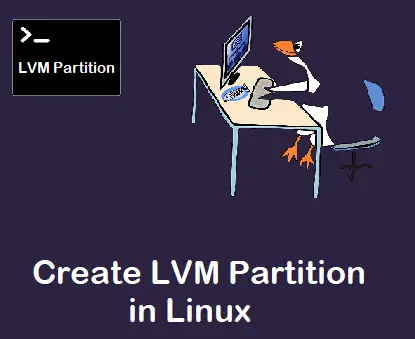
How to Create LVM Partition Step-by-Step in Linux
In this guide, we will cover how to create lvm partition step-by-step in Linux. LVM is the recommended way to manage disk space or storage on linux systems.
Raw disk attached to Linux system
What does this mean? How do I do it in my system? I can't attach a totally new disk as I don't have money for that at the moment.
How do I do it?
I'm on centos in a vmware workstation pro.
Last edited:


