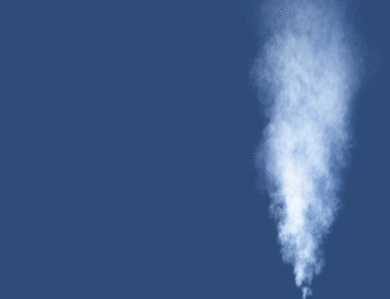I have a Lenovo Legion Y530 with a integrated Intel graphics board and a dedicated Nvidia GTX1050 graphic board.
I installed Ubuntu 18.04 (followed the Lenovo guide) and installed the drivers for both graphic boards, Nvidia is using the 430 drivers which are the latest.
I'v read that the HDMI port is wired directly to the Nvidia GPU and for that reason the HDMI por will work only if you are using the Nvidia GPU option. The thing is that is the HDMI port is now working at all.
I've been trying to solve this for a few day now with out success, there a few guides and I still can not put all the pieces together. I contacted Nvidia but the said that they don't provide support (shrug).
I read about xRandR but I don't see the HDMI port in the output. I'm using Prime in order to switch between GPUs.
Also read about bumblebee but I'm not sure about that.
Can some one guide me through this with reading material or telling me which are the steps in order to troubleshoot this issue.
What thing should I double check?
What should I see in the outputs?
Can I send a test singal to the HDMI port?
FYI : The HDMI wire and the external monitor work fine I have tested them the with a Macbook.
Thanks in advanced
I installed Ubuntu 18.04 (followed the Lenovo guide) and installed the drivers for both graphic boards, Nvidia is using the 430 drivers which are the latest.
I'v read that the HDMI port is wired directly to the Nvidia GPU and for that reason the HDMI por will work only if you are using the Nvidia GPU option. The thing is that is the HDMI port is now working at all.
I've been trying to solve this for a few day now with out success, there a few guides and I still can not put all the pieces together. I contacted Nvidia but the said that they don't provide support (shrug).
I read about xRandR but I don't see the HDMI port in the output. I'm using Prime in order to switch between GPUs.
Also read about bumblebee but I'm not sure about that.
Can some one guide me through this with reading material or telling me which are the steps in order to troubleshoot this issue.
What thing should I double check?
What should I see in the outputs?
Can I send a test singal to the HDMI port?
FYI : The HDMI wire and the external monitor work fine I have tested them the with a Macbook.
Thanks in advanced
Code:
# xRandR output
Screen 0: minimum 320 x 200, current 1920 x 1080, maximum 8192 x 8192
eDP-1 connected primary 1920x1080+0+0 (normal left inverted right x axis y axis) 344mm x 193mm
1920x1080 60.16*+ 60.01 59.97 59.96 59.93
1680x1050 59.95 59.88
1600x1024 60.17
1400x1050 59.98
1600x900 59.99 59.94 59.95 59.82
1280x1024 60.02
1440x900 59.89
1400x900 59.96 59.88
1280x960 60.00
1440x810 60.00 59.97
1368x768 59.88 59.85
1360x768 59.80 59.96
1280x800 59.99 59.97 59.81 59.91
1152x864 60.00
1280x720 60.00 59.99 59.86 59.74
1024x768 60.04 60.00
960x720 60.00
928x696 60.05
896x672 60.01
1024x576 59.95 59.96 59.90 59.82
960x600 59.93 60.00
960x540 59.96 59.99 59.63 59.82
800x600 60.00 60.32 56.25
840x525 60.01 59.88
864x486 59.92 59.57
800x512 60.17
700x525 59.98
800x450 59.95 59.82
640x512 60.02
720x450 59.89
700x450 59.96 59.88
640x480 60.00 59.94
720x405 59.51 58.99
684x384 59.88 59.85
680x384 59.80 59.96
640x400 59.88 59.98
576x432 60.06
640x360 59.86 59.83 59.84 59.32
512x384 60.00
512x288 60.00 59.92
480x270 59.63 59.82
400x300 60.32 56.34
432x243 59.92 59.57
320x240 60.05
360x202 59.51 59.13
320x180 59.84 59.32
# lspci | grep -i vga
00:02.0 VGA compatible controller: Intel Corporation Device 3e9b
01:00.0 VGA compatible controller: NVIDIA Corporation GP107M [GeForce GTX 1050 Mobile] (rev a1)
# lspci -vv -s 01:00.0
01:00.0 VGA compatible controller: NVIDIA Corporation GP107M [GeForce GTX 1050 Mobile] (rev a1) (prog-if 00 [VGA controller])
Subsystem: Lenovo GP107M [GeForce GTX 1050 Mobile]
Control: I/O- Mem+ BusMaster+ SpecCycle- MemWINV- VGASnoop- ParErr- Stepping- SERR- FastB2B- DisINTx-
Status: Cap+ 66MHz- UDF- FastB2B- ParErr- DEVSEL=fast >TAbort- <TAbort- <MAbort- >SERR- <PERR- INTx-
Latency: 0, Cache Line Size: 64 bytes
Interrupt: pin A routed to IRQ 255
Region 0: Memory at a3000000 (32-bit, non-prefetchable) [size=16M]
Region 1: Memory at 90000000 (64-bit, prefetchable) [size=256M]
Region 3: Memory at a0000000 (64-bit, prefetchable) [size=32M]
Region 5: I/O ports at 5000 [disabled]
Expansion ROM at a4000000 [disabled] [size=512K]
Capabilities: <access denied>
Kernel modules: nvidiafb, nouveau, nvidia_drm, nvidia
Last edited: