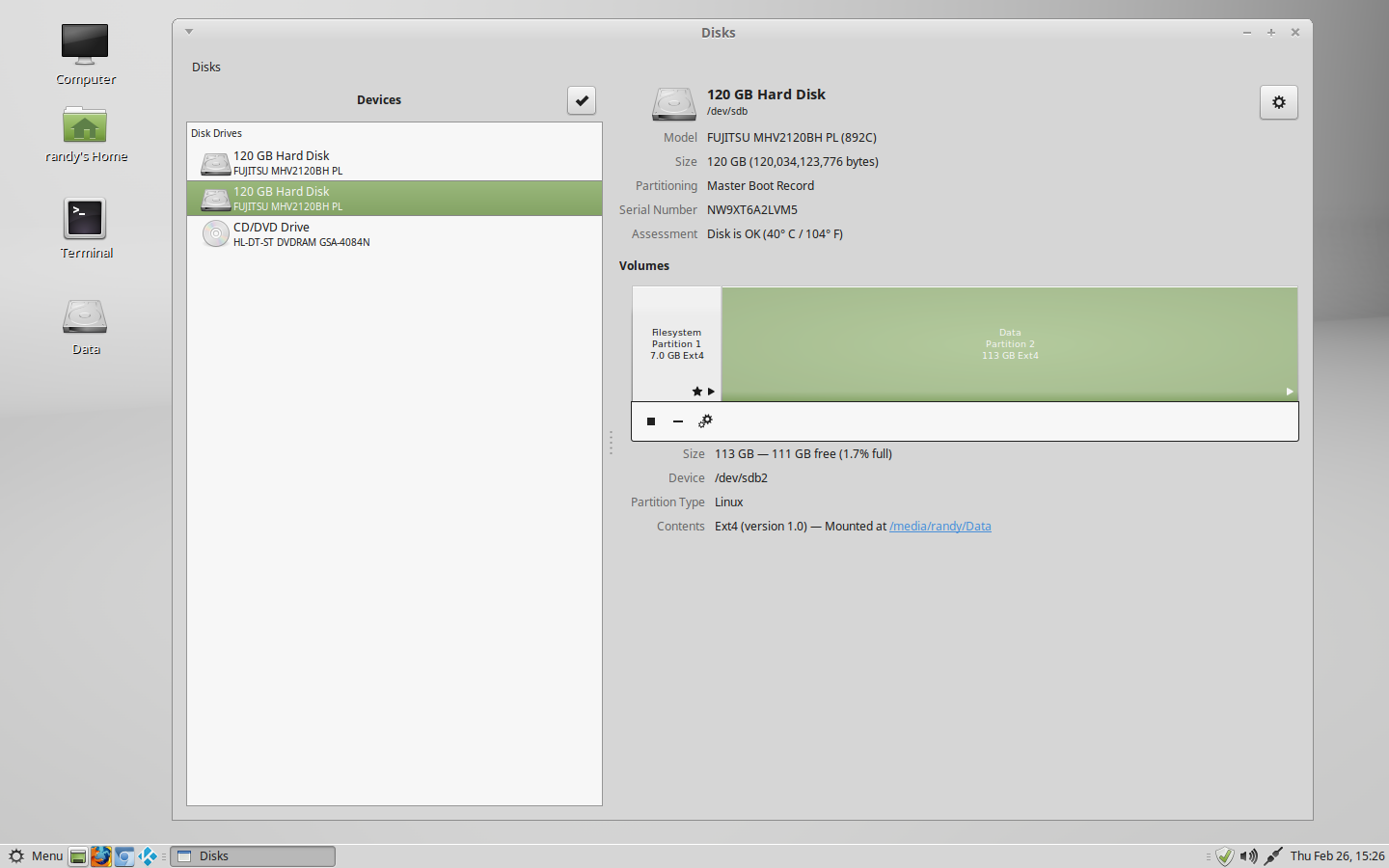Grumpyoldman,
OK, I think I'm beginning to understand. This is the first time installing on a laptop with two hard drives. I have done four other installs but with only one drive. I thought I could have two home partitions, and when it wouldn't let me choose a second /home on the second drive I chose /usr. Now I know that was wrong.
This install is for a friend, and I tried to install Mint 13 on it. All went well until I added Dropbox and it when into an install loop that was a known bug. I wiped that out and now installed Mint17.1. I put all the addons, including Kodi and all runs well. Except I can't use the second drive.I looked for tutorials on how to install with two hardrives but only found dual boot info. I would hate to start all over again :-(
Before I go any further here is the etc/mtab and proc/mounts info updated with the drive mounted if it makes any difference in which way I go with this.
/dev/sda2 / ext4 rw,errors=remount-ro 0 0
proc /proc proc rw,noexec,nosuid,nodev 0 0
sysfs /sys sysfs rw,noexec,nosuid,nodev 0 0
none /sys/fs/cgroup tmpfs rw 0 0
none /sys/fs/fuse/connections fusectl rw 0 0
none /sys/kernel/debug debugfs rw 0 0
none /sys/kernel/security securityfs rw 0 0
udev /dev devtmpfs rw,mode=0755 0 0
devpts /dev/pts devpts rw,noexec,nosuid,gid=5,mode=0620 0 0
tmpfs /run tmpfs rw,noexec,nosuid,size=10%,mode=0755 0 0
none /run/lock tmpfs rw,noexec,nosuid,nodev,size=5242880 0 0
none /run/shm tmpfs rw,nosuid,nodev 0 0
none /run/user tmpfs rw,noexec,nosuid,nodev,size=104857600,mode=0755 0 0
none /sys/fs/pstore pstore rw 0 0
/dev/sdb1 /usr ext4 rw 0 0
/dev/sda1 /boot ext4 rw 0 0
/dev/sda3 /home ext4 rw 0 0
binfmt_misc /proc/sys/fs/binfmt_misc binfmt_misc rw,noexec,nosuid,nodev 0 0
systemd /sys/fs/cgroup/systemd cgroup rw,noexec,nosuid,nodev,none,name=systemd 0 0
gvfsd-fuse /run/user/1000/gvfs fuse.gvfsd-fuse rw,nosuid,nodev,user=randy 0 0
/dev/sdc1 /media/randy/306A-2060 vfat rw,nosuid,nodev,uid=1000,gid=1000,shortname=mixed,dmask=0077,utf8=1,showexec,flush,uhelper=udisks2 0 0
/dev/sdb2 /media/randy/Data ext4 rw,nosuid,nodev,uhelper=udisks2 0 0
and this
rootfs / rootfs rw 0 0
sysfs /sys sysfs rw,nosuid,nodev,noexec,relatime 0 0
proc /proc proc rw,nosuid,nodev,noexec,relatime 0 0
udev /dev devtmpfs rw,relatime,size=1008844k,nr_inodes=252211,mode=755 0 0
devpts /dev/pts devpts rw,nosuid,noexec,relatime,gid=5,mode=620,ptmxmode=000 0 0
tmpfs /run tmpfs rw,nosuid,noexec,relatime,size=204840k,mode=755 0 0
/dev/disk/by-uuid/92d15c39-dd88-4872-bac6-2a7706b654b1 / ext4 rw,relatime,errors=remount-ro,data=ordered 0 0
none /sys/fs/cgroup tmpfs rw,relatime,size=4k,mode=755 0 0
none /sys/fs/fuse/connections fusectl rw,relatime 0 0
none /sys/kernel/debug debugfs rw,relatime 0 0
none /sys/kernel/security securityfs rw,relatime 0 0
none /run/lock tmpfs rw,nosuid,nodev,noexec,relatime,size=5120k 0 0
none /run/shm tmpfs rw,nosuid,nodev,relatime 0 0
none /run/user tmpfs rw,nosuid,nodev,noexec,relatime,size=102400k,mode=755 0 0
none /sys/fs/pstore pstore rw,relatime 0 0
/dev/sdb1 /usr ext4 rw,relatime,data=ordered 0 0
/dev/sda1 /boot ext4 rw,relatime,data=ordered 0 0
/dev/sda3 /home ext4 rw,relatime,data=ordered 0 0
binfmt_misc /proc/sys/fs/binfmt_misc binfmt_misc rw,nosuid,nodev,noexec,relatime 0 0
systemd /sys/fs/cgroup/systemd cgroup rw,nosuid,nodev,noexec,relatime,name=systemd 0 0
gvfsd-fuse /run/user/1000/gvfs fuse.gvfsd-fuse rw,nosuid,nodev,relatime,user_id=1000,group_id=1000 0 0
/dev/sdc1 /media/randy/306A-2060 vfat rw,nosuid,nodev,relatime,uid=1000,gid=1000,fmask=0022,dmask=0077,codepage=437,iocharset=iso8859-1,shortname=mixed,showexec,utf8,flush,errors=remount-ro 0 0
/dev/sdb2 /media/randy/Data ext4 rw,nosuid,nodev,relatime,data=ordered 0 0
Assuming I don't want to reinstall everything again, can you please go over the command lines I need to put in including the ones from Ryanvade?
P.S....
By doing the fix method will I still have access to storage on the first drive or will the /home be only on the second drive? It would seem like a waste of two 120 gig drives to only be able to write to one drive. Thanks for your help and patience!