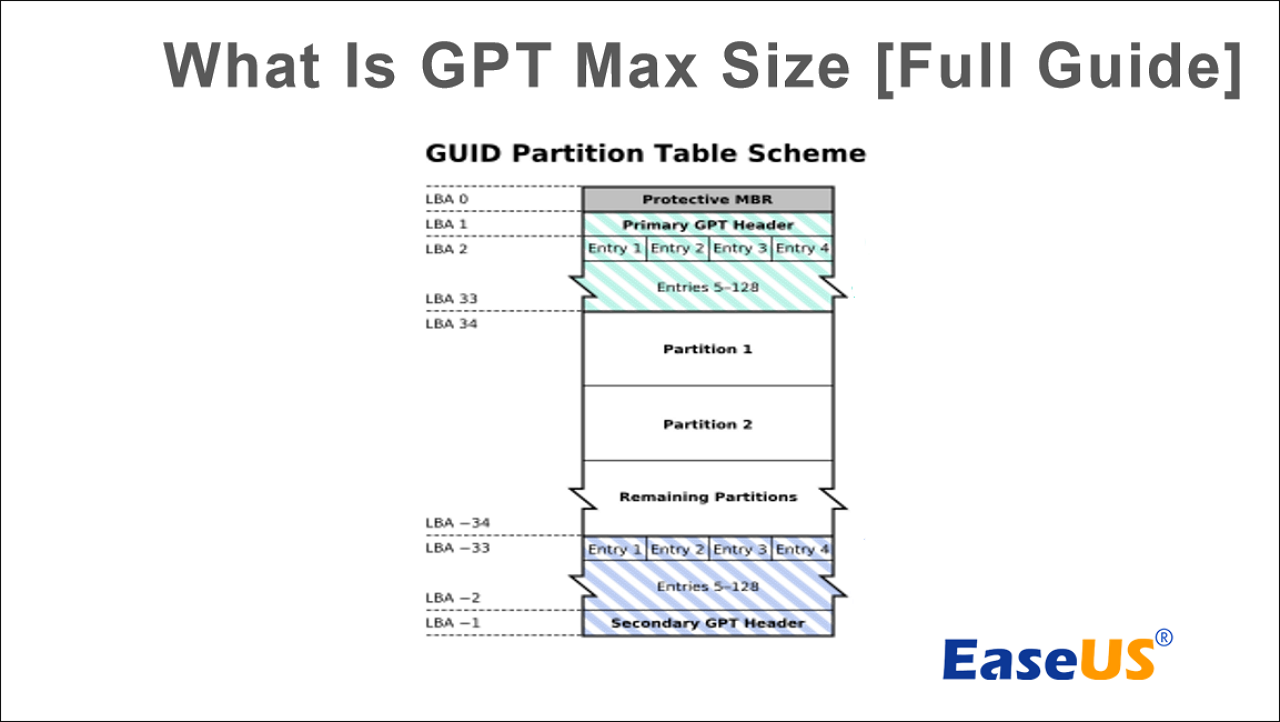MattWinter
Active Member
My 12 TB drive is only showing up as 2 TB in df -h. lsblk is showing correctly (irrelevant drive info removed):
Have I missed a setting somewhere?
Code:
$ lsblk
NAME MAJ:MIN RM SIZE RO TYPE MOUNTPOINTS
sdc 8:32 0 10.9T 0 disk
└─sdc1 8:33 0 10.9T 0 part /mnt/backup
$ df -h
Filesystem Size Used Avail Use% Mounted on
/dev/sdc1 2.0T 1.9T 50G 98% /mnt/backupHave I missed a setting somewhere?