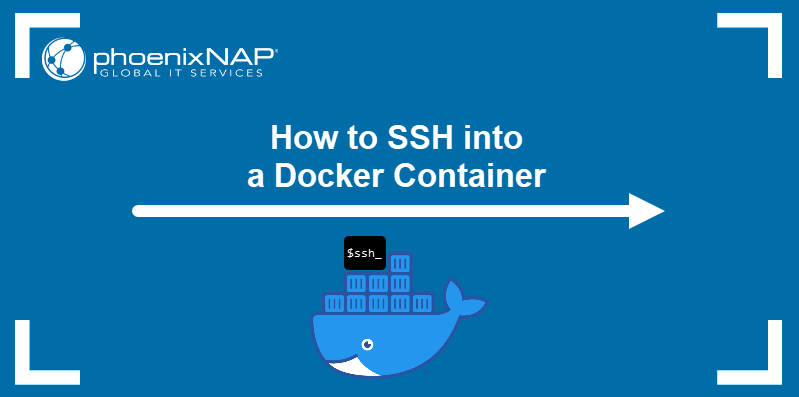Hi!
I am brand new to Linux. I got an Intel NUC and installed Debian on it. Using docker-compose I set up containers for Home Assistant, Pi-Hole, InfluxDB, and Grafana.
One thing I would like to be able to do - and this is nothing personal against VI editor - is use VSC to connect to my Docker host just as if my files were on my local machine. I have found the docs here a little confusing. Step 1 of the tutorial, Remote via SSH , wants me to create a VM in Azure, which as far as I can tell costs money.
Is there a step-by-step tutorial for dummies on this? I tried YouYube, but it seems that most of the videos are outdated.
I am brand new to Linux. I got an Intel NUC and installed Debian on it. Using docker-compose I set up containers for Home Assistant, Pi-Hole, InfluxDB, and Grafana.
One thing I would like to be able to do - and this is nothing personal against VI editor - is use VSC to connect to my Docker host just as if my files were on my local machine. I have found the docs here a little confusing. Step 1 of the tutorial, Remote via SSH , wants me to create a VM in Azure, which as far as I can tell costs money.
Is there a step-by-step tutorial for dummies on this? I tried YouYube, but it seems that most of the videos are outdated.