It's like zipping a file - you compress the data to fit more stuff into the same space. If your cpu is fast enough (and most are) the compression/decompression is transparent so it just looks like you have more RAM than you really do.
You are using an out of date browser. It may not display this or other websites correctly.
You should upgrade or use an alternative browser.
You should upgrade or use an alternative browser.
Use a Flash Drive or an SD card as Ram?
- Thread starter InvaderSumo
- Start date
OP
InvaderSumo
Member
exactly. basically its a tit4tat ordeal... me likeyIt's like zipping a file - you compress the data to fit more stuff into the same space. If your cpu is fast enough (and most are) the compression/decompression is transparent so it just looks like you have more RAM than you really do.
OP
InvaderSumo
Member
& tbh it didnt really do much to my cpu. checked the monitor app thingy an only thing thats really using anyhting is the gnome displayIt's like zipping a file - you compress the data to fit more stuff into the same space. If your cpu is fast enough (and most are) the compression/decompression is transparent so it just looks like you have more RAM than you really do.
Last edited by a moderator:
I use to run older desktops with 4.0 GB of memory and dual core processors and had a good Linux experience.& tbh it didnt really do shit to my cpu. checked the monitor app thingy an only thing thats really using anyhting is the gnome display
One thing to understand about some of the speed tweaks that are suggested on the forum is first off don't expect much improvement.
Okay if you research about them most say only a very slight noticeable improvement.
Is the improvement noticeable to the eye most likely not so don't expect to turn your family car into a hot rod by suggested tweaks.
As in your case the Gnome DE is the first cause of slow performance and that's changeable imo.
Don't take this the wrong way the Celeron processor is not really capable of running a resource demanding DE as Gnome.
Light weight DE such as Xfce wold be the best no cash improvement that you could make.
If you're unwilling to make a change which I can understand been there done that the use it as it is so it ain't no super computer.
If the computer you have does what you need it to do the mission accomplished and life is good so rock on.
The most important thing is have fun with Linux.
If you are using zram - remember about one thing - most USB drives are not designed for so many writes that you will do to them  I was using zram on a single board pc, with soldered 1Gig of RAM, and basically killed a flash drive in a month
I was using zram on a single board pc, with soldered 1Gig of RAM, and basically killed a flash drive in a month 
Before you start playing around with zram...you might want to read this...
https://easylinuxtipsproject.blogspot.com/p/ssd.html#ID8
There's a reason it's disabled by default...also have a look at swappiness too.

My Tower has 16GB of Ram...zram is disabled as it's not needed...adding more Ram is the best and safest way to go...I have swappiness set to 20 too.

https://easylinuxtipsproject.blogspot.com/p/ssd.html#ID8
There's a reason it's disabled by default...also have a look at swappiness too.
My Tower has 16GB of Ram...zram is disabled as it's not needed...adding more Ram is the best and safest way to go...I have swappiness set to 20 too.

There's a reason it's disabled by default...
That depends on the distro, I think. I think that Fedora uses zRAM by default, shipping with it enabled and operational.
I was just researching this for an article about an hour ago:
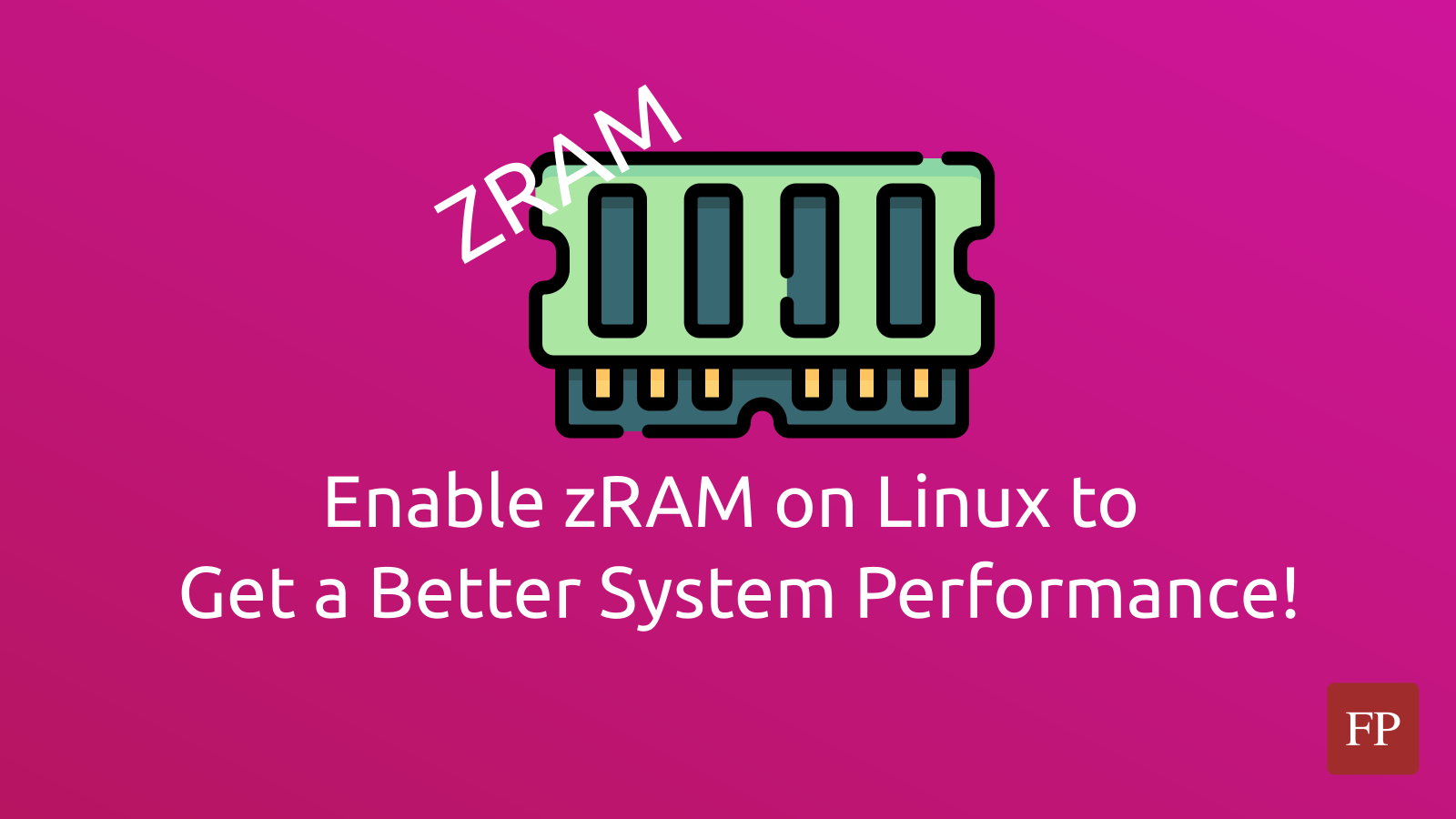
Enable Zram On Linux For Better System Performance
zRAM is a Linux kernel module that allows the creation of Swap devices on memory. But the catch is that it does not just create them there; it also compresses
 fosspost.org
fosspost.org
zRAM Swap device is enabled by default on Fedora.
Don't quote me on it - quote them on it. They could be mistaken.
I'd expect any Fedora clones to come with it by default, but that's just an expectation and not something I've tested.
CaffeineAddict
Well-Known Member
If you use hibernate then recommended swap size is RAM x 1.5My Tower has 16GB of Ram...zram is disabled as it's not needed...adding more Ram is the best and safest way to go...I have swappiness set to 20 too.
But if there is more than 16GB of ram then no swap should be used because it's waste of disk space, unless one has 1TB+ SSD and doesn't care.
If you use hibernate then recommended swap size is RAM x 1.5
But if there is more than 16GB of ram then no swap should be used because it's waste of disk space, unless one has 1TB+ SSD and doesn't care.
I was talking about Swappiness not Swap.
One of the first things I always do is check the swappiness level and set it to 10 running bare metal hard drive.I was talking about Swappiness not Swap.
View attachment 19623
I've read when running a SSD lowest swappiness level is best although can't say for sure.
swappiness level

SSD: how to optimize your Solid State Drive for Linux Mint and Ubuntu
Easy tips, tweaks and tricks for Linux Mint and Ubuntu, both for beginners and for advanced users. Complete starter's guide with simple how-to's.
optimize ssd

SSD: how to optimize your Solid State Drive for Linux Mint and Ubuntu
Easy tips, tweaks and tricks for Linux Mint and Ubuntu, both for beginners and for advanced users. Complete starter's guide with simple how-to's.
Last edited:
@InvaderSumo: The articles here discuss using usb's for swap space. This is practical, but using un-used hard drive space is more practical. The reason being that SATA is designed to be faster and more efficient than USB data transfer. Also, I personally like having usb slots open and available. I have even duct taped an SD card and USB hub to my desktop computer.Maybe these will explain.
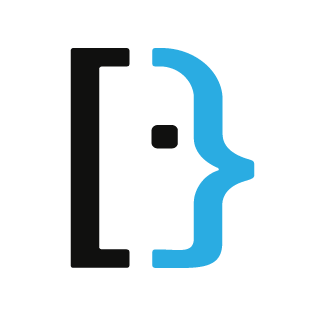
How to increase RAM using a USB as RAM memory?
I'm using Ubuntu, a Linux distro. I read some years ago about the possibility to increase the RAM by using a pen-drive USB as additional memory RAM. I already googled that but I found only articlessuperuser.com
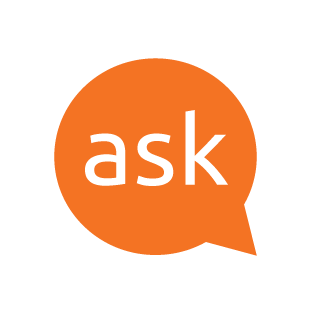
Using usbdrive as ram in ubuntu
In windows it is possible to use usb flash drive as a virtual ram. I wonder if it is possible to do so in ubuntu? If it is, how could one do it? [Edit]: I mean Ready boost equivallent for ubuntu. Iaskubuntu.com
I understand you don't intend to try this, but it's still worth stating: there isn't a single desktop/laptop that will boot without the RAM occupied. (Please correct me if i am wrong)
Last edited:
One of the first things I always do is check the swappiness level and set it to 10 running bare metal hard drive.
I've read when running a SSD lowest swappiness level is best although can't say for sure.
swappiness level

SSD: how to optimize your Solid State Drive for Linux Mint and Ubuntu
Easy tips, tweaks and tricks for Linux Mint and Ubuntu, both for beginners and for advanced users. Complete starter's guide with simple how-to's.easylinuxtipsproject.blogspot.com
optimize ssd

SSD: how to optimize your Solid State Drive for Linux Mint and Ubuntu
Easy tips, tweaks and tricks for Linux Mint and Ubuntu, both for beginners and for advanced users. Complete starter's guide with simple how-to's.easylinuxtipsproject.blogspot.com
I've followed that guy's advice for 5 years with my SSDs...nothing's gone wrong yet.
32 GB DDR4 here - and 64 GB of swap! Plus 'swappiness' set to 10.....If you use hibernate then recommended swap size is RAM x 1.5
But if there is more than 16GB of ram then no swap should be used because it's waste of disk space, unless one has 1TB+ SSD and doesn't care.
(There's method in the madness. I hibernate most nights, and this HP gets very snotty if you try to split the contents of RAM up between smaller swap areas. But then, I've got almost 5 TB of storage here as well, so disk space isn't an issue really.....that 64 GB of swap is one contiguous area on my secondary data drive, and only really gets used when hibernating.)
Mike.

