Zululander
New Member
Using XenOrchestra I increase the size of my VM disk from 48GB to 120GB
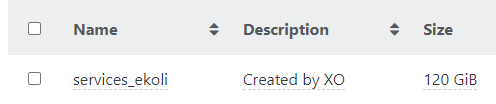
However when I run lvdisplay I still get 48GB
What might I be doing wrong?
df -h gives
However when I run lvdisplay I still get 48GB
--- Logical volume ---
LV Path /dev/ubuntu-vg/ubuntu-lv
LV Name ubuntu-lv
VG Name ubuntu-vg
LV UUID E0suyX-Rs9R-xxxx-xxxx-xxxx-p7LO-8orcQf
LV Write Access read/write
LV Creation host, time ubuntu-server, 2024-02-28 03:53:00 +0000
LV Status available
# open 1
LV Size <48.00 GiB
Current LE 12287
Segments 1
Allocation inherit
Read ahead sectors auto
- currently set to 256
Block device 253:0
What might I be doing wrong?
df -h gives
Filesystem Size Used Avail Use% Mounted on
tmpfs 792M 1.2M 791M 1% /run
/dev/mapper/ubuntu--vg-ubuntu--lv 48G 12G 33G 27% /
tmpfs 3.9G 0 3.9G 0% /dev/shm
tmpfs 5.0M 0 5.0M 0% /run/lock
/dev/xvda2 2.0G 252M 1.6G 14% /boot
overlay 48G 12G 33G 27% /var/lib/docker/overlay2/8a23a8db32d79ceb46b1a9b18b33f66d3d57f5e59xxxxxxxxxxxxxxxxxxxx/merged
overlay 48G 12G 33G 27% /var/lib/docker/overlay2/9d57e6f2a4939381e0c36ad647643404af4b02e7e9xxxxxxxxxxxxxxxxxxxx/merged
overlay 48G 12G 33G 27% /var/lib/docker/overlay2/c345795ad049e9e1338f9c6bea7c5dc6f7339a6051xxxxxxxxxxxxxxxxxxxx/merged
overlay 48G 12G 33G 27% /var/lib/docker/overlay2/4b71ebeeea8533154a31236f8626d8734db11e618xxxxxxxxxxxxxxxxxxxx/merged
overlay 48G 12G 33G 27% /var/lib/docker/overlay2/2bdf373fb3ec80f8b3608a12eff25845d91fcd2715cxxxxxxxxxxxxxxxxxxxx/merged
tmpfs 792M 4.0K 792M 1% /run/user/1000

