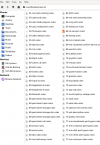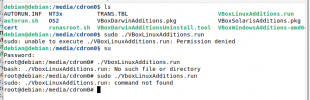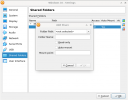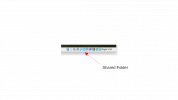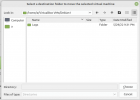NucleusChemistry
Member
Alright I spoke too soon.... now I'm getting this error over and over interfering with basic functioning of the VM:Kinda a shot in the dark, but have you tried installing the full meta package 'build-essential'?
VboxClient: Failure waiting for event, rc=VERR_INVALD